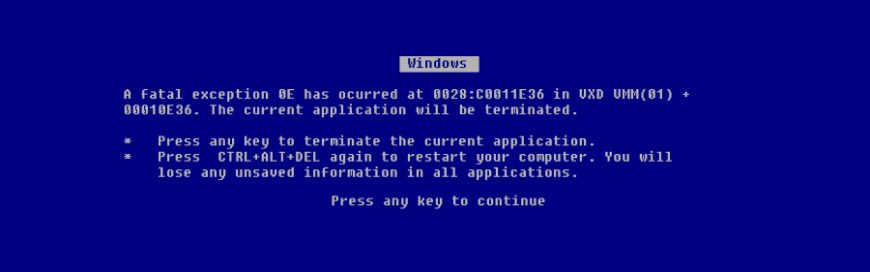 One of the most consistent issues with Windows 10 has been how updates are rolled out to users. Usually, the biggest problem is that updates slow computers’ performance to a crawl. Sometimes they cause computers to crash. But this time, updates are causing files to disappear. What are the issues? The April Windows 10 update […]
One of the most consistent issues with Windows 10 has been how updates are rolled out to users. Usually, the biggest problem is that updates slow computers’ performance to a crawl. Sometimes they cause computers to crash. But this time, updates are causing files to disappear. What are the issues? The April Windows 10 update […]
The post How to avoid issues caused by Windows 10’s April update appeared first on Complete Technology Resources, Inc..
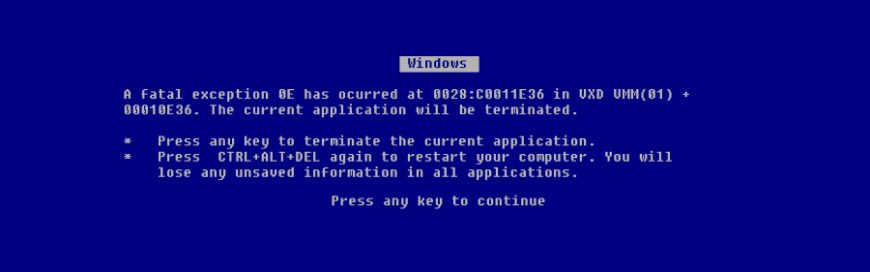
One of the most consistent issues with Windows 10 has been how updates are rolled out to users. Usually, the biggest problem is that updates slow computers’ performance to a crawl. Sometimes they cause computers to crash. But this time, updates are causing files to disappear.
What are the issues?
The April Windows 10 update has a few problems. First, it is causing an abnormally high number of computers to crash and display the “Blue Screen of Death.” Although those issues are unfortunately common among Microsoft’s operating system updates, they’re worse this time around.
In rarer cases, users are reporting that the update is deleting images, videos, and documents from their hard drives. There are also stories of the update causing computers to continually restart themselves or display the message “No operating system could be found.”
How you can prevent a faulty update
There are only a couple of options for avoiding this update and it’s crucial to understand that those options come with cybersecurity risks. As with most Windows 10 updates, April’s included several fixes for security vulnerabilities, and postponing the installation means avoiding important patches.
Contact our team about data backups and network security before following these steps:
- Click the magnifying glass icon on your Windows taskbar.
- Type and then select “View your Update history.”
- Click Uninstall updates.
- Scroll to the Microsoft Windows segment at the bottom of the list.
If one of the updates is KB4549951…
The problematic update has already been installed on your computer. You can select it and click Uninstall to remove the update. However, if more than 10 days have passed, you cannot uninstall the update.
If KB4549951 has not been installed yet…
Click on the magnifying glass icon on your taskbar and type “Windows Update settings.” Then, you should see the option to Pause updates for 7 days. Alternatively, you can delay updates until a specific day (as long as it’s no longer than 35 days from today) from the Advanced options window.
When in doubt, ask the experts
Software updates should be installed as quickly as possible to prevent a data breach at your organization. If you’re concerned that installing a software update may slow down your computers or result in data loss, give us a call immediately. Our technicians can keep your data safe and your employees productive.
The post How to avoid issues caused by Windows 10’s April update appeared first on Complete Technology Resources, Inc..
