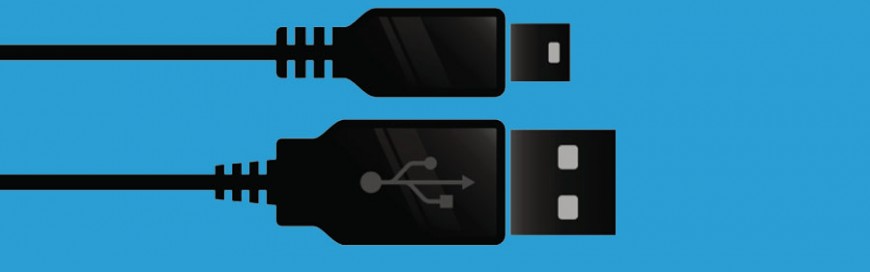 Smartphones have become a vital part of modern life. And as we spend more time on these gadgets, the likelihood of needing to recharge them while on the go increases. When your phone’s juice runs out and you’re nowhere near your charger, a public charging kiosk can look pretty promising. But what you might not […]
Smartphones have become a vital part of modern life. And as we spend more time on these gadgets, the likelihood of needing to recharge them while on the go increases. When your phone’s juice runs out and you’re nowhere near your charger, a public charging kiosk can look pretty promising. But what you might not […]
The post Why you shouldn’t use public charging kiosks appeared first on Complete Technology Resources, Inc..
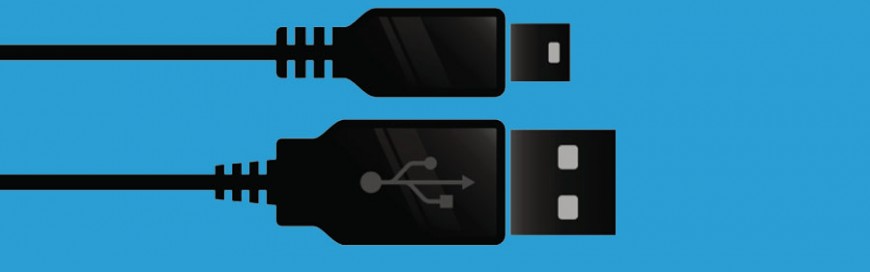 Smartphones have become a vital part of modern life. And as we spend more time on these gadgets, the likelihood of needing to recharge them while on the go increases. When your phone’s juice runs out and you’re nowhere near your charger, a public charging kiosk can look pretty promising. But what you might not […]
Smartphones have become a vital part of modern life. And as we spend more time on these gadgets, the likelihood of needing to recharge them while on the go increases. When your phone’s juice runs out and you’re nowhere near your charger, a public charging kiosk can look pretty promising. But what you might not […]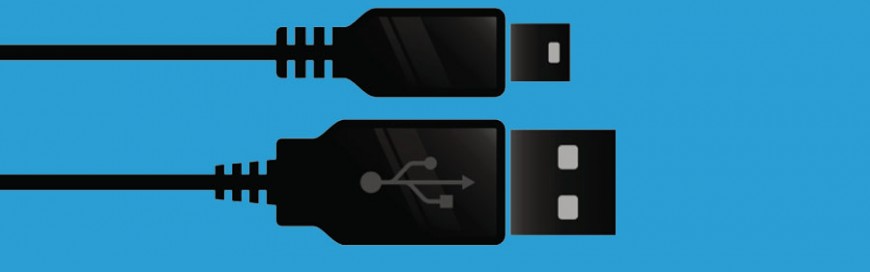
Smartphones have become a vital part of modern life. And as we spend more time on these gadgets, the likelihood of needing to recharge them while on the go increases. When your phone’s juice runs out and you’re nowhere near your charger, a public charging kiosk can look pretty promising. But what you might not know is that recharging phones at public charging stations can make you a victim of juice jacking.
What is juice jacking?
While newer phones can be charged wirelessly, older models still need power cords to power up their batteries. This charging method has one dangerous flaw: the cable used for charging can also be used for transferring data. Cybercriminals can exploit this flaw to commit juice jacking, or the act of using the USB data/power cable to illegitimately access phone data and/or inject malicious code into a device.
Juice jacking often happens at public charging kiosks. When you charge your phone, it is paired with a computer concealed within the charging stand. The computer can then access all of the information on your device, including personal data such as your address book, notes, photos, music, SMS database, and keyboard cache. It can even initiate a full backup of your phone, which can be accessed by the hacker wirelessly anytime.
Apart from stealing your data, cybercriminals can also inject malware into your phone through a public USB hub. All it takes is a minute of being plugged into a public charger for your phone to be infected by malware. Once infected, your phone can be prompted to display ads, download apps, or view web pages without your authorization.
How to avoid juice jacking
The most effective precaution against juice jacking is simply not charging your phone using a third-party system. Here are some tips to help you avoid using a public kiosk charger:
- Keep your battery full. Make it a habit to charge your phone at home or at the office when you are not actively using it. When unexpected circumstances happen and you get stuck outside, your phone will have enough juice and you won’t need to charge it.
- Carry a personal charger. External batteries like power banks have become very small and portable in recent years. Always have one in your bag so you can charge your phone securely on the go.
- If your device has a removable battery, carry a backup battery with you anywhere. If the idea of carrying a spare battery doesn’t appeal to you, you can opt to carry a battery case instead: it’s a phone case that doubles as a battery.
- Lock your phone. Without the proper PIN code or fingerprint and face ID scan, your phone cannot be paired with the hidden computer in the kiosk charger.
- If you must use a third-party power source, use power-only USB cables. These cables are missing the two wires necessary for data transmission, ensuring that they can only be used for charging.
Technology threats are all around us. Even something as trivial as powering your phone in a public kiosk station can compromise your device’s security. If you want to learn more about how to protect your gadgets from today’s security threats, don’t hesitate to call us. Our technology experts are happy to help.
The post Why you shouldn’t use public charging kiosks appeared first on Complete Technology Resources, Inc..

 When using an Android smartphone for the first time, users receive a prompt from apps like Google to enable location services. Users may decide to accept it because it’s convenient — no need to enable it every time you open an app. But that also means letting Google track all your activities. If you don’t […]
When using an Android smartphone for the first time, users receive a prompt from apps like Google to enable location services. Users may decide to accept it because it’s convenient — no need to enable it every time you open an app. But that also means letting Google track all your activities. If you don’t […]