 There are three Microsoft 365 tools that are typically used for office communication and collaboration: Microsoft 365 Groups, Yammer, and Microsoft Teams. While these three are similar, did you know that there are subtle differences that set them apart from each other? Let's take a look at some of these. Microsoft 365 Groups With Microsoft […]
There are three Microsoft 365 tools that are typically used for office communication and collaboration: Microsoft 365 Groups, Yammer, and Microsoft Teams. While these three are similar, did you know that there are subtle differences that set them apart from each other? Let's take a look at some of these. Microsoft 365 Groups With Microsoft […]
The post Understanding Microsoft 365 collaboration tools appeared first on Complete Technology Resources, Inc..
 There are three Microsoft 365 tools that are typically used for office communication and collaboration: Microsoft 365 Groups, Yammer, and Microsoft Teams. While these three are similar, did you know that there are subtle differences that set them apart from each other? Let's take a look at some of these. Microsoft 365 Groups With Microsoft […]
There are three Microsoft 365 tools that are typically used for office communication and collaboration: Microsoft 365 Groups, Yammer, and Microsoft Teams. While these three are similar, did you know that there are subtle differences that set them apart from each other? Let's take a look at some of these. Microsoft 365 Groups With Microsoft […]
There are three Microsoft 365 tools that are typically used for office communication and collaboration: Microsoft 365 Groups, Yammer, and Microsoft Teams. While these three are similar, did you know that there are subtle differences that set them apart from each other? Let's take a look at some of these.
Microsoft 365 Groups
With Microsoft 365 Groups, every member gets a shared inbox, calendar, project planner, notebook, and document library. You can also integrate third-party apps like Twitter, Trello, and Mailchimp to Groups so notifications are sent directly to your shared inbox.
This means all relevant messages and information are sent to one place, so if your organization normally communicates via email, Microsoft 365 Groups is ideal. What’s more, HR and sales departments that communicate with external parties will also find plenty of uses for its email features.
A big downside of Microsoft 365 Groups, however, is email overload. Since all messages and notifications are sent to one inbox, users may become overwhelmed by the number of emails they have to sort through every day.
Microsoft Teams
Microsoft Teams, a chat-based collaboration platform, works with Skype for Business, so you can text, call, video chat, and share files with colleagues. Thanks to its seamless integrations with other Microsoft 365 apps, you can even work on shared files without leaving the app.
Unlike Groups, Microsoft Teams is designed for more advanced collaboration, making it great for completing projects with tight deadlines or other tasks requiring immediate feedback.
Yammer
Much like Groups and Teams, Yammer works well with other Microsoft 365 tools like Outlook and OneDrive. However, Yammer is a professional social media app designed to foster open communication and break down barriers between teams.
Yammer serves like a virtual office bulletin board: important files and announcements can be shared with the entire company through this platform. Users can also see the most popular post on their feeds, follow it, and even comment.
Yammer also takes design elements and features from social media apps like Facebook, making it a popular choice for companies with millennials in their workforce.
Although we’ve discussed the fundamental differences between Groups, Teams, and Yammer, we’ve barely scratched the surface of what each app can do. To figure out which apps you need, you must understand how your employees work, how they like to collaborate with one another, and what you want to achieve from such collaborations.
Fortunately, there's another way to find the right app for your business: ask the experts. Contact us today for an IT assessment!
The post Understanding Microsoft 365 collaboration tools appeared first on Complete Technology Resources, Inc..

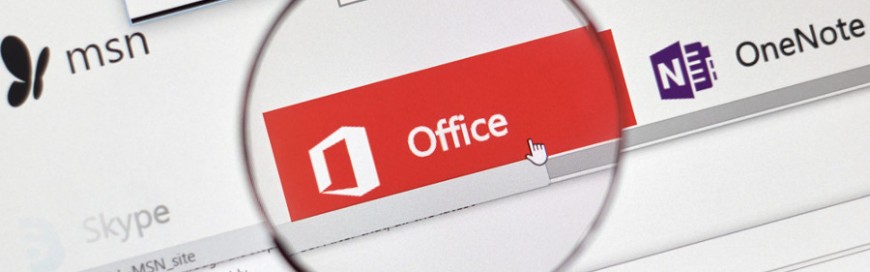 The cross-application service in Microsoft 365 known as Groups enables members of a team to collaborate and share resources with one another. Such resources can be a calendar, spreadsheets, and even an Microsoft Outlook inbox, among others. Groups also has a feature called connectors that allows users to share content from third-party services right in […]
The cross-application service in Microsoft 365 known as Groups enables members of a team to collaborate and share resources with one another. Such resources can be a calendar, spreadsheets, and even an Microsoft Outlook inbox, among others. Groups also has a feature called connectors that allows users to share content from third-party services right in […]