 Today, there’s no shortage of online communication tools for businesses to choose from, but Microsoft Teams and Google Meet are the clear winners in terms of functionality and ease of use. Choosing between the two platforms can be a challenge, as both offer a robust set of features that make business communications more efficient and […]
Today, there’s no shortage of online communication tools for businesses to choose from, but Microsoft Teams and Google Meet are the clear winners in terms of functionality and ease of use. Choosing between the two platforms can be a challenge, as both offer a robust set of features that make business communications more efficient and […]
The post Is Microsoft Teams or Google Meet better for your business? appeared first on Complete Technology Resources, Inc..
 Today, there’s no shortage of online communication tools for businesses to choose from, but Microsoft Teams and Google Meet are the clear winners in terms of functionality and ease of use. Choosing between the two platforms can be a challenge, as both offer a robust set of features that make business communications more efficient and […]
Today, there’s no shortage of online communication tools for businesses to choose from, but Microsoft Teams and Google Meet are the clear winners in terms of functionality and ease of use. Choosing between the two platforms can be a challenge, as both offer a robust set of features that make business communications more efficient and […]
Today, there’s no shortage of online communication tools for businesses to choose from, but Microsoft Teams and Google Meet are the clear winners in terms of functionality and ease of use. Choosing between the two platforms can be a challenge, as both offer a robust set of features that make business communications more efficient and convenient. Let’s take a look at their features to help you decide.
Calling features
Both Microsoft Teams and Google Meet offer enterprise-grade security, HD-quality video, and screen sharing capabilities, but there are some slight differences.
In the free version of Teams, there is no limit to the number of people who can use the chat and document collaboration functions. However, for audio and video calls, the limit is 100 users. Group meetings are also limited to 60 minutes per session.
The paid version of Teams, on the other hand, supports up to 300 participants per meeting, and offers meeting and group call recording capabilities. It even has captions and transcription features, as well as an inline message translation feature that automatically translates messages into the language specified in a user’s settings.
Google Meet’s free version also supports up to 100 participants in a video call. Additionally, it has intelligent built-in features like muting, live closed captions, screen sharing, and auto screen focus, which automatically switches the screen to the person who is currently talking.
Users of the paid version can join meetings even without an internet connection through unique dial-in phone numbers. Other features available in the paid version include breakout rooms, polls, Q&A, and meeting recording.
Integrations and add-ons
Microsoft Teams is, first and foremost, a unified tool that allows users to communicate and collaborate on a single platform. It enables content collaboration on Microsoft 365 apps (e.g., Word, PowerPoint, Excel) and easily integrates with hundreds of other productivity and collaboration platforms.
On the other hand, for as low as $6 per user per month, your organization can get access to Meet along with all the other powerful Google business apps and tools.
Pricing
Both Microsoft Teams and Google Meet have free versions, albeit with limited features.
Microsoft Teams’ most affordable subscription is $4 per user per month, and an additional $4 per user is needed for the call-in capabilities. Adding webinar features will also cost users extra.
Meanwhile, users with personal Gmail accounts can use Google Meet for free, but with limited capabilities. A subscription that starts at $6 per month per user, however, allows users to get Meet along with all the other powerful Google business apps and tools.
Which one is best for you?
Now that you know the similarities and differences between the two platforms, it should be easy for you to decide which suits your business the best. Google Meet is designed for startups and small companies that need a low-cost communications solution, while Microsoft Teams, with its robust features, is suitable for small and large businesses alike.
If you’re still unsure about either product, you can opt for a free trial to help you arrive at a decision. Or you can get in touch with our team of experts today. We’ll be more than happy to help you pick the right video conferencing or VoIP solution for your organization.
The post Is Microsoft Teams or Google Meet better for your business? appeared first on Complete Technology Resources, Inc..

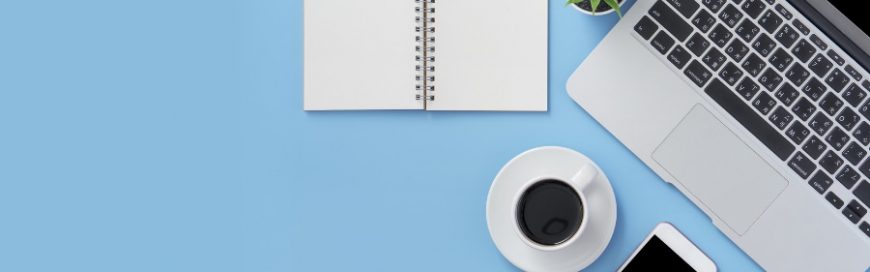 The global pandemic hasn’t defeated many hard-working managers and teams. By implementing remote work arrangements, they’re meeting deadlines, collaborating on projects, and hitting business goals, all while avoiding the ever-evolving coronavirus. In this article, we’ll go through a list of the essential tools for the new normal that is remote working. But first, here’s why […]
The global pandemic hasn’t defeated many hard-working managers and teams. By implementing remote work arrangements, they’re meeting deadlines, collaborating on projects, and hitting business goals, all while avoiding the ever-evolving coronavirus. In this article, we’ll go through a list of the essential tools for the new normal that is remote working. But first, here’s why […] There are three Microsoft 365 tools that are typically used for office communication and collaboration: Microsoft 365 Groups, Yammer, and Microsoft Teams. While these three are similar, did you know that there are subtle differences that set them apart from each other? Let's take a look at some of these. Microsoft 365 Groups With Microsoft […]
There are three Microsoft 365 tools that are typically used for office communication and collaboration: Microsoft 365 Groups, Yammer, and Microsoft Teams. While these three are similar, did you know that there are subtle differences that set them apart from each other? Let's take a look at some of these. Microsoft 365 Groups With Microsoft […]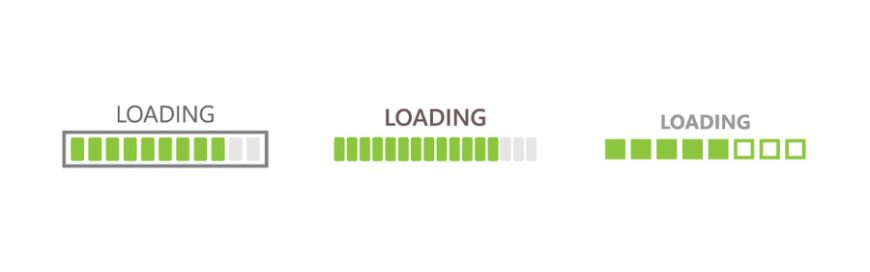 While working from home, you need to have the right amount of resources and support to be productive. You need a functioning computer and sufficient internet bandwidth. But chances are, you’re not aware of the minimum internet bandwidth requirements needed to be fully productive while working away from the office. Read on to learn if […]
While working from home, you need to have the right amount of resources and support to be productive. You need a functioning computer and sufficient internet bandwidth. But chances are, you’re not aware of the minimum internet bandwidth requirements needed to be fully productive while working away from the office. Read on to learn if […]