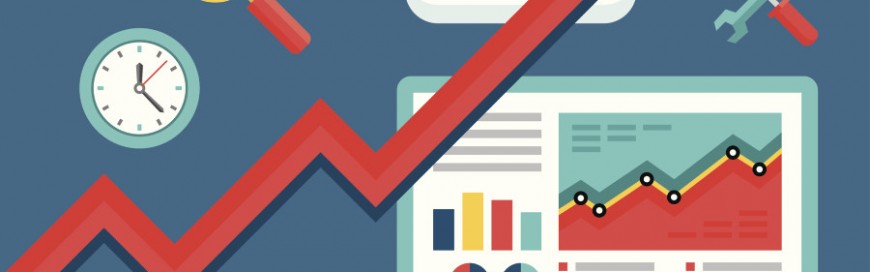 Grabbing people’s attention and converting them to prospective customers is the hallmark of a great professional website. To achieve this goal, you need to create a professional-looking and user-friendly site that encourages visitors to sign up for eBooks, consultations, and other services. Be sure your website follows these five rules that make it easier to […]
Grabbing people’s attention and converting them to prospective customers is the hallmark of a great professional website. To achieve this goal, you need to create a professional-looking and user-friendly site that encourages visitors to sign up for eBooks, consultations, and other services. Be sure your website follows these five rules that make it easier to […]
The post 5 Simple tips for a successful web conversion appeared first on Complete Technology Resources, Inc..
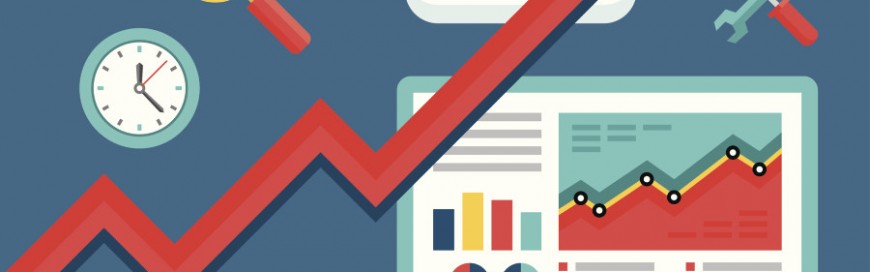 Grabbing people’s attention and converting them to prospective customers is the hallmark of a great professional website. To achieve this goal, you need to create a professional-looking and user-friendly site that encourages visitors to sign up for eBooks, consultations, and other services. Be sure your website follows these five rules that make it easier to […]
Grabbing people’s attention and converting them to prospective customers is the hallmark of a great professional website. To achieve this goal, you need to create a professional-looking and user-friendly site that encourages visitors to sign up for eBooks, consultations, and other services. Be sure your website follows these five rules that make it easier to […]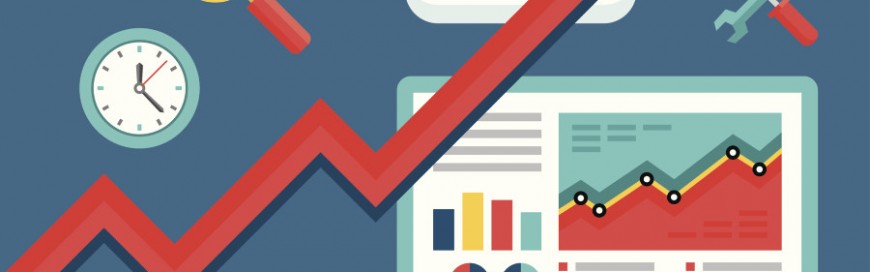
Grabbing people’s attention and converting them to prospective customers is the hallmark of a great professional website. To achieve this goal, you need to create a professional-looking and user-friendly site that encourages visitors to sign up for eBooks, consultations, and other services. Be sure your website follows these five rules that make it easier to convert visitors.
1. Optimize your website for mobile devices
More people are now surfing the web via smartphones and tablets. If you want a piece of this traffic, you need to make your website's design responsive to all mobile devices.
To give your visitors a seamless mobile experience, make sure your website design fits the screen of any device. Additionally, all elements of your website, including inner pages, resources, and call-to-action buttons should be easily accessible. If not, visitors will get frustrated and move to another site.
2. Make it easy for customers to contact you
Displaying your phone number in the upper-right corner of every page and providing a simple contact form is crucial for conversions. While some people prefer not to give up their email address for fear it will be picked off by spambots, it can serve as another contact option for those who hate web forms. At the very least, your customers will have more than one way to contact you.
3. Keep it simple
People don’t always have time to navigate a complicated website, dig through dozens of pages to find a contact number, or figure out what it is that you’re selling. So when it comes to design, simplicity makes sense. When producing a simple website, every page, word, and image you create must have a singular purpose: to get visitors to contact you. Don’t distract them with excessive information, silly games, or flashy animations. Instead, have a nice clean layout so they can quickly understand what you’re offering and can contact you in just a click.
4. Include original photos whenever possible
Imagine having to choose between two different websites that sell the same thing and look virtually the same. The key difference is that one uses real photos of the owner and his or her staff, while the other uses stock images of business people.
By using original and authentic photos, visitors can get a better sense of your company as well as its products and services. It also gives you better control over how you can compose your photos and determine how you want your company to be perceived. So the next time you need images for your website, invest some time and money in having quality pictures taken by a professional photographer.
5. Move social media icons to the bottom of the page
Everyone loves throwing social media icons on their websites. And while it’s not a bad idea to show your credibility, putting social media icons at the top of the page makes your visitors more likely to click on them immediately. When this happens, you just gave them a reason to leave your site and never return, and we all know how easy it is to get distracted on social media.
Instead, place your social media icons at the bottom of the page or in the footer area. Remember, the goal of your website is to convert. If your visitors leave before they get a chance to explore your services, content, and offerings, you’ve lost them before you even had them.
For more tips on enhancing your digital presence, give us a call and leverage our IT expertise for your business today.
The post 5 Simple tips for a successful web conversion appeared first on Complete Technology Resources, Inc..

 Having a wide range of helpful features has made Google Chrome one of the top web browsers in the market today. In particular, its ability to sync data with Android phones and tablets is one of its most useful features, as it makes it easy for users to swap between devices and stay on top […]
Having a wide range of helpful features has made Google Chrome one of the top web browsers in the market today. In particular, its ability to sync data with Android phones and tablets is one of its most useful features, as it makes it easy for users to swap between devices and stay on top […] Cybersecurity has long been paramount for businesses that utilize digital solutions, but it’s even more essential for today’s distributed workforces. As cloud and mobile technologies continue to prove their value, it’s important that you take proactive steps to manage and protect company mobile devices. Here’s what you should do. Ensure mobile OS is up to […]
Cybersecurity has long been paramount for businesses that utilize digital solutions, but it’s even more essential for today’s distributed workforces. As cloud and mobile technologies continue to prove their value, it’s important that you take proactive steps to manage and protect company mobile devices. Here’s what you should do. Ensure mobile OS is up to […]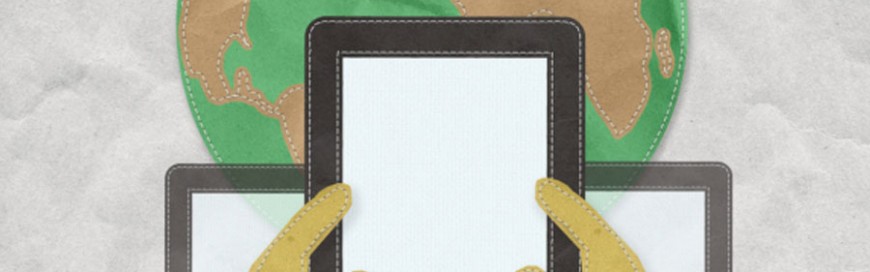 Bring your own device (BYOD) and choose your own device (CYOD) policies have been shown to enhance employees’ flexibility, productivity, and job satisfaction. If you’re thinking of adopting one of these strategies, here are some things to consider. What is BYOD? With BYOD, employees use their own devices, such as smartphones and laptops, to connect […]
Bring your own device (BYOD) and choose your own device (CYOD) policies have been shown to enhance employees’ flexibility, productivity, and job satisfaction. If you’re thinking of adopting one of these strategies, here are some things to consider. What is BYOD? With BYOD, employees use their own devices, such as smartphones and laptops, to connect […]