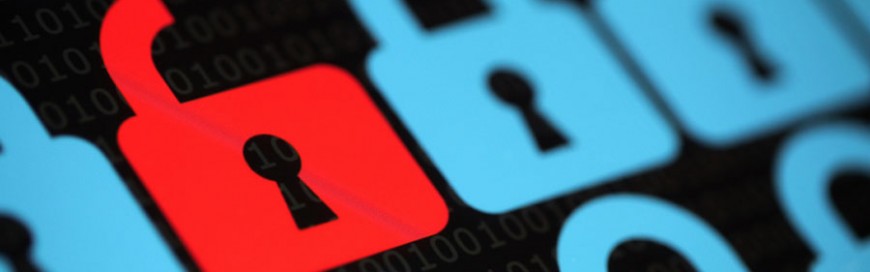 Android devices are prone to thousands of mobile malware and other security risks. The good news is that you don’t need advanced technological know-how to protect your Android phone or tablet from such threats. All it takes is tweaking your device settings and downloading the right protection software. You don’t have to purchase expensive software […]
Android devices are prone to thousands of mobile malware and other security risks. The good news is that you don’t need advanced technological know-how to protect your Android phone or tablet from such threats. All it takes is tweaking your device settings and downloading the right protection software. You don’t have to purchase expensive software […]
The post Security tips for your Android device appeared first on Complete Technology Resources, Inc..
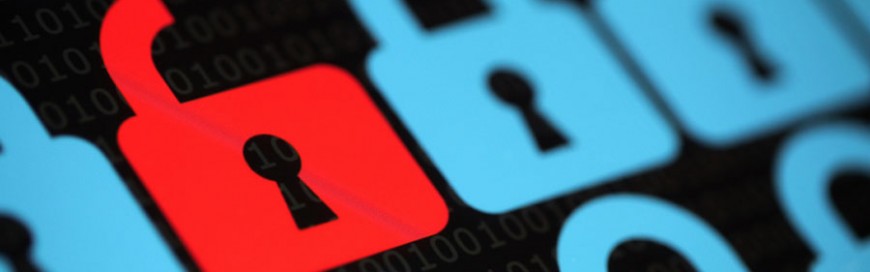 Android devices are prone to thousands of mobile malware and other security risks. The good news is that you don’t need advanced technological know-how to protect your Android phone or tablet from such threats. All it takes is tweaking your device settings and downloading the right protection software. You don’t have to purchase expensive software […]
Android devices are prone to thousands of mobile malware and other security risks. The good news is that you don’t need advanced technological know-how to protect your Android phone or tablet from such threats. All it takes is tweaking your device settings and downloading the right protection software. You don’t have to purchase expensive software […]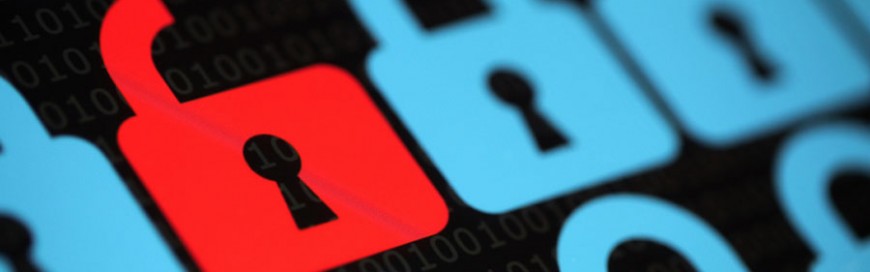
Android devices are prone to thousands of mobile malware and other security risks. The good news is that you don’t need advanced technological know-how to protect your Android phone or tablet from such threats. All it takes is tweaking your device settings and downloading the right protection software.
You don’t have to purchase expensive software to safeguard your device; most of the best protection against common Android threats is available for free. Here are inexpensive ways to secure your Android devices.
Buy devices from vendors that release Android patches quickly
Beware of handset makers that don’t immediately release Android patches. If you subscribe to a vendor that delays the release of such patches, your device will be vulnerable for a longer time to security threats like bugs and will have a higher risk of getting compromised.
Always keep your apps updated
Apps release updates from time to time. These updates improve security, add new features, and/or remove outdated ones. To install updates as soon as they’re released, you can choose to update Android apps automatically by following these instructions:
- Open the Google Play Store app.
- Go to Menu > Settings.
- Tap Auto-update apps.
You can then select whether to update apps using Wi-Fi or mobile data.
Lock your device
Keeping your devices locked provides an extra layer of protection, as unlocking them requires entering a unique key such as a passcode or a pattern, or using your phone or tablet's facial recognition feature
The simplest way to lock your device is by using a personal identification number (PIN); however, make sure that you use a hard-to-guess but easy-to-remember combination. If you have a newer Android device, you can use fingerprint or face recognition technology to better ensure that only authorized people can access your device.
Download apps only from the Google Play Store
Google Play is the safest place to download apps for your Android device. Third-party sites may offer an interesting lineup of apps, but their software can contain malicious codes. Sometimes, though, bogus apps make it to the Google Play Store, so always read reviews before downloading apps to ensure their legitimacy.
Use Google Play Protect
Google Protect is a built-in malware scanner that monitors apps in the Google Play Store and on your device. It also runs a safety check on any app from the Google Play Store before you download it.
Google Protect is turned on by default, but you can switch it off or on again by opening the Google Play Store app on your Android device and going to Menu > Settings > Scan apps with Play Protect.
Use on-device encryption
Every Android device running on Android 2.3 and above has an encryption feature that can render all your data unreadable to unauthorized entities until they provide the correct PIN or passcode. Whatever Android version your device is running, you can generally find encryption settings by going to Settings > Personal > Security.
Use a virtual private network (VPN)
When you’re connected to public Wi-Fi, there’s always a possibility that someone will intercept your data. Using a VPN encrypts your information so that even if someone steals your data, it will be completely unreadable and useless to them. There are numerous free VPNs on the Google Play Store. Compare their rankings and reviews before choosing one.
Protect your Google account with two-factor authentication (2FA)
Aside from protecting your Android device, you must also protect your Google account, which you can do using various methods, such as enabling 2FA. Just log in to your Google account, go to Security > 2-Step Verification > Get Started, then follow the succeeding prompts. You can choose to receive the verification codes on your phone via SMS or voice.
Keep an eye on your devices
Thieves are always on the lookout for potential victims. Treat your device as you would your cash, jewelry, and other valuables. Also, avoid using your device in areas with high crime rates to avoid attracting attention and getting robbed.
Keep these tips in mind to safeguard your phone or tablet from physical and digital risks. If you have any comments, suggestions, or questions about your Android device, call us now. Our experts are here to help.
The post Security tips for your Android device appeared first on Complete Technology Resources, Inc..

 As much as Google tries to keep their products safe and secure, they’re not immune to malware. If a malicious software infiltrates your Android operating system, it can compromise the sensitive information contained in your device. Here are a few tips on how to detect and remove malware from your Android device. Confirm the malware […]
As much as Google tries to keep their products safe and secure, they’re not immune to malware. If a malicious software infiltrates your Android operating system, it can compromise the sensitive information contained in your device. Here are a few tips on how to detect and remove malware from your Android device. Confirm the malware […]