 Google Chrome is the most popular and most used browser in the world. And because of its unparalleled speed, user-friendly interface, and powerful performance, it’s also touted as the best. But did you know that the Chrome Web Store is full of extensions you can install to add extra features to your browser? If you’re […]
Google Chrome is the most popular and most used browser in the world. And because of its unparalleled speed, user-friendly interface, and powerful performance, it’s also touted as the best. But did you know that the Chrome Web Store is full of extensions you can install to add extra features to your browser? If you’re […]
The post Improve your productivity with these Chrome extensions appeared first on Complete Technology Resources, Inc..
 Google Chrome is the most popular and most used browser in the world. And because of its unparalleled speed, user-friendly interface, and powerful performance, it’s also touted as the best. But did you know that the Chrome Web Store is full of extensions you can install to add extra features to your browser? If you’re […]
Google Chrome is the most popular and most used browser in the world. And because of its unparalleled speed, user-friendly interface, and powerful performance, it’s also touted as the best. But did you know that the Chrome Web Store is full of extensions you can install to add extra features to your browser? If you’re […]
Google Chrome is the most popular and most used browser in the world. And because of its unparalleled speed, user-friendly interface, and powerful performance, it’s also touted as the best. But did you know that the Chrome Web Store is full of extensions you can install to add extra features to your browser? If you’re a Chrome user looking to improve your productivity, here are some extensions you should definitely try.
BlockSite
BlockSite helps you stay focused by blocking any distracting or harmful websites. If you’re in front of the computer all day, it’s the perfect solution to stop getting sidetracked by the many wonderful things on the internet. Essentially, BlockSite restricts access to websites that can cause your productivity to dip, particularly social media sites like Facebook, YouTube, and Twitter. If you don’t want to completely block these sites, you can schedule limited access to them; for instance, during your breaks.
AdBlock
AdBlock claims to be the most popular extension for Chrome. It has over 10 million active users — and for good reason. In a virtual world full of advertisements, AdBlock offers a break by blocking most ads from showing up on the screen. It also prevents shady, malware-ridden advertisements from popping up, which helps keep your browser speeds at optimal levels and improve your overall experience.
LastPass
Remembering passwords can be quite a headache; good thing there’s LastPass. It’s a great alternative to Chrome’s integrated password manager, and it generates new and secure passwords every time you log in to a website. It can also sync your passwords across devices, enabling you to easily access your accounts, enter credit card details, and fill out online forms with just a few clicks.
Evernote Web Clipper
Never lose anything on the internet again with Evernote Web Clipper. While you can mark sites using Chrome’s bookmark feature, Evernote is an even more powerful option: it allows you to quickly and easily save web content from Chrome and transfer it straight into your Evernote account. With the press of a button, you can grab an image from any web page, make annotations, create summary links, and save a distraction-free version of that page for later use.
Pocket is another way to keep track of your favorite web content. With this extension, you can save articles, videos, and web pages for later viewing. Simply hit the Pocket extension button when you come across something interesting and that page will automatically be synced across all your devices, so you can view it at any time, even without an internet connection. If you come across something interesting but can’t waste time because of a pressing task, keep the web page in your Pocket for later.
Momentum
Momentum is a custom page that replaces the default Chrome landing page. Equipped with a personalized dashboard that features a beautiful scenic background, a daily inspirational quote, a weather report, a to-do list, and widgets for your favorite sites, Momentum could just be the dose of inspiration you’re looking for.
Learn more about the different productivity apps the Chrome Web Store has to offer. Get in touch with our experts today.
The post Improve your productivity with these Chrome extensions appeared first on Complete Technology Resources, Inc..

 Data loss is a bigger concern than ever nowadays, as cyberattackers are getting creative with their breaches and exploits. So it’s a smart choice to add layers of security — such as biometrics authentication — to make your data as difficult as possible to steal. Authenticate your profile on your mobile device Chrome OS, Windows, […]
Data loss is a bigger concern than ever nowadays, as cyberattackers are getting creative with their breaches and exploits. So it’s a smart choice to add layers of security — such as biometrics authentication — to make your data as difficult as possible to steal. Authenticate your profile on your mobile device Chrome OS, Windows, […]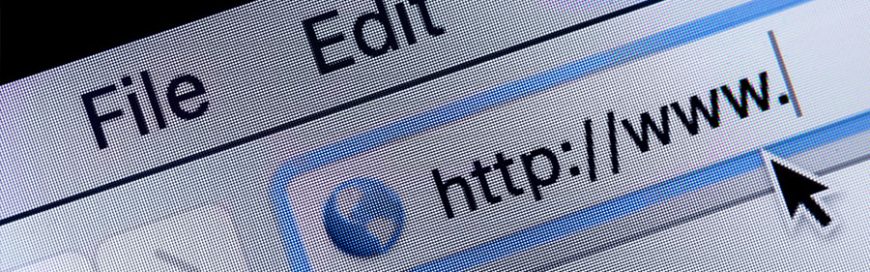 The internet is a Wild West of sorts. One can never know what kind of cyberthreat they’ll come across. This is why businesses should use secure web browsers to keep threats at bay. But how safe are the popular browsers of today? Let’s find out. Microsoft Edge Microsoft Edge, Windows 10’s current default browser, is […]
The internet is a Wild West of sorts. One can never know what kind of cyberthreat they’ll come across. This is why businesses should use secure web browsers to keep threats at bay. But how safe are the popular browsers of today? Let’s find out. Microsoft Edge Microsoft Edge, Windows 10’s current default browser, is […] Most people nowadays swap between their computer and their smartphone for their productivity needs — from work to passion projects to simply running their daily lives. It’s simpler than ever to do so, thanks to Google Chrome’s sync-up features for Android phones. Send directions from your laptop to your Android phone While Google Maps works […]
Most people nowadays swap between their computer and their smartphone for their productivity needs — from work to passion projects to simply running their daily lives. It’s simpler than ever to do so, thanks to Google Chrome’s sync-up features for Android phones. Send directions from your laptop to your Android phone While Google Maps works […]