 Wireless routers are essential for operating a modern business. Routers allow one network connection to essentially be split into many and then shared by different users and devices — usually over a Wi-Fi connection. If you are looking for a new Wi-Fi router for your office, there are some important features you should be aware […]
Wireless routers are essential for operating a modern business. Routers allow one network connection to essentially be split into many and then shared by different users and devices — usually over a Wi-Fi connection. If you are looking for a new Wi-Fi router for your office, there are some important features you should be aware […]
The post What Wi-Fi router features to look for appeared first on Complete Technology Resources, Inc..
 Wireless routers are essential for operating a modern business. Routers allow one network connection to essentially be split into many and then shared by different users and devices — usually over a Wi-Fi connection. If you are looking for a new Wi-Fi router for your office, there are some important features you should be aware […]
Wireless routers are essential for operating a modern business. Routers allow one network connection to essentially be split into many and then shared by different users and devices — usually over a Wi-Fi connection. If you are looking for a new Wi-Fi router for your office, there are some important features you should be aware […]
Wireless routers are essential for operating a modern business. Routers allow one network connection to essentially be split into many and then shared by different users and devices — usually over a Wi-Fi connection. If you are looking for a new Wi-Fi router for your office, there are some important features you should be aware of.
Network type
Look at any router and you will quickly see that there are a number of different networks available. The four most commonly found are 802.1b, 802.1g, 802.1n, and 802.11ac. These designations indicate how fast the router can transfer wireless data, with 802.11ac being the fastest of these four. Those who want to connect multiple devices via Wi-Fi or cable may do better with 802.11ac router.
Throughput
This is closely associated with the router's network type, and is usually one of the first things listed on router boxes and specifications. To spot the router's throughput, look for Mbps. This indicates the speed at which the router is supposed to transmit data from your connection to users.
Keep in mind that if you have a 100Mbps internet connection, but a router that is only, say, 80 Mbps, then the total speed will be the lower figure. Therefore, it would be a good idea to get a router with a higher throughput to accommodate faster connections.
Range
This is particularly important for users who will be connecting via Wi-Fi as they will likely not be sitting right beside the router. The farther you are from your router, the slower and weaker your connection will be. Typically, 802.11ac will offer the strongest connections and greatest range.
Bands
On every single router's box, you will see numbers like 5Ghz and 2.4Ghz. These indicate the wireless radios on the router. A dual-band router will have both 5Ghz and 2.4Ghz radios which allow devices to connect to different bands so as not to overload a connection. Those who connect to a 5Ghz band will generally have better performance, but the broadcast range will be much shorter than the 2.4Ghz radio.
Quality of service (QoS)
QoS is a newer feature that allows the router administrator to limit certain types of traffic. For example, you can use the QoS feature of a router to completely block all torrent traffic, or limit it so that other users can have equal bandwidth. Not every router has this ability, but it is a highly beneficial feature for office routers.
Beamforming
Beamforming is a recent feature that’s becoming a standard in mid- to high-end routers. It is a form of signal technology that allows for better throughput in dead areas of a business. In other words, it can help improve the connection quality with devices behind solid walls or in rooms with high amounts of interference.
By utilizing this technology, routers can see where connection is weak and act to improve it. While this is available on routers with many network types, it is really only useful with routers running 802.11ac. Those who don’t mind paying a higher price point for an increase in network performance should consider this feature.
Multiple input, multiple output (MIMO)
MIMO is the use of multiple antennas to increase performance and overall throughput. MIMO-enabled routers ensure that more devices can connect to one router with less interference.
When it comes to real-world tests, there is often a slight improvement if antennas are configured and aimed properly. However, getting a high-end router with six or more antennae may be an unnecessary cost for small businesses.
There’s a lot to consider when it comes to picking a router, which is why we recommend you contact us. We can evaluate your networking needs and help you find the best set up for your business.
The post What Wi-Fi router features to look for appeared first on Complete Technology Resources, Inc..

 It’s a dilemma: you want to save energy, but you need to use your PC every day. You can turn off your computer when it’s not in use, but a plugged-in PC or electrical appliance, even when switched off, still consumes standby power. If this is the case, how exactly can you save energy? Here […]
It’s a dilemma: you want to save energy, but you need to use your PC every day. You can turn off your computer when it’s not in use, but a plugged-in PC or electrical appliance, even when switched off, still consumes standby power. If this is the case, how exactly can you save energy? Here […]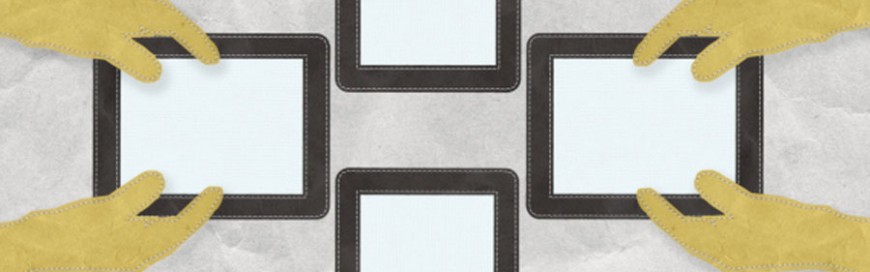 Most of us now rely on our mobile devices to make work easier. To accommodate this, companies are adopting a bring your own device (BYOD) policy. For businesses that don’t want to adopt this policy, another popular option is choose your own device (CYOD). Below is a brief overview of BYOD and CYOD. BYOD This […]
Most of us now rely on our mobile devices to make work easier. To accommodate this, companies are adopting a bring your own device (BYOD) policy. For businesses that don’t want to adopt this policy, another popular option is choose your own device (CYOD). Below is a brief overview of BYOD and CYOD. BYOD This […]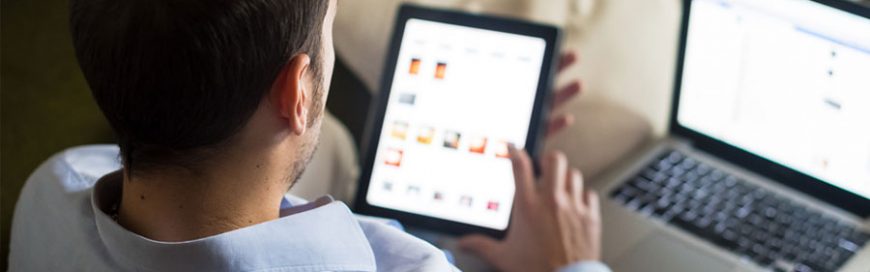 Running a small- to mid-sized business (SMB) requires you to make important decisions. One of the biggest you’ll need to make in the early stages of your business involves your SMB’s computer hardware. Should you invest in a desktop computer or a laptop? Here are some considerations to help you decide. Portability Modern desktop computers […]
Running a small- to mid-sized business (SMB) requires you to make important decisions. One of the biggest you’ll need to make in the early stages of your business involves your SMB’s computer hardware. Should you invest in a desktop computer or a laptop? Here are some considerations to help you decide. Portability Modern desktop computers […]