 Any business owner will be much better off if they're not worrying about recurring hardware issues. While your company may still have IT hardware problems, you can implement policies to keep your office free from previous issues. Here's a checklist that can guide you and get you started. ✓ Clean up your computer components Wipe […]
Any business owner will be much better off if they're not worrying about recurring hardware issues. While your company may still have IT hardware problems, you can implement policies to keep your office free from previous issues. Here's a checklist that can guide you and get you started. ✓ Clean up your computer components Wipe […]
The post Checklist for managing your IT hardware appeared first on Complete Technology Resources, Inc..
 Any business owner will be much better off if they're not worrying about recurring hardware issues. While your company may still have IT hardware problems, you can implement policies to keep your office free from previous issues. Here's a checklist that can guide you and get you started. ✓ Clean up your computer components Wipe […]
Any business owner will be much better off if they're not worrying about recurring hardware issues. While your company may still have IT hardware problems, you can implement policies to keep your office free from previous issues. Here's a checklist that can guide you and get you started. ✓ Clean up your computer components Wipe […]
Any business owner will be much better off if they're not worrying about recurring hardware issues. While your company may still have IT hardware problems, you can implement policies to keep your office free from previous issues. Here's a checklist that can guide you and get you started.
✓ Clean up your computer components
Wipe your monitor with clean, static-free fabric; remove excess dirt from your mouse’s exterior; and tidy up your keyboard with compressed air. Don’t forget your computer tower! Dust buildup can block your computer’s air vent and affect its performance. Ensure that your workstation is getting adequate ventilation and isn’t directly exposed to sunlight and other heat sources.
✓ Manage your cables
If you’re not giving your computers’ cables the attention they deserve, now’s a good time to do so. Other than wiping the thick coat of dust off of computer cables, consider using cable management solutions that unclutter and untangle messy wires. These don’t just organize and secure your cables, they also help ensure your PCs run quieter and are less prone to overheating as a result of blocked air vents.
Planning to relocate or upgrade in the near future? Organizing your computers’ cables now makes future relocation and upgrading processes much easier.
✓ Review and update your inventory
Keeping an inventory of all your hardware helps you manage hardware life cycles and purchases, identify items that are near their end of life, and ensure you avoid duplicate purchases of items already in stock.
Your inventory list should include all owned and leased devices: PCs and laptops, printers and scanners, tablets and smartphones, and modems and other network hardware. Update all your assets’ serial numbers and keep track of their respective users and location.
✓ Printer maintenance
Clean the interiors and exteriors of your printers, including paper trays, which are sure to have accumulated dirt from years of use. You should also repair and/or replace parts and accessories such as print heads and cartridges that are no longer in good condition. Should you decide to do a complete printer maintenance, check for the latest software updates for your printers and install them immediately.
✓ Implement a hardware policy
This is also a good time to create a technology guideline that your employees can follow to ensure they work efficiently. These guidelines reduce the need to spend on unnecessary repairs, keeping the succeeding year’s checklist shorter. With clear instructions on the proper use, replacement, and storage of your hardware and devices, you’ll be better able to manage your hardware for years to come.
With a more organized IT hardware inventory, you have one less thing to worry about. Want to get more in-depth hardware management advice? Call our experts today.
The post Checklist for managing your IT hardware appeared first on Complete Technology Resources, Inc..

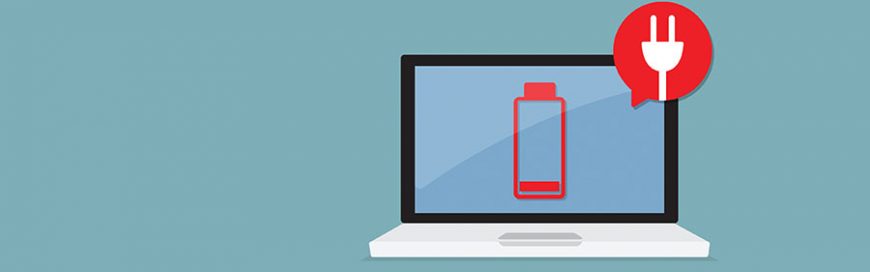 It’s difficult to get any work done with your laptop notifying you that it’s running out of juice. And if you are not close to a power outlet, your laptop will soon be nothing more than a cold slab of metal and plastic. Here are some helpful tips to prolong your laptop battery’s life. Some […]
It’s difficult to get any work done with your laptop notifying you that it’s running out of juice. And if you are not close to a power outlet, your laptop will soon be nothing more than a cold slab of metal and plastic. Here are some helpful tips to prolong your laptop battery’s life. Some […]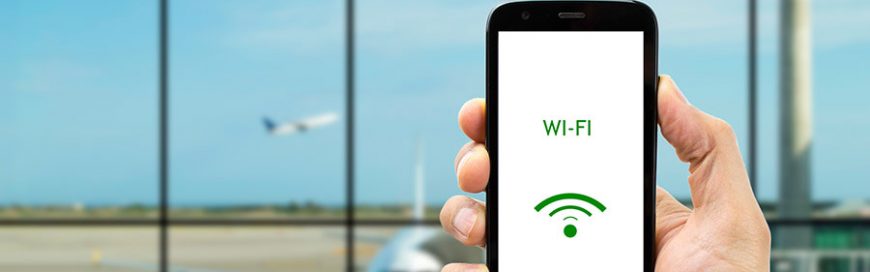 From answering emails and using online productivity suites to browsing Facebook and streaming YouTube videos, a fast and reliable internet connection is a must. But what do you do when there are connectivity and speed issues? Here are some solutions to five of the most common Wi-Fi worries. Range constraints Wi-Fi works via radio waves […]
From answering emails and using online productivity suites to browsing Facebook and streaming YouTube videos, a fast and reliable internet connection is a must. But what do you do when there are connectivity and speed issues? Here are some solutions to five of the most common Wi-Fi worries. Range constraints Wi-Fi works via radio waves […] The world’s largest computer manufacturers are growing concerned about the shortage of computer chips. Even though the issue was reported back in September 2018, Intel is still having trouble meeting the demand. So, what’s the cause of the major PC shortage and what does it mean for businesses? Reasons for the shortage There are many […]
The world’s largest computer manufacturers are growing concerned about the shortage of computer chips. Even though the issue was reported back in September 2018, Intel is still having trouble meeting the demand. So, what’s the cause of the major PC shortage and what does it mean for businesses? Reasons for the shortage There are many […]