 It’s difficult for businesses these days to operate without a good Wi-Fi connection. Having a fast, secure, and reliable connection enables quick response times and customer satisfaction. But what if your Wi-Fi refuses to work? Let’s take a look at five common Wi-Fi issues and how you can easily resolve them. Range constraints Wi-Fi works […]
It’s difficult for businesses these days to operate without a good Wi-Fi connection. Having a fast, secure, and reliable connection enables quick response times and customer satisfaction. But what if your Wi-Fi refuses to work? Let’s take a look at five common Wi-Fi issues and how you can easily resolve them. Range constraints Wi-Fi works […]
The post 5 Wi-Fi issues and how to fix them appeared first on Complete Technology Resources, Inc..
 It’s difficult for businesses these days to operate without a good Wi-Fi connection. Having a fast, secure, and reliable connection enables quick response times and customer satisfaction. But what if your Wi-Fi refuses to work? Let’s take a look at five common Wi-Fi issues and how you can easily resolve them. Range constraints Wi-Fi works […]
It’s difficult for businesses these days to operate without a good Wi-Fi connection. Having a fast, secure, and reliable connection enables quick response times and customer satisfaction. But what if your Wi-Fi refuses to work? Let’s take a look at five common Wi-Fi issues and how you can easily resolve them. Range constraints Wi-Fi works […]
It’s difficult for businesses these days to operate without a good Wi-Fi connection. Having a fast, secure, and reliable connection enables quick response times and customer satisfaction. But what if your Wi-Fi refuses to work? Let’s take a look at five common Wi-Fi issues and how you can easily resolve them.
Range constraints
Wi-Fi works via radio waves that are typically broadcast from a device known as a router. To avoid a weak signal in your office, make sure that your router is placed in a centralized location and not hidden in the farthest corner of your facility. The Wi-Fi antennas must also be either in a fully horizontal or vertical position for optimal signal distribution.
Note that Wi-Fi range constraints can also be due to interference, so if your office is situated in a highly populated area, try changing your router’s channel.
Slow internet speed
Despite having high-speed or fiber optic internet, slow load times can still occur from time to time. To eliminate this, try the following:
- Place your router in the same room as your computers.
- Add more routers to better accommodate a high number of connected devices.
- Limit the use of bandwidth-intensive applications and websites such as Skype, Dropbox, YouTube, and Facebook.
- Disable your router’s power-saving mode.
- Create a new router channel to avoid network bottlenecks.
Connection issues
It can be frustrating when the Wi-Fi network shows up on your device but you just can’t seem to connect to it. To solve this issue, try these fixes:
- Determine whether your Wi-Fi connection or internet service is the problem. To do this, plug in an Ethernet cable directly to your laptop. If you get a connection, then the issue is on your end.
- Reset your router. Use a paperclip or a pen to hold down the reset button for about 30 seconds.
- Reboot your device.
- Call your internet service provider if none of these fixes work.
Unstable connection
Random Wi-Fi connection drops can happen occasionally. If this is a constant nuisance in your office, try moving your router to a different spot or room. Avoid having multiple routers in the same location as well, as this can confuse your device.
Network not found
Your Wi-Fi network may not appear on your devices if your router is glitching. To fix this issue, try disconnecting the router from the power source and waiting at least 30 seconds before reconnecting it. You may also need to check how old your router is. If it’s more than three years old, then that may be what's causing the connectivity problems. Replacing your router with a newer model should solve the issue.
Implementing these tips will help you avoid serious downtime caused by Wi-Fi issues. However, if you prefer to have a dedicated technology provider handle these for you, give us a call and we’ll be happy to help.
The post 5 Wi-Fi issues and how to fix them appeared first on Complete Technology Resources, Inc..

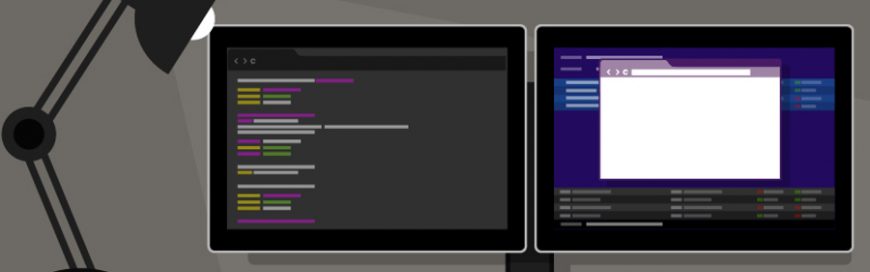 Dual monitor setups aren’t as popular as single monitor setups, but that doesn’t mean that they’re less effective than the latter. In fact, you should consider working with two screens because doing so has quite a number of advantages. Let’s take a look at some of the benefits of having dual monitors. Enhanced productivity According […]
Dual monitor setups aren’t as popular as single monitor setups, but that doesn’t mean that they’re less effective than the latter. In fact, you should consider working with two screens because doing so has quite a number of advantages. Let’s take a look at some of the benefits of having dual monitors. Enhanced productivity According […] Are you looking to replace an old mouse that has gone out of style, is lacking new features, and is slowing your work down? If so, you need to pick one that’s durable, comfortable, and easy to use so you can work more efficiently. These tips for picking a mouse can help in your search. […]
Are you looking to replace an old mouse that has gone out of style, is lacking new features, and is slowing your work down? If so, you need to pick one that’s durable, comfortable, and easy to use so you can work more efficiently. These tips for picking a mouse can help in your search. […] Cybersecurity has long been paramount for businesses that utilize digital solutions, but it’s even more essential for today’s distributed workforces. As cloud and mobile technologies continue to prove their value, it’s important that you take proactive steps to manage and protect company mobile devices. Here’s what you should do. Ensure mobile OS is up to […]
Cybersecurity has long been paramount for businesses that utilize digital solutions, but it’s even more essential for today’s distributed workforces. As cloud and mobile technologies continue to prove their value, it’s important that you take proactive steps to manage and protect company mobile devices. Here’s what you should do. Ensure mobile OS is up to […]