Although iPhone bugs and malware are typically unheard of, there’s one circulating the web that you should be aware of right now. The bug, which was discovered in Reddit, is a brief, five-second video that when played causes your iPhone to freeze and ultimately crash. So far the malicious video’s intentions are still unknown, but […]
 Although iPhone bugs and malware are typically unheard of, there’s one circulating the web that you should be aware of right now. The bug, which was discovered in Reddit, is a brief, five-second video that when played causes your iPhone to freeze and ultimately crash. So far the malicious video’s intentions are still unknown, but this trap can be easily avoided.
Although iPhone bugs and malware are typically unheard of, there’s one circulating the web that you should be aware of right now. The bug, which was discovered in Reddit, is a brief, five-second video that when played causes your iPhone to freeze and ultimately crash. So far the malicious video’s intentions are still unknown, but this trap can be easily avoided.
What is the video? As mentioned, the MP4 video initially seems innocuous enough. It portrays a man standing by a bed with the word "honey" across the screen. After one or two minutes of viewing the video, the affected iPhone becomes sluggish. It then freezes and becomes unresponsive, ultimately requiring a reset.
It appears that the bug takes advantage of a flaw within iOS memory management. The corrupted video generates a loop that causes the affected Apple device to use more memory, leading to a temporary crash.
Reports have shown that the MP4 is hosted on a video-sharing site, Miaopai. Since then, the video has been distributed in other social media platforms, online forums, and, more commonly, as a link via iMessage.
Tests have also found that the video effects the latest iOS version (iOS 10.1 and 10.2) all the way to iOS 5. So far, the bug doesn’t seem to affect other non iOS products. But regardless, all users should be careful of the video.
Although this video’s effects may seem worrying, there is a fix to the problems caused by the corrupt clip.
How to perform a hard restart The only way to recover from the crash is to do perform a hard restart. To do this, you simply have to hold down the power button and home button for a few seconds.
As for the iPhone 7, all you need to do is hold the power button and volume decrease buttons simultaneously to force a reset. In both cases, just hold the buttons until the Apple logo appears, and your device should restart normally.
Always be careful Even though it’s easy enough to fix, it’s probably best to avoid the crash bug altogether. Soon, Apple will introduce a new security patch for this vulnerability, but until the update is released, you should avoid clicking on suspicious MP4 video links no matter what platform you use.
And this is the same for other videos, URLs, photos, emails, and websites you encounter on the web. When it comes to traversing online worlds, it’s imperative to develop a critical mindset for everything you see in the internet. While this particular bug only slows down your Apple device, you might not be so lucky the next time you unwittingly click on an unknown iMessage link or email attachment.
If there’s any lesson we can learn here, it’s that you can’t be complacent no matter how secure Apple platforms may be. Want to protect your Apple device from future security incidents like these? Contact us today, and we’ll provide you with sound advice and security solutions to nip these problems in the bud.

 Many people hesitate to download updates when new ones comes out for their iPhone. However, with the exception of a few problematic updates in the past, most have only improved iPhone functionality and security. The latest iPhone update, specifically the iOS 10.1 update, is one you should not hesitate to download immediately. Find out more about why downloading the iOS 10.1 update should be your top priority.
Many people hesitate to download updates when new ones comes out for their iPhone. However, with the exception of a few problematic updates in the past, most have only improved iPhone functionality and security. The latest iPhone update, specifically the iOS 10.1 update, is one you should not hesitate to download immediately. Find out more about why downloading the iOS 10.1 update should be your top priority. Although they may not garner the fervor of hardware releases and refreshes, iOS updates still manage to bring even the most casual of iPhone and iPad users out of the woodwork. Those who were willing to brave the bugs of Apple’s beta got a chance to play with the most recent version of the mobile platform, but the rest of us have been patiently awaiting its release. The time has finally come. Let’s take a closer look at iOS 10’s release details.
Although they may not garner the fervor of hardware releases and refreshes, iOS updates still manage to bring even the most casual of iPhone and iPad users out of the woodwork. Those who were willing to brave the bugs of Apple’s beta got a chance to play with the most recent version of the mobile platform, but the rest of us have been patiently awaiting its release. The time has finally come. Let’s take a closer look at iOS 10’s release details.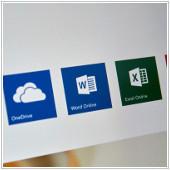 When most people think of the iPhone, an Excel spreadsheet isn’t exactly the first thing that springs to mind. Whether it was the smartphone’s form factor or a general aversion to working from a mobile device, most of us had no reason to search out iOS versions of Microsoft’s legendary productivity software. Nowadays, screens have more space, and working outside office hours has become commonplace. Along with these developments, Office apps have been steadily getting better, and the most recent update is another pleasant surprise -- let’s take a look.
When most people think of the iPhone, an Excel spreadsheet isn’t exactly the first thing that springs to mind. Whether it was the smartphone’s form factor or a general aversion to working from a mobile device, most of us had no reason to search out iOS versions of Microsoft’s legendary productivity software. Nowadays, screens have more space, and working outside office hours has become commonplace. Along with these developments, Office apps have been steadily getting better, and the most recent update is another pleasant surprise -- let’s take a look.