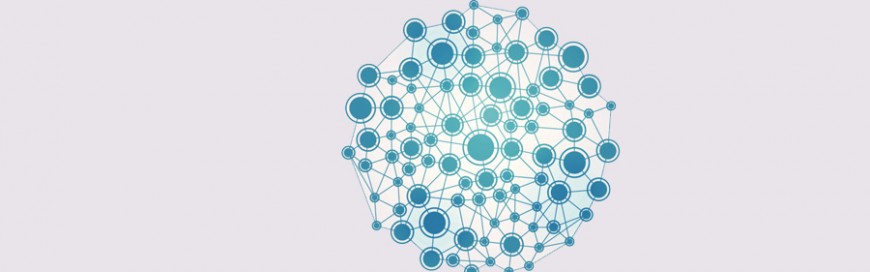 Many small- and medium-sized businesses (SMBs) have started using Microsoft 365 to enhance their processes and productivity. This means the amount of data created by Microsoft 365 is growing, posing some challenges in tracking connections and information. This is where the Office Delve feature comes in handy. What is Office Delve? Office Delve is a […]
Many small- and medium-sized businesses (SMBs) have started using Microsoft 365 to enhance their processes and productivity. This means the amount of data created by Microsoft 365 is growing, posing some challenges in tracking connections and information. This is where the Office Delve feature comes in handy. What is Office Delve? Office Delve is a […]
The post A look at Office Delve appeared first on Complete Technology Resources, Inc..
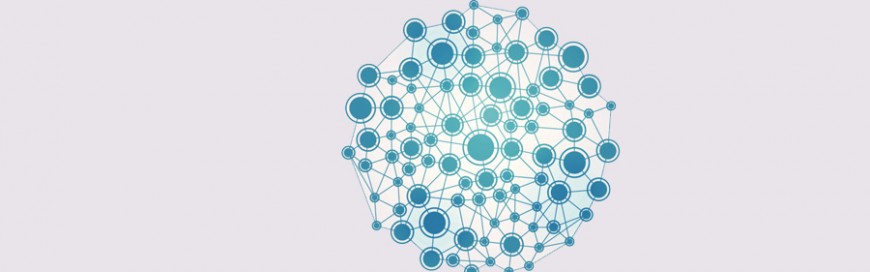 Many small- and medium-sized businesses (SMBs) have started using Microsoft 365 to enhance their processes and productivity. This means the amount of data created by Microsoft 365 is growing, posing some challenges in tracking connections and information. This is where the Office Delve feature comes in handy. What is Office Delve? Office Delve is a […]
Many small- and medium-sized businesses (SMBs) have started using Microsoft 365 to enhance their processes and productivity. This means the amount of data created by Microsoft 365 is growing, posing some challenges in tracking connections and information. This is where the Office Delve feature comes in handy. What is Office Delve? Office Delve is a […]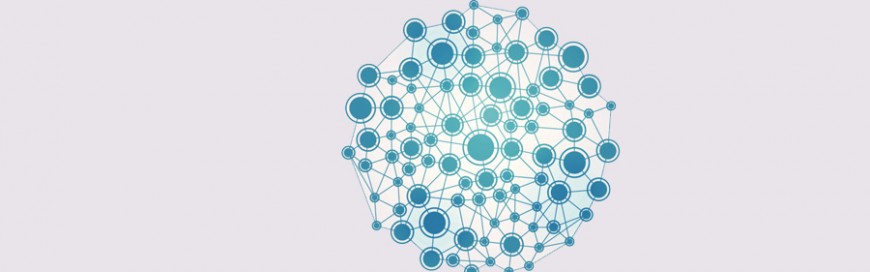
Many small- and medium-sized businesses (SMBs) have started using Microsoft 365 to enhance their processes and productivity. This means the amount of data created by Microsoft 365 is growing, posing some challenges in tracking connections and information. This is where the Office Delve feature comes in handy.
What is Office Delve?
Office Delve is a cloud-based data solution, file hub, enterprise social network, and collaborative tool developed using Microsoft Graph. It is currently available for Microsoft 365 Business Basic and Standard, Office 365 Government, Office 365 Education, and Office 365 Enterprise. This nifty tool allows you to:
- Discover new information – Delve displays information from different sources in Microsoft 365 that you may find useful for what you’re currently working on.
- Discover what you need – Documents you have seen before, or have recently worked on, are highlighted and made easier for you to find, regardless of where they are stored. This makes it less taxing to find work you have done/started in the past, and continue from where you left off.
- Discover new connections – Typing a name in Microsoft 365 will allow you to see what a user is working on, their connections, and even connect with them to build relationships and share information.
How does it work?
Microsoft created Delve with a tool called Graph to provide users with information they’ll find useful. Graph maps the relationships among the various Microsoft 365 users in your company and the content/information related to them.
This “map” is then used by Delve to provide users with the information they need, when they need it. Content and information are displayed on a card-based screen, which is found under the Delve tab in the main Microsoft 365 launch screen.
Aside from content such as profile information and document links, users can also see likes, views, comments, and tags, bringing a deeper social integration into Microsoft 365.
Delve also orders content in different ways, including:
- What you’ve recently worked on – shows you content in card-form that you recently opened or worked on
- Content that has been shared with you – shows the content your colleagues have shared with you
- Content that has been presented to you – shows content that colleagues have presented recently, or content that has been sent to you
If you don’t have access to your desktop or if you’re working outside the office,you'll be glad to know that Delve is also available for iOS and Android. The mobile app version of Delve lets you browse cards with files, search for colleagues, view documents they have shared with you, and view their recent activity.
Is my data safe with Office Delve?
Delve keeps all your documents private by default unless you want to share them with other users. For example, if you have a document stored in a private folder, you’ll be the only one who can access and modify it through Delve. If that document is in a shared folder, it’s accessible to you and the people you shared it with.
If you are looking to learn more about Delve, contact us today.
The post A look at Office Delve appeared first on Complete Technology Resources, Inc..

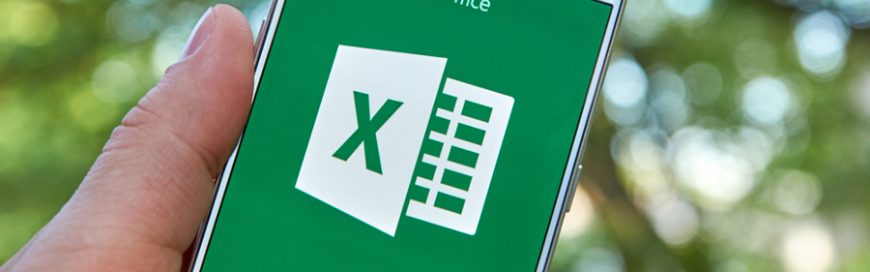 It’s difficult to create budget plans, data entry records, and financial information without a productivity tool like Microsoft Excel. Over the years, it’s been a staple in most offices because of its many useful functions, which aid in making business decisions a lot easier. And with a new feature, Excel has become even handier. Previous […]
It’s difficult to create budget plans, data entry records, and financial information without a productivity tool like Microsoft Excel. Over the years, it’s been a staple in most offices because of its many useful functions, which aid in making business decisions a lot easier. And with a new feature, Excel has become even handier. Previous […]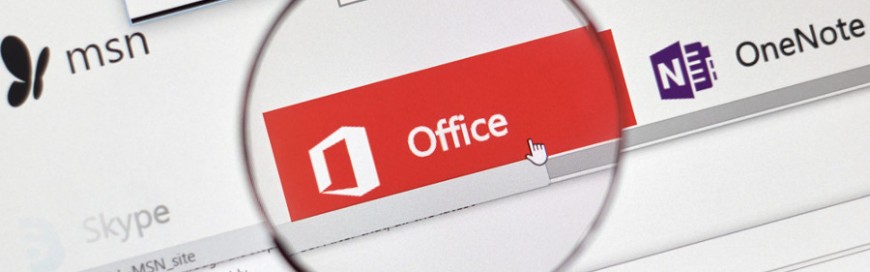 The cross-application service in Microsoft 365 known as Groups enables members of a team to collaborate and share resources with one another. Such resources can be a calendar, spreadsheets, and even an Microsoft Outlook inbox, among others. Groups also has a feature called connectors that allows users to share content from third-party services right in […]
The cross-application service in Microsoft 365 known as Groups enables members of a team to collaborate and share resources with one another. Such resources can be a calendar, spreadsheets, and even an Microsoft Outlook inbox, among others. Groups also has a feature called connectors that allows users to share content from third-party services right in […] Microsoft and Google have been competing on almost every front, and both have made big strides in machine learning, cloud computing, and productivity software. In terms of communication solutions, the tech powerhouses are also neck and neck with Microsoft Teams and Google Meet. These platforms share common calling and video conferencing features, but depending on […]
Microsoft and Google have been competing on almost every front, and both have made big strides in machine learning, cloud computing, and productivity software. In terms of communication solutions, the tech powerhouses are also neck and neck with Microsoft Teams and Google Meet. These platforms share common calling and video conferencing features, but depending on […]