 Many industries now utilize Voice over Internet Protocol (VoIP) for better communication quality and lower communication costs. Because there are many options, choosing the right solution for your business could be overwhelming. This guide will help you decide which VoIP system suits you best. What are proprietary systems? When most companies release VoIP software, such […]
Many industries now utilize Voice over Internet Protocol (VoIP) for better communication quality and lower communication costs. Because there are many options, choosing the right solution for your business could be overwhelming. This guide will help you decide which VoIP system suits you best. What are proprietary systems? When most companies release VoIP software, such […]
The post How to choose the best VoIP system for your business appeared first on Complete Technology Resources, Inc..
 Many industries now utilize Voice over Internet Protocol (VoIP) for better communication quality and lower communication costs. Because there are many options, choosing the right solution for your business could be overwhelming. This guide will help you decide which VoIP system suits you best. What are proprietary systems? When most companies release VoIP software, such […]
Many industries now utilize Voice over Internet Protocol (VoIP) for better communication quality and lower communication costs. Because there are many options, choosing the right solution for your business could be overwhelming. This guide will help you decide which VoIP system suits you best. What are proprietary systems? When most companies release VoIP software, such […]
Many industries now utilize Voice over Internet Protocol (VoIP) for better communication quality and lower communication costs. Because there are many options, choosing the right solution for your business could be overwhelming. This guide will help you decide which VoIP system suits you best.
What are proprietary systems?
When most companies release VoIP software, such as Microsoft Teams or Zoom, they make it almost impossible for users to view or alter the programming code. This is to retain control over which hardware and software systems it is compatible with, and prevent hackers from exploiting vulnerabilities.
Pros and cons
One of the biggest benefits of proprietary VoIP systems is a consistent user experience across supported hardware and software. Brand-name handsets and third-party software must be programmed by the VoIP platform’s developer for compatibility, so you know everything will be optimized for a reliable user experience.
In many cases, however, the added security and polished integrations of these systems cost more than open-source alternatives.
What are open-source systems?
The programming code making open-source VoIP protocols such as Session Initiation Protocol work is free and accessible to anyone. Open-source systems are made to be more of a starting point than a finished solution, meaning they’re usually pretty rough around the edges until they are customized.
Pros and cons
The biggest benefits of an open-source system are the cost and flexibility. The core system will be free, but tailoring it to your desktops, handsets, and servers will require a significant amount of time and technical expertise. This usually requires a larger upfront investment when compared to proprietary systems, but will pay off with lower operational costs over time.
The tradeoffs between open-source and proprietary systems are even. The former is often better for business owners who prioritize cost savings, while the latter is ideal for those who prefer refined solutions. Choosing between the two comes down to your customer service model, IT resources, and business priorities.
Small businesses like yours can enjoy personalized, high-end IT solutions, but you need expert support. With years of experience in VoIP, we’re the answer to all your problems. To learn about what we think is best for your business, call today!
The post How to choose the best VoIP system for your business appeared first on Complete Technology Resources, Inc..

 Windows 10 helps users by giving useful suggestions as they type and by displaying ads based on their online searches. But these can feel invasive after a while. To ensure your privacy and keep Microsoft’s watchful eye off your computer activity, follow these tips. Turn off personalized advertising Windows 10 assigns each user an advertising […]
Windows 10 helps users by giving useful suggestions as they type and by displaying ads based on their online searches. But these can feel invasive after a while. To ensure your privacy and keep Microsoft’s watchful eye off your computer activity, follow these tips. Turn off personalized advertising Windows 10 assigns each user an advertising […]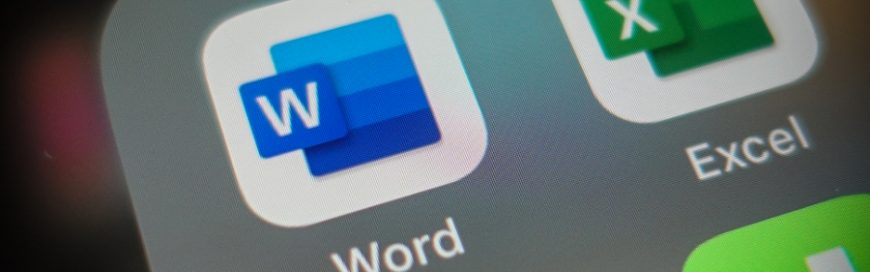 Change can be difficult in business, but it can also usher in a new era of productivity and profitability. Microsoft is shooting for better ways to improve productivity and elevate data integrity with its new Microsoft 365 product. Name change Microsoft has time and again shown that they are willing to make drastic changes to […]
Change can be difficult in business, but it can also usher in a new era of productivity and profitability. Microsoft is shooting for better ways to improve productivity and elevate data integrity with its new Microsoft 365 product. Name change Microsoft has time and again shown that they are willing to make drastic changes to […] Some PC users are being blocked by Microsoft from updating their systems to the latest version of Windows 10, the May 2020 Update. The company has acknowledged the presence of some known issues preventing the update from being installed on some PCs. Here’s what you need to know. Known issues The update block is present […]
Some PC users are being blocked by Microsoft from updating their systems to the latest version of Windows 10, the May 2020 Update. The company has acknowledged the presence of some known issues preventing the update from being installed on some PCs. Here’s what you need to know. Known issues The update block is present […]