Most of us like to think we’d never click on a suspicious link in an email. But the fact of the matter is this is one of the most common ways a business is hacked. We’re all human of course, and we make mistakes. Yet now Microsoft is trying to prevent this. Here’s an inside […]
 Most of us like to think we’d never click on a suspicious link in an email. But the fact of the matter is this is one of the most common ways a business is hacked. We’re all human of course, and we make mistakes. Yet now Microsoft is trying to prevent this. Here’s an inside look at a new Outlook security feature that aims to protect the email of Office 365 users.
Most of us like to think we’d never click on a suspicious link in an email. But the fact of the matter is this is one of the most common ways a business is hacked. We’re all human of course, and we make mistakes. Yet now Microsoft is trying to prevent this. Here’s an inside look at a new Outlook security feature that aims to protect the email of Office 365 users.
Aptly called “Safety Tips”, Microsoft Office 365’s new security feature is designed to help make your employees (and yourself) more aware of which emails may contain harmful content. By analyzing the data patterns of millions of emails, the feature uses a color-coded bar at the top of an email to help you determine what emails are safe, suspicious, or fraudulent.
How it works
Safety Tips uses a simple system to help you identify the safety level of an email quickly. The system consists of four colors that categorizes an email as suspicious, trusted, safe or unknown. The details of each of these categories are outlined below.Suspicious email Color label: Red Description: This has either failed sender authentication or is a known phishing email. These messages should be deleted.
Unknown email Color label: Yellow Description: Exchange Online Protection marks this type of email as spam. However, you can move this item to your inbox by clicking it’s not spam in the yellow bar.
Trusted email Color label: Green Description: If this email comes from a domain Microsoft deems safe, then it falls into this category.
Safe email Color label: Gray Description: This type of email has either been marked safe by the user’s organization, has been moved from the junk folder into their inbox by the user, or the email is from a contact on the user’s safe sender list.
Color coding will look different between the Outlook app and Outlook for the Web. In the Outlook application, only suspicious emails will be flagged, whereas in Outlook for the Web all four types of emails will be color-coded. However, it should be noted that most emails won’t have any color code as they’re only added when Microsoft thinks they’re relevant.
With hackers getting smarter by the day, and human error a roadblock to a secure business, this new feature will hopefully add an extra layer of security to your organization. If you’d like to learn more about Office 365 or other security services we offer, get in touch today. A more secure business awaits.

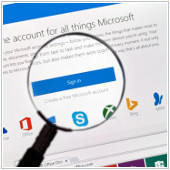 Recently, Microsoft announced a new feature in Office 365 Groups called Connectors. As part of their new openness mantra, Office 365 Connectors allows you to connect with popular third party services without ever having to leave your Outlook client. This means relevant content and updates that you want are sent immediately to your group feed, making workflow more seamless. Here is a bit more detail on what Office 365 Connectors has in store for you.
Recently, Microsoft announced a new feature in Office 365 Groups called Connectors. As part of their new openness mantra, Office 365 Connectors allows you to connect with popular third party services without ever having to leave your Outlook client. This means relevant content and updates that you want are sent immediately to your group feed, making workflow more seamless. Here is a bit more detail on what Office 365 Connectors has in store for you.

