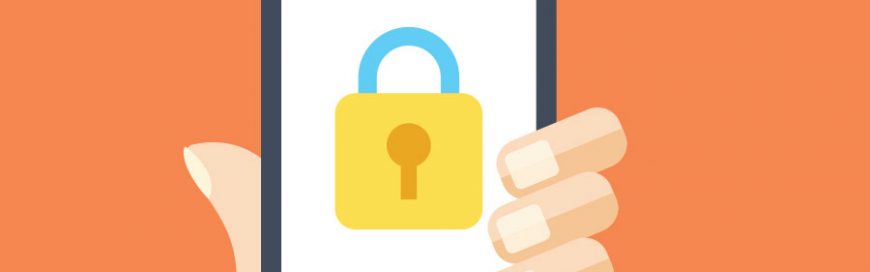 Because Microsoft understands the value of business data and the costs associated with data loss and theft, the technology company offers powerful security tools for Microsoft 365 subscribers. However, for these tools to be truly effective, users must implement the following practices to further protect their data. Take advantage of policy alerts Establish policy notifications […]
Because Microsoft understands the value of business data and the costs associated with data loss and theft, the technology company offers powerful security tools for Microsoft 365 subscribers. However, for these tools to be truly effective, users must implement the following practices to further protect their data. Take advantage of policy alerts Establish policy notifications […]
The post Safeguard your Microsoft 365 data with these tips appeared first on Complete Technology Resources, Inc..
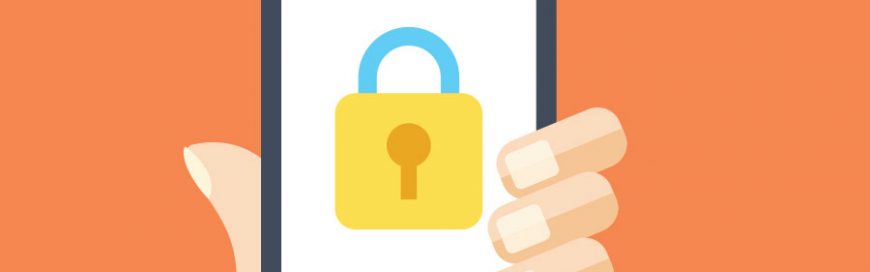 Because Microsoft understands the value of business data and the costs associated with data loss and theft, the technology company offers powerful security tools for Microsoft 365 subscribers. However, for these tools to be truly effective, users must implement the following practices to further protect their data. Take advantage of policy alerts Establish policy notifications […]
Because Microsoft understands the value of business data and the costs associated with data loss and theft, the technology company offers powerful security tools for Microsoft 365 subscribers. However, for these tools to be truly effective, users must implement the following practices to further protect their data. Take advantage of policy alerts Establish policy notifications […]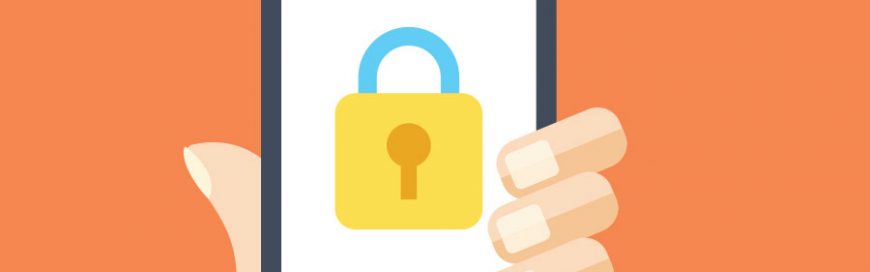
Because Microsoft understands the value of business data and the costs associated with data loss and theft, the technology company offers powerful security tools for Microsoft 365 subscribers. However, for these tools to be truly effective, users must implement the following practices to further protect their data.
Take advantage of policy alerts
Establish policy notifications in Microsoft 365’s Compliance Center to help you meet your company’s data security obligations. With these in place, your employees will receive policy tips about sending confidential information anytime they’re about to send messages to contacts outside of the company network. These preemptive warnings can prevent data leaks and also educate users on safer data sharing practices.
Secure mobile devices
Since employees often use personal smartphones or computers to access their work email, calendar, contacts, and documents — especially if they’re working remotely — securing employee-owned devices should be a critical part of protecting your organization’s data. Installing mobile device management features for Microsoft 365 enables you to manage security policies and access permissions/restrictions, and remotely wipe sensitive data from mobile devices if they’re lost or stolen.
Use multifactor authentication
Relying on a single password to protect your Microsoft 365 accounts could lead to account hijacking, which could put your data at risk of being compromised. Instead, enable multifactor authentication (MFA). MFA requires users to supply additional credentials on top of a password before they can access their accounts. This makes it difficult for hackers to access your accounts since they not only have to guess user passwords, but they also need to provide a second authentication factor like a one-time SMS code or a fingerprint scan.
Apply session timeouts
Many employees usually forget to log out of their Microsoft 365 accounts and keep their computers or mobile devices unlocked. This could give unauthorized users unfettered access to company accounts, allowing them to steal sensitive data. By applying session timeouts to Microsoft 365 accounts, email accounts, and internal networks, users will be automatically logged out after a period of inactivity, preventing hackers from taking over users’ devices and accessing private information.
Avoid public calendar sharing
Microsoft 365’s calendar sharing feature allows employees to share and sync their schedules with their colleagues. However, publicly sharing this information is a bad idea because it helps attackers understand how your company works, determine who’s away, and identify vulnerable users. For instance, if security administrators are publicly listed as “Away on vacation,” an attacker may see this as an opportunity to unleash malware on unattended computers.
Employ role-based access controls
Access management is another Microsoft 365 feature that will limit the flow of sensitive data across your organization. It lets you determine which users have access to specific files in your company. For example, rank-and-file employees won’t be able to read or edit executive-level documents, minimizing the risk of data leaks.
Encrypt emails
Encrypting classified information is your last line of defense against data breaches. If hackers intercept your emails, encryption tools will make files unreadable to unauthorized recipients. This is a must-have for Microsoft 365, where files and emails are shared on a regular basis.
Partner with us to ensure your organization’s Microsoft 365 accounts are always secure and compliant with changing data security requirements. Give us a call today — our team of experts are here to help.
The post Safeguard your Microsoft 365 data with these tips appeared first on Complete Technology Resources, Inc..

 Presenter Coach was one of the artificial intelligence-based features introduced in PowerPoint’s 2019 software update. It helps you give more effective in-person and virtual presentations by providing you with feedback on your word choice, and speed, among many others. This year, Presenter Coach is finally available on all platforms and is packed with new types […]
Presenter Coach was one of the artificial intelligence-based features introduced in PowerPoint’s 2019 software update. It helps you give more effective in-person and virtual presentations by providing you with feedback on your word choice, and speed, among many others. This year, Presenter Coach is finally available on all platforms and is packed with new types […] Microsoft Excel’s new features now make it easier than ever to process data and present information visually. Level up your spreadsheets with the tips below: Take advantage of Ideas in Excel If you’re not sure which type of chart best tells a particular story out of a table of data, don’t worry — Excel’s artificial […]
Microsoft Excel’s new features now make it easier than ever to process data and present information visually. Level up your spreadsheets with the tips below: Take advantage of Ideas in Excel If you’re not sure which type of chart best tells a particular story out of a table of data, don’t worry — Excel’s artificial […]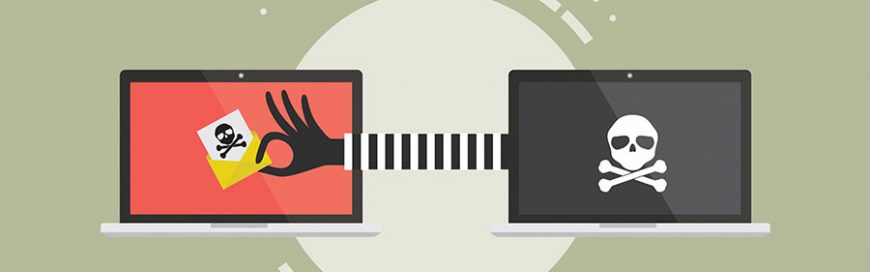 Microsoft 365 is one of the most widely used business productivity suites today. From email and collaboration to cloud storage and enterprise content management, the robust features of its cloud-based tools and servers are nothing short of useful. Still, Microsoft 365 presents certain security challenges that businesses must address. Vulnerabilities in SharePoint Businesses typically use […]
Microsoft 365 is one of the most widely used business productivity suites today. From email and collaboration to cloud storage and enterprise content management, the robust features of its cloud-based tools and servers are nothing short of useful. Still, Microsoft 365 presents certain security challenges that businesses must address. Vulnerabilities in SharePoint Businesses typically use […]