 It can be overwhelming to have several windows open to manage your company email, chats, and any cloud storage just to perform your daily tasks. Microsoft Teams helps streamline the basic necessities of office work to help you overcome the challenges of multitasking. The convenience of chat apps has enabled workers to cut time spent […]
It can be overwhelming to have several windows open to manage your company email, chats, and any cloud storage just to perform your daily tasks. Microsoft Teams helps streamline the basic necessities of office work to help you overcome the challenges of multitasking. The convenience of chat apps has enabled workers to cut time spent […]
The post Clean IT up: Emails, chats, and files in one app appeared first on Complete Technology Resources, Inc..
 It can be overwhelming to have several windows open to manage your company email, chats, and any cloud storage just to perform your daily tasks. Microsoft Teams helps streamline the basic necessities of office work to help you overcome the challenges of multitasking. The convenience of chat apps has enabled workers to cut time spent […]
It can be overwhelming to have several windows open to manage your company email, chats, and any cloud storage just to perform your daily tasks. Microsoft Teams helps streamline the basic necessities of office work to help you overcome the challenges of multitasking. The convenience of chat apps has enabled workers to cut time spent […]
It can be overwhelming to have several windows open to manage your company email, chats, and any cloud storage just to perform your daily tasks. Microsoft Teams helps streamline the basic necessities of office work to help you overcome the challenges of multitasking.
The convenience of chat apps has enabled workers to cut time spent chatting with colleagues and spend more time doing their tasks. What’s more, work-related software is increasingly becoming more mobile- and user-friendly, with apps like Microsoft Teams bringing together several different platforms. Here’s how you can use that to your advantage:
Use SharePoint to store and share files
You might already be using SharePoint to store files and collaborate with your teammates. But did you know that in every Teams channel, you can click the Files tab to share files from SharePoint with team members? You can also access SharePoint files already shared in the channel and use Office Online or Office Desktop to collaborate on those files.
Forward emails into a channel
You get countless emails every day, many of which might be buried in your inboxes. Fortunately, Microsoft makes it easy to forward any email message from Outlook to a Teams channel so they show up in both platforms.
To do this, click the ellipsis (...) next to any channel name and select Get email address. This generates an email address for the channel, which you can copy and use to forward files, documents, and messages.
Stick with a few groups
While you can create as many groups within your organization as you like, going overboard can result in a cluttered messaging interface that overwhelms team members. Instead, you can create groups based on the number of projects and team members involved ー you can always add more if necessary.
Set up audio conferencing
Teams lets you host voice meetings with groups or with just one team member. This is particularly useful when communicating with remote workers or clients, in which case you can give them guest access to your Teams channel. Guest access ensures they’re able to communicate with someone but unable to view private information.
Test communication strategies
Just because some of the features in Teams overlap with other Microsoft platforms, such as Yammer and Skype for Business, doesn’t mean they’re all redundant. Think of it as a chance to test different communication strategies to find out what works best for you. For instance, if most of your clients have a Skype ID, you can use Skype for client calls.
Share conversations with new team members
Teams makes onboarding new hires easy. Rather than forwarding numerous emails and documents to new employees, use Teams to share past conversations and projects with them. This enables everyone to catch up without having to deal with cumbersome documents.
Microsoft Teams and other Office solutions are equipped with plenty of useful features that can take some time to master. But by taking advantage of these tools, you’ll be able to save time and maximize efficiency without having to spend a dime. If you have any questions about Microsoft Office and how it can benefit your business, don’t hesitate to give us a call.
The post Clean IT up: Emails, chats, and files in one app appeared first on Complete Technology Resources, Inc..

 Countless companies prefer Microsoft Outlook over other web-based email and calendar services because of its ease of use and convenience. Aside from being handy for managing business communications and setting up meetings, it can be used for coordinating projects and organizing contacts as well. Here’s a quick guide to making the most out of these […]
Countless companies prefer Microsoft Outlook over other web-based email and calendar services because of its ease of use and convenience. Aside from being handy for managing business communications and setting up meetings, it can be used for coordinating projects and organizing contacts as well. Here’s a quick guide to making the most out of these […]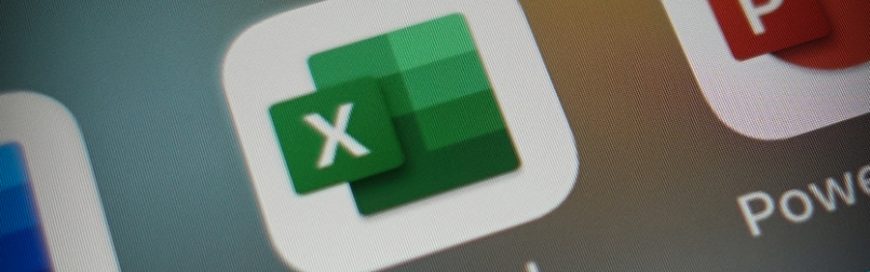 On April 21, Microsoft rebranded its Office 365 (O365) Home and Personal plans asMicrosoft 365 (M365) Personal and Family subscriptions. The company’s officials describe the new bundles as "the subscription for your life to help you make the most of your time, connect, and protect the ones you love, and to develop and grow." But […]
On April 21, Microsoft rebranded its Office 365 (O365) Home and Personal plans asMicrosoft 365 (M365) Personal and Family subscriptions. The company’s officials describe the new bundles as "the subscription for your life to help you make the most of your time, connect, and protect the ones you love, and to develop and grow." But […]