 Technology enables businesses to work remotely, collaborate more efficiently, and manage their time more effectively. But to achieve these benefits, you need to implement technologies that align with your business’s needs. Here are some things to consider. Change office communication To increase efficiency, set up instant messaging software such as Slack or Microsoft Teams. This […]
Technology enables businesses to work remotely, collaborate more efficiently, and manage their time more effectively. But to achieve these benefits, you need to implement technologies that align with your business’s needs. Here are some things to consider. Change office communication To increase efficiency, set up instant messaging software such as Slack or Microsoft Teams. This […]
The post 4 ways to boost staff efficiency appeared first on Complete Technology Resources, Inc..
 Technology enables businesses to work remotely, collaborate more efficiently, and manage their time more effectively. But to achieve these benefits, you need to implement technologies that align with your business’s needs. Here are some things to consider. Change office communication To increase efficiency, set up instant messaging software such as Slack or Microsoft Teams. This […]
Technology enables businesses to work remotely, collaborate more efficiently, and manage their time more effectively. But to achieve these benefits, you need to implement technologies that align with your business’s needs. Here are some things to consider. Change office communication To increase efficiency, set up instant messaging software such as Slack or Microsoft Teams. This […]
Technology enables businesses to work remotely, collaborate more efficiently, and manage their time more effectively. But to achieve these benefits, you need to implement technologies that align with your business’s needs. Here are some things to consider.
Change office communication
To increase efficiency, set up instant messaging software such as Slack or Microsoft Teams. This allows employees to communicate anytime, anywhere instead of having to get up from their desks to see whether the person is available.
Of course, if you need to discuss big projects or issues, face-to-face communication is likely the best choice. But you can simply send a quick message for more trivial conversations, saving precious minutes and allowing you to get more work done.
Install video conferencing
Traveling to offsite meetings and training sessions takes time. Rather than commuting for hours outside your office, opt for a networked phone solution that offers video calls and conferencing. This way, you can hold a video conference to discuss business matters from the comfort and convenience of your office. You can also take things up a notch and equip the conference room with tools to pull up documents and have them displayed on a big screen so that everyone in the meeting can follow the conversation with ease.
Upgrade workstations
Outdated technologies and workstations limit your business’s progress and are a hindrance to developing clued-up, efficient employees. Aging systems and slow networks can frustrate your team and bring productivity to a standstill. That’s why it’s important to take the time to assess your current workstations, applications, hardware, and tools. This doesn’t mean that you have to buy a set of entirely new workstations. But you should replace obsolete equipment with more up-to-date machines. In addition, make sure all software and applications are up-to-date to ensure maximum efficiency and employee satisfaction.
Implement ERP software
Enterprise Resource Planning (ERP) is a business process management software that allows organizations to automate processes and centralize data in order for employees to collaborate more efficiently. ERP software provides employees with up-to-date business information that they can easily access and use. What’s more, ERP also eliminates redundant data entry and reduces the number of spreadsheets that are used to record critical business data, by storing information in a centralized database.
To get the maximum return on your technology investment, it’s also important to partner with a knowledgeable and reliable service provider. Get in touch with our tech experts today to find out how we can implement technology to help your employees become more efficient and productive.
The post 4 ways to boost staff efficiency appeared first on Complete Technology Resources, Inc..

 The choice to monitor your employees’ computers or not is a tricky one. While part of you may think it’s unethical, it could end up saving you hours of lost productivity or preventing a data breach. Here are some pros and cons of employee monitoring, and some tips to handle it fairly if you decide […]
The choice to monitor your employees’ computers or not is a tricky one. While part of you may think it’s unethical, it could end up saving you hours of lost productivity or preventing a data breach. Here are some pros and cons of employee monitoring, and some tips to handle it fairly if you decide […] The majority of internet users worldwide has chosen Chrome as the best web browser, and the Chrome Web Store helps enhance the browser’s features by housing thousands of powerful add-ons to enhance its features. But while it’s amazing to have so many choices, it can be quite overwhelming and time-consuming to pick the right extensions […]
The majority of internet users worldwide has chosen Chrome as the best web browser, and the Chrome Web Store helps enhance the browser’s features by housing thousands of powerful add-ons to enhance its features. But while it’s amazing to have so many choices, it can be quite overwhelming and time-consuming to pick the right extensions […]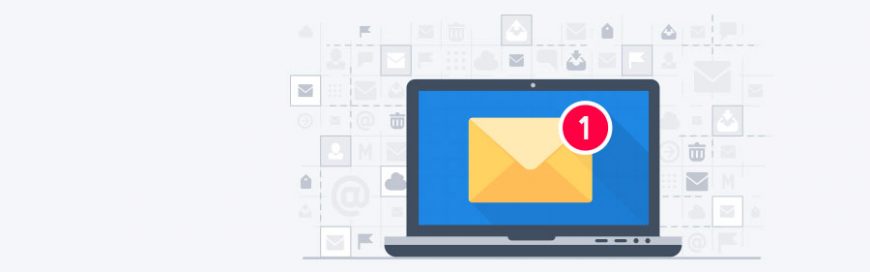 Many companies prefer to use Microsoft Outlook for coordinating projects, setting up meetings, and managing their email. This tool offers more features aside from being an email application where you can organize your business communications, contacts, and work. Let's take a closer look at some tips you might have missed. Clean Up your inbox No […]
Many companies prefer to use Microsoft Outlook for coordinating projects, setting up meetings, and managing their email. This tool offers more features aside from being an email application where you can organize your business communications, contacts, and work. Let's take a closer look at some tips you might have missed. Clean Up your inbox No […]