Calendar sharing is one of those mundane yet vital components of effective scheduling. The task of sharing one’s calendar hasn't always been easy, and many wonder why. Microsoft has recently improved upon its calendar sharing features in Office 365 for all users, and here are some of the reasons you should accept the latest advancement […]
 Calendar sharing is one of those mundane yet vital components of effective scheduling. The task of sharing one’s calendar hasn't always been easy, and many wonder why. Microsoft has recently improved upon its calendar sharing features in Office 365 for all users, and here are some of the reasons you should accept the latest advancement with open arms:
Calendar sharing is one of those mundane yet vital components of effective scheduling. The task of sharing one’s calendar hasn't always been easy, and many wonder why. Microsoft has recently improved upon its calendar sharing features in Office 365 for all users, and here are some of the reasons you should accept the latest advancement with open arms:
Simplicity Users’ first impression of the new model is that it’s much simpler. To share your calendar, simply click the Share option in the calendar menu bar and then enter the names of people with whom you wish to share. With a few clicks, you can decide who gets to see your schedule and how much of it they can view. On top of that, you’ll be able to nominate users who create appointments or accept meeting requests on your behalf - when the update rolls out in early 2017.
What sharers get to see Once a user accepts a sharing invitation, the calendar is then added to the set they open. The invitation needs to be accepted using an updated client in order for the embedded instructions to be properly processed. Depending on how much you're willing to share, the calendar allows you to either show full details of your schedule or just certain parts of it.
Mobile devices included Besides the new sharing interface, this model extends into mobile devices where Outlook for iOS, Android, and Windows 10 Mobile will be able to view and edit shared calendars for the first time. And because calendar events are time-sensitive, changes will be executed and synced immediately, ensuring that your calendar is always accurate.
Immediate synchronization is available for OWA and mobile clients. For Mac users, Outlook continues to use periodic synchronization. This is used to share calendar information with users outside of your Office 365 tenant.
Updates: Outlook for Mac Known as the black sheep of the Outlook family, implementation features of Outlook for Mac generally differs from the way things are done in other clients. Fortunately, Outlook for Mac’s calendar sharing function is being upgraded, with changes that include:
- Intuitive UI to match other Outlook clients, including the addition of an Accept button to simplify calendar sharing invitations.
- Shifting away from the Mac-specific local linked calendars, roaming shared calendars reads data from Exchange Online to ensure the same set of shared calendars are visible across all devices.
- Immediate synchronization will replace periodic synchronization.

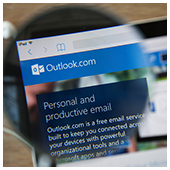 Communication might be the key to personal relationships, but collaboration is the key to business connections. That’s why many small- and medium-sized businesses are looking into Office 365, a productivity and collaboration-enhancing software that allows employees to stay productive on-the-go. Recently, Microsoft announced some new Office 365 features, and we’ve rounded up the four latest updates:
Communication might be the key to personal relationships, but collaboration is the key to business connections. That’s why many small- and medium-sized businesses are looking into Office 365, a productivity and collaboration-enhancing software that allows employees to stay productive on-the-go. Recently, Microsoft announced some new Office 365 features, and we’ve rounded up the four latest updates:
 With YouTube, Reddit, and Instagram just a few clicks away, it’s a miracle you can get anything done during an eight-hour workday. As you’re probably well aware by now, there is a huge possibility for employees to waste precious time on sites not related to your business. This problem arises when a company does nothing to monitor or regulate internet usage. To fix this, consider using internet monitoring software.
With YouTube, Reddit, and Instagram just a few clicks away, it’s a miracle you can get anything done during an eight-hour workday. As you’re probably well aware by now, there is a huge possibility for employees to waste precious time on sites not related to your business. This problem arises when a company does nothing to monitor or regulate internet usage. To fix this, consider using internet monitoring software. Certain things should always come in pairs: shoes, glasses and computer monitors. While many would agree on the first two, the third not so much. The idea of working with two monitors strikes many as unconventional. Though sticking to familiar territory feels safe, safety isn’t enough to run a successful business. Not ready for the dual monitor journey? These six reasons might help change your mind:
Certain things should always come in pairs: shoes, glasses and computer monitors. While many would agree on the first two, the third not so much. The idea of working with two monitors strikes many as unconventional. Though sticking to familiar territory feels safe, safety isn’t enough to run a successful business. Not ready for the dual monitor journey? These six reasons might help change your mind: