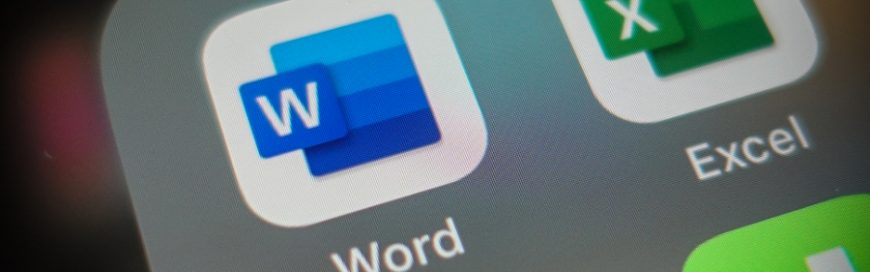 Change can be difficult in business, but it can also usher in a new era of productivity and profitability. Microsoft is shooting for better ways to improve productivity and elevate data integrity with its new Microsoft 365 product. Name change Microsoft has time and again shown that they are willing to make drastic changes to […]
Change can be difficult in business, but it can also usher in a new era of productivity and profitability. Microsoft is shooting for better ways to improve productivity and elevate data integrity with its new Microsoft 365 product. Name change Microsoft has time and again shown that they are willing to make drastic changes to […]
The post Microsoft Office 365 is now Microsoft 365 Business appeared first on Complete Technology Resources, Inc..
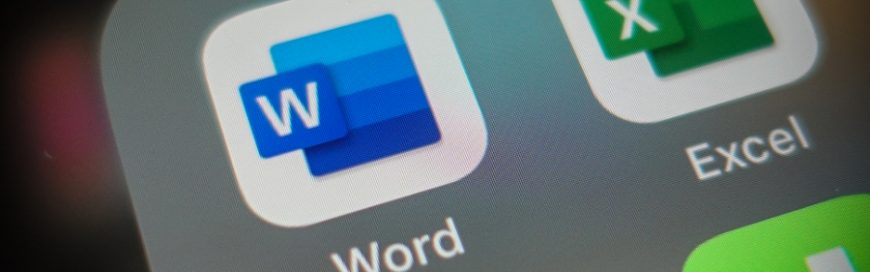 Change can be difficult in business, but it can also usher in a new era of productivity and profitability. Microsoft is shooting for better ways to improve productivity and elevate data integrity with its new Microsoft 365 product. Name change Microsoft has time and again shown that they are willing to make drastic changes to […]
Change can be difficult in business, but it can also usher in a new era of productivity and profitability. Microsoft is shooting for better ways to improve productivity and elevate data integrity with its new Microsoft 365 product. Name change Microsoft has time and again shown that they are willing to make drastic changes to […]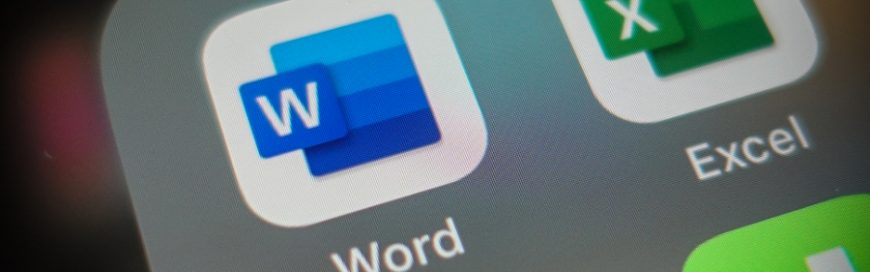
Change can be difficult in business, but it can also usher in a new era of productivity and profitability. Microsoft is shooting for better ways to improve productivity and elevate data integrity with its new Microsoft 365 product.
Name change
Microsoft has time and again shown that they are willing to make drastic changes to their products and services in the name of development. Their Windows 10 operating system (OS), for instance, is a far cry from its predecessor Windows 8. Microsoft made the jump from what they thought would be a revolutionary tile-based design in Windows 8 to a classic, ergonomically designed Windows 10.
The tech giant has once again made drastic changes, this time to their award-winning line of productivity apps Microsoft Office 365. O365, as it was lovingly referred to for nearly a decade, is now the sleeker, more powerful, Microsoft 365 Business.
Microsoft 365 Business is available to small- to mid-sized businesses (SMBs) on three different subscription plans: Business Basic, Business Standard, and Business Premium.
Available plans
Microsoft 365 Business Basic
Microsoft 365 Business Basic comes with many standard features, including web and mobile app access, full email and calendaring tools, secure file storage, collaboration tools, and support. Rest easy knowing that you have a powerful enterprise-grade software for a fraction of the cost such as:
- Web and mobile app versions of Office apps
- Real-time coauthoring
- Email hosting with 50 GB capacity
- 1 TB of OneDrive storage
- Automatic syncs regardless of work platform choice (between OneDrive and SharePoint).
- Teleconferencing and unified communications via Microsoft Teams for up to 250 users
- Automatic threat defense via Exchange Online Protection
- A complete array of cybersecurity tools and protocols, such as automated password policy tools
Microsoft 365 Business Standard
With the Microsoft 365 Business Standard plan, you’ll get everything Business Basic offers plus:
- Desktop versions of Office apps for up to five PCs or Macs per user
- Easy and smart appointments management with Microsoft Bookings
- Real-time mileage tracking and reporting with MileIQ
Microsoft 365 Business Premium
Microsoft 365 Business Premium is the brand’s flagship plan, a great tool for businesses ready to take their operations to the next level. It comes with everything Business Standard offers plus:
- Advanced security tools to protect from zero-day threats and ransomware, via Office 365 Advanced Threat Protection
- Remote wiping tools for stolen or lost devices, via Selective Wipe from Intune
- Restricted copying or saving options for unauthorized apps and locations
- Complete control of company data, via Information Rights Management
- Pre-breach threat resistance policy options, via Windows Defender Exploit Guard
- Malware protection, via Windows Defender
- Unlimited cloud archiving of emails, via Exchange Online Archiving
- Setup wizards for Windows 10, iOS, and Android
- Total security policy deployment — even for mobile apps — via Mobile Device Management from Intune
Microsoft 365 Business will change the way your staff powers your business. Contact us today to discuss how you can avail of a subscription.
The post Microsoft Office 365 is now Microsoft 365 Business appeared first on Complete Technology Resources, Inc..

 Businesses are still grappling with the effects of the COVID-19 pandemic, and one way they're dealing with the situation is by implementing remote work policies. The global health crisis is driving them to unlock the full potential of working remotely, allowing people to work through quarantines, as well as keep companies and even economies afloat. […]
Businesses are still grappling with the effects of the COVID-19 pandemic, and one way they're dealing with the situation is by implementing remote work policies. The global health crisis is driving them to unlock the full potential of working remotely, allowing people to work through quarantines, as well as keep companies and even economies afloat. […] If there’s one thing we have learned from the COVID-19 pandemic, it’s that communication is key during a crisis or emergency. Poor communication can lead to misinformation, which can cause undue panic. Voice over Internet Protocol (VoIP) telephony offers organizations in all sectors with the perfect solution to keep their workforces, clients, and partners in […]
If there’s one thing we have learned from the COVID-19 pandemic, it’s that communication is key during a crisis or emergency. Poor communication can lead to misinformation, which can cause undue panic. Voice over Internet Protocol (VoIP) telephony offers organizations in all sectors with the perfect solution to keep their workforces, clients, and partners in […] OneNote is a useful but underutilized program that comes with Microsoft Office. With OneNote, you can create and share digital notebooks that contain handwritten or typed notes, drawings, screen clippings, audio commentaries, and more. This takes your note-taking to another level, allowing you to integrate multimedia as well as share notes and collaborate with other […]
OneNote is a useful but underutilized program that comes with Microsoft Office. With OneNote, you can create and share digital notebooks that contain handwritten or typed notes, drawings, screen clippings, audio commentaries, and more. This takes your note-taking to another level, allowing you to integrate multimedia as well as share notes and collaborate with other […]