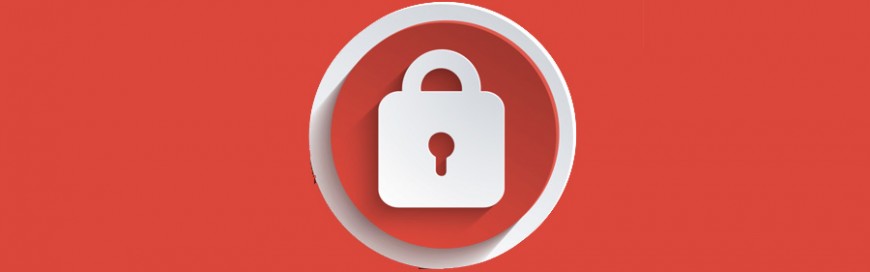 These days, the security of various IT systems is constantly being called into question. From attacks on mobile devices to ever-increasing types of malware, many businesses are struggling to stay on top of their security. One of the best ways to stay protected is to be aware of common cybersecurity issues. To that end, here […]
These days, the security of various IT systems is constantly being called into question. From attacks on mobile devices to ever-increasing types of malware, many businesses are struggling to stay on top of their security. One of the best ways to stay protected is to be aware of common cybersecurity issues. To that end, here […]
The post 5 Most common security breaches appeared first on Complete Technology Resources, Inc..
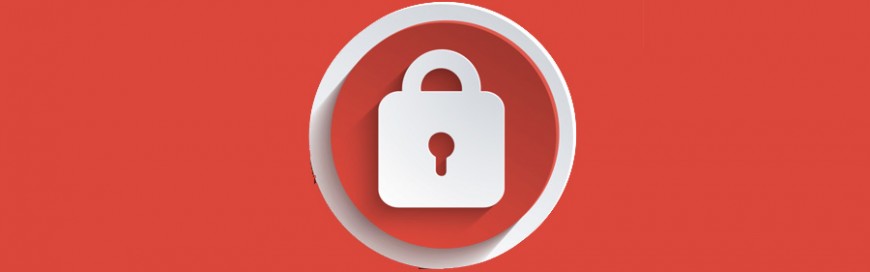 These days, the security of various IT systems is constantly being called into question. From attacks on mobile devices to ever-increasing types of malware, many businesses are struggling to stay on top of their security. One of the best ways to stay protected is to be aware of common cybersecurity issues. To that end, here […]
These days, the security of various IT systems is constantly being called into question. From attacks on mobile devices to ever-increasing types of malware, many businesses are struggling to stay on top of their security. One of the best ways to stay protected is to be aware of common cybersecurity issues. To that end, here […]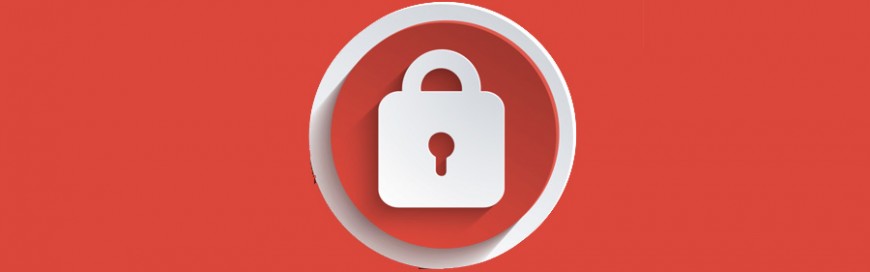
These days, the security of various IT systems is constantly being called into question. From attacks on mobile devices to ever-increasing types of malware, many businesses are struggling to stay on top of their security. One of the best ways to stay protected is to be aware of common cybersecurity issues. To that end, here are five common ways your security can be breached.
#1. You are tricked into installing malicious software
One of the most common ways a system’s security is breached is through downloaded malware. In almost every case where malware is installed, the user was tricked into downloading it.
A common trick used by hackers is planting malware in software hosted on warez and torrent websites. When users visit the site, they are informed that they need to download the software in order for the site to load properly. Once downloaded, the malware infects the system. In other cases, hackers send emails with a malware-infected attachment.
There is a nearly limitless number of ways you can be tricked into downloading and installing malware. Luckily, there are steps you can take to avoid this:
- Never download files from an untrusted location. If you are looking at a website that is asking you to download something, make sure it’s from a company you know and trust. If you are unsure, it’s best to avoid downloading and installing the software.
- Always look at the name of the file before downloading. A lot of malware is often disguised with names that are similar to legitimate files, with only a slight spelling mistake or some weird wording. If you are unsure about the file, then don’t download it. Instead, contact us so we can verify its authenticity.
- Stay away from torrents, sites with adult content, and video streaming sites. These sites often contain malware, so avoid them altogether.
- Always scan a file before installing it. Use your antivirus scanner to check downloaded apps before opening them. Most scanners are equipped to do this by right-clicking the file and selecting Scan.
#2. Hackers are able to modify the operating system (OS) settings
Many users are logged into their computers as admins. Being an administrator allows you to change all settings, install programs, and manage other accounts.
If a hacker manages to access your computer with you as the admin, they will have full access to your computer. This means they could install other malicious software, change settings, or even completely hijack the machine. The biggest worry about this, however, is if a hacker gets access to a computer used to manage the overall network. Should this happen, they could gain control of the entire network and do as they please.
To avoid this, limit the administrator role only to users who need to install applications or change settings on the computer. Beyond this, installing security software like antivirus scanners and keeping them up to date, as well as conducting regular scans, will help reduce the chances of being infected, or seeing infections spread.
#3. Someone physically accesses your computer
These days, it seems like almost every security threat is trying to infect your IT infrastructure from the outside. However, there are many times when malware is introduced into systems, or data is stolen, because someone has physically accessed your systems.
Let’s say you leave your computer unlocked when you go for lunch and someone walks up to it, plugs in a malware-infected USB drive, and physically infects your system. They could also access your system and manually reset the password, thereby locking you out and giving them access.
Secure yourself by setting up a password to control access to your computer. You should also lock, turn off, or log off from your computer whenever you step away from it.
Beyond that, disable drives like CD/DVD and connections like USB if you don’t use them. This will limit the chances of anyone using these removable media to infect your computer.
#4. Someone from within the company infects the system
We’ve seen a number of infections and security breaches that were carried out by a disgruntled employee. They could delete essential data, or remove it from the system completely. Some have even gone so far as to introduce highly destructive malware. The most effective way to prevent this, aside from ensuring your employees are happy, is to limit access to systems.
Your employees don’t need access to everything, so reexamine what your employees have access to and make the necessary adjustments. For example, you may find that people in marketing have access to finance files or even admin panels. Revoke unnecessary access rights and ensure that employees only have access to the files they need.
#5. Your password is compromised
Your password is the main way you can verify and access your accounts and systems. The issue is, many people have weak passwords. And with the steady increase in the number of stolen user account data, it could only be a matter of time before they can crack your password and compromise your account.
To add insult to injury, many people use the same password for multiple accounts, which could lead to a massive breach. Therefore, you should use strong and different passwords for your accounts.
To further enhance your password security, utilize multifactor authentication (MFA), which uses more than one method of verifying a user’s identity, such as a fingerprint or a one-time code.
If you are looking to learn more about securing your systems, contact us today to learn how our services can help.
The post 5 Most common security breaches appeared first on Complete Technology Resources, Inc..

 macOS Catalina’s October 2019 rollout is only a few days away, and many can’t wait to see what the new and improved operating system has in store. Here are some of the features to look out for in Catalina. Before you download macOS Catalina, make sure your device meets the system requirements. Apple has said […]
macOS Catalina’s October 2019 rollout is only a few days away, and many can’t wait to see what the new and improved operating system has in store. Here are some of the features to look out for in Catalina. Before you download macOS Catalina, make sure your device meets the system requirements. Apple has said […]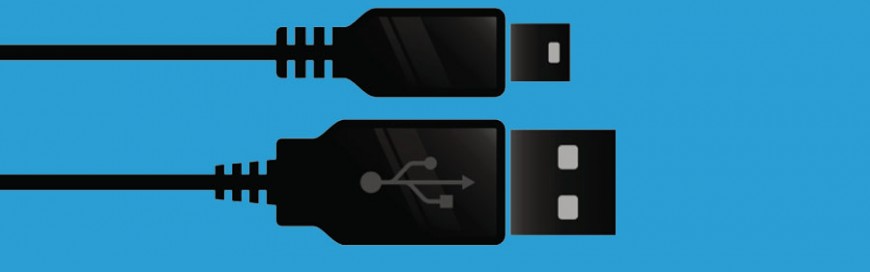 We’ve come to rely on our smartphones to help complete daily tasks, and this has resulted in the need to recharge our phones multiple times a day. But when you’re far from your charger, public charging kiosks can seem like a good substitute. However, this can lead to an incident of “juice jacking.” If this […]
We’ve come to rely on our smartphones to help complete daily tasks, and this has resulted in the need to recharge our phones multiple times a day. But when you’re far from your charger, public charging kiosks can seem like a good substitute. However, this can lead to an incident of “juice jacking.” If this […] More businesses are relying on Android tablets, especially those with staff who are mobile or away from the office. However, there are many business owners and managers who have trouble managing these Android devices. So, to help, we have created a brief guide on the do’s and don'ts of using your Android tablet at the […]
More businesses are relying on Android tablets, especially those with staff who are mobile or away from the office. However, there are many business owners and managers who have trouble managing these Android devices. So, to help, we have created a brief guide on the do’s and don'ts of using your Android tablet at the […]