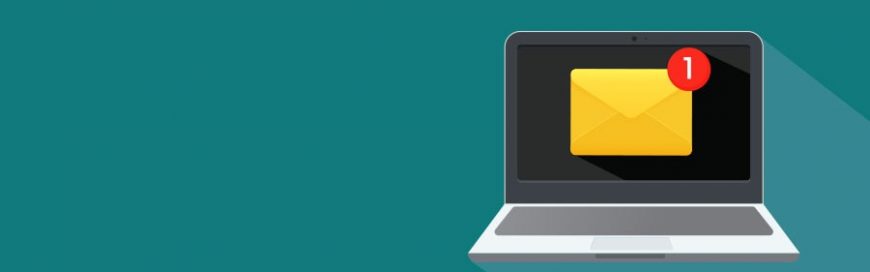 Can you remember a time when you didn’t receive a few dozen notifications per day? Apps today send all kinds of alerts to our devices, some helpful and some not. It’s not difficult to customize how your devices send you notifications, especially if you use a Mac desktop computer or laptop. Managing alerts within Notification […]
Can you remember a time when you didn’t receive a few dozen notifications per day? Apps today send all kinds of alerts to our devices, some helpful and some not. It’s not difficult to customize how your devices send you notifications, especially if you use a Mac desktop computer or laptop. Managing alerts within Notification […]
The post Don’t neglect Mac’s awesome Notification Center settings appeared first on Complete Technology Resources, Inc..
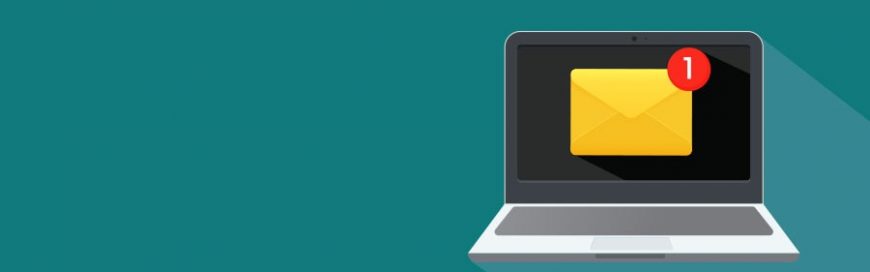 Can you remember a time when you didn’t receive a few dozen notifications per day? Apps today send all kinds of alerts to our devices, some helpful and some not. It’s not difficult to customize how your devices send you notifications, especially if you use a Mac desktop computer or laptop. Managing alerts within Notification […]
Can you remember a time when you didn’t receive a few dozen notifications per day? Apps today send all kinds of alerts to our devices, some helpful and some not. It’s not difficult to customize how your devices send you notifications, especially if you use a Mac desktop computer or laptop. Managing alerts within Notification […]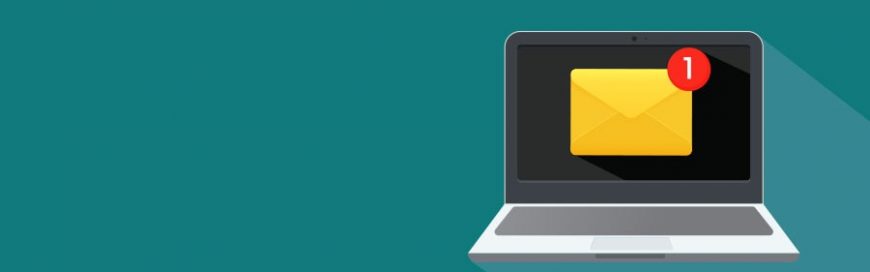
Can you remember a time when you didn’t receive a few dozen notifications per day? Apps today send all kinds of alerts to our devices, some helpful and some not. It’s not difficult to customize how your devices send you notifications, especially if you use a Mac desktop computer or laptop.
Managing alerts within Notification Center
You can see everything from previews of new emails to reminders about upcoming meetings by clicking the three horizontally stacked lines in the upper right-hand corner of your Mac’s screen.
Selecting the Notifications tab will display all kinds of alerts that you can delete by clicking the X icon in the upper right-hand corner of the box. Alternatively, you can click the X to the right of Today if you want to clear all your notifications for that day.
How to customize what is shown in your Notification Center
If you would like to change which apps can display notifications on your computer:
- Open the System Preferences app.
- Select the Notifications icon.
- Click on the app that you want to modify.
- Choose which alert style you want that app to use and check or uncheck the boxes below it to configure things like whether or not the notification plays a sound or shows up on the lock screen.
At the bottom of the screen, you also have the option for notifications to be sorted by one of these three options: Recents, Recents by App, or Manually by App.
How to configure Do Not Disturb settings
From the Notifications settings in your System Preferences app, scroll to the top of the list and select Do Not Disturb. This will display options for automatically enabling Do Not Disturb at certain times of day, when the computer is hooked up to a projector, or during calls.
If you want to turn on Do Not Disturb at-will, just open your Notification Center, scroll to the top of the Notifications tab, and click the Do Not Disturb toggle.
Getting your Mac’s alerts to a manageable level shouldn’t be too difficult. But notification overload may be a symptom of a much larger problem. Give us a call today if your Apple devices are creating more problems than they’re solving.
The post Don’t neglect Mac’s awesome Notification Center settings appeared first on Complete Technology Resources, Inc..

 These days, cloud services such as Google Drive are gaining prominence as more teams rely on them to accomplish business goals with increased cost savings and productivity. But for some reason, Google Drive's PDF-handling features have gone underappreciated, despite PDFs being a mainstay in workstations and offices for quite some time now. It’s time you […]
These days, cloud services such as Google Drive are gaining prominence as more teams rely on them to accomplish business goals with increased cost savings and productivity. But for some reason, Google Drive's PDF-handling features have gone underappreciated, despite PDFs being a mainstay in workstations and offices for quite some time now. It’s time you […] Small business marketing has often been a difficult endeavor for small business owners. Marketing involves a great deal of time and effort, and can require a significant financial investment. Previously, only large corporations could afford marketing automation, but that’s no longer the case. Read the five most profitable benefits of this new IT innovation here. […]
Small business marketing has often been a difficult endeavor for small business owners. Marketing involves a great deal of time and effort, and can require a significant financial investment. Previously, only large corporations could afford marketing automation, but that’s no longer the case. Read the five most profitable benefits of this new IT innovation here. […]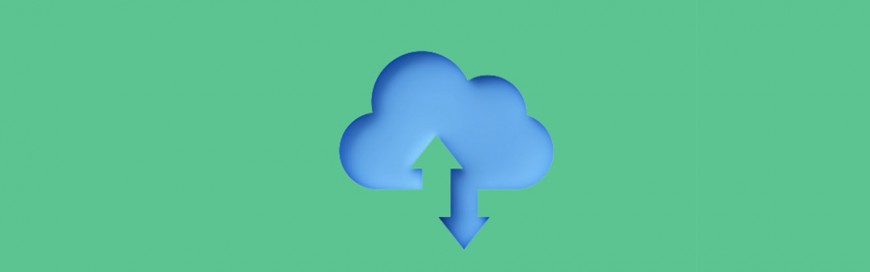 Using the cloud is so common these days that most small- to mid-sized businesses (SMBs) have at least one cloud service supporting their operations. An increasingly popular cloud-based service is enterprise resource planning (ERP). But what is it? And what are the advantages of using a cloud-based ERP? Here’s a quick and informative overview. Define: […]
Using the cloud is so common these days that most small- to mid-sized businesses (SMBs) have at least one cloud service supporting their operations. An increasingly popular cloud-based service is enterprise resource planning (ERP). But what is it? And what are the advantages of using a cloud-based ERP? Here’s a quick and informative overview. Define: […]