If you’re just starting on virtualization, you need to know it’s not just plug-and-play. You need to understand your IT environment, and that’s not something that’s immediately easy to grasp. If you’re a beginner, better follow this virtualization guide. Conduct an assessment Evaluating your IT environment is an important step in the implementation process. After […]
The post Virtualization: A beginner’s guide appeared first on Complete Technology Resources, Inc..
If you’re just starting on virtualization, you need to know it’s not just plug-and-play. You need to understand your IT environment, and that’s not something that’s immediately easy to grasp. If you’re a beginner, better follow this virtualization guide.
Conduct an assessment
Evaluating your IT environment is an important step in the implementation process. After all, you can’t just go around virtualizing everything without a plan. An IT assessment performed by an impartial managed services provider (MSP) like us helps you understand what type of virtualization solution you need.
For example, if the report shows that your computers don’t have enough processing power to run certain apps, desktop virtualization — which consolidates operating systems and apps into a single powerful server — is an ideal solution.
From there, you should be able to estimate costs and set realistic timelines for its implementation.
Don’t forget about hardware
Just because virtualization frees up space in your server room, does not mean hardware is no longer an issue. No matter what type of solution you opt for, the servers you use must be strong enough to support the entire company’s computing demands.
This means you must take stock of your apps and their hardware requirements and make sure your server has all the processing power, RAM, network capacity, and storage necessary to run them.
Underutilized servers are excellent candidates for virtualization, but purchasing new equipment may pay dividends in the long run. If you choose the latter option, ask your provider for recommendations. Chances are they’re partnered with virtualization-optimized hardware vendors that offer top-of-the-line servers.
Prevent VM sprawl
Virtualization allows you to deliver computing resources to workstations in your network via virtual machines (VMs), which can be created on a server in just a few minutes. While this lets you scale and provision resources quickly, there are risks if you don’t have someone regularly reviewing which VMs are worthwhile and which are outdated. You could be losing out on cost savings and efficiency benefits.
When too many VMs are created, they can quickly consume server resources and complicate licensing and asset management.
To prevent sprawl, you must establish policies and restrictions for VM creation. For instance, users must have a solid justification for creating a VM (e.g., testing software or provisioning apps for new users).
Prioritize business continuity
You must also protect the hardware running your virtual servers. Make sure to lock up server rooms and have secondary servers available in case the first one breaks down. While you’re at it, take advantage of automated backup solutions that make copies of your VMs and their files regularly.
Work with experts
Building and maintaining a virtual infrastructure is no simple task. That’s why you’ll want to work with a virtualization specialist who can guarantee a seamless implementation and provide continuous management services.
For more tips on virtualization, call our experts today!
The post Virtualization: A beginner’s guide appeared first on Complete Technology Resources, Inc..

 Like other Apple products, MacBooks are notoriously expensive, especially compared to their Windows counterparts. But as legions of personal and business users will tell you, a MacBook is well worth the price. And to make sure you get the most bang for your buck, you need to set it up properly by tweaking these settings. […]
Like other Apple products, MacBooks are notoriously expensive, especially compared to their Windows counterparts. But as legions of personal and business users will tell you, a MacBook is well worth the price. And to make sure you get the most bang for your buck, you need to set it up properly by tweaking these settings. […]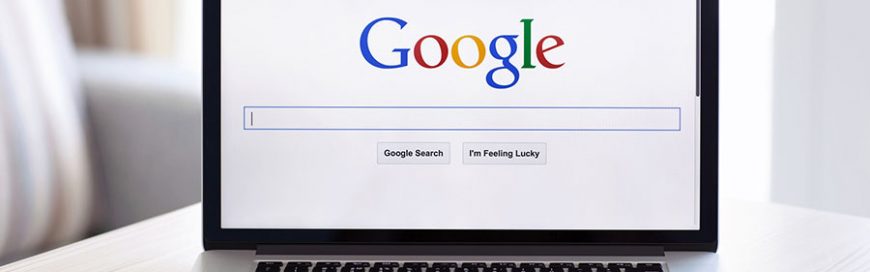 You know what Google is, but do you understand how to maximize its capabilities? Here are some tips and tricks to draw the most gains out of the most powerful search engine in the world. Include and exclude keywords Google will understand most of the search terms you type into it. However, at times the […]
You know what Google is, but do you understand how to maximize its capabilities? Here are some tips and tricks to draw the most gains out of the most powerful search engine in the world. Include and exclude keywords Google will understand most of the search terms you type into it. However, at times the […] Managing a business is complicated enough: different departments like accounting, management, and sales each have its own software and systems. Don’t you just wish there was a less difficult and more efficient way to manage your enterprise? Wish no more, because enterprise resource planning (ERP) software can solve management problems for you. Read on to […]
Managing a business is complicated enough: different departments like accounting, management, and sales each have its own software and systems. Don’t you just wish there was a less difficult and more efficient way to manage your enterprise? Wish no more, because enterprise resource planning (ERP) software can solve management problems for you. Read on to […]