 You can’t risk losing important files on your Android phone, may they be your treasured family vacation photos or your detailed notes on your clients. It’s best to be prepared for the worst and back up your data on your Mac or PC. Here’s a guide to how you can do just that. To transfer […]
You can’t risk losing important files on your Android phone, may they be your treasured family vacation photos or your detailed notes on your clients. It’s best to be prepared for the worst and back up your data on your Mac or PC. Here’s a guide to how you can do just that. To transfer […]
The post Using Android File Transfer to back up your files appeared first on Complete Technology Resources, Inc..
 You can’t risk losing important files on your Android phone, may they be your treasured family vacation photos or your detailed notes on your clients. It’s best to be prepared for the worst and back up your data on your Mac or PC. Here’s a guide to how you can do just that. To transfer […]
You can’t risk losing important files on your Android phone, may they be your treasured family vacation photos or your detailed notes on your clients. It’s best to be prepared for the worst and back up your data on your Mac or PC. Here’s a guide to how you can do just that. To transfer […]
You can’t risk losing important files on your Android phone, may they be your treasured family vacation photos or your detailed notes on your clients. It’s best to be prepared for the worst and back up your data on your Mac or PC. Here’s a guide to how you can do just that.
To transfer files from your Android device to your computer, you need the following:
- Your Android phone
- A computer with a USB port
- A USB cable
Android file transfer for Windows
1. Unlock your phone.
2. Plug it into your computer’s USB port using a cable.
3. Your Android phone will display a “Charging this device via USB” notification. Tap on it.
4. Tapping on the notification will display other options. Select File Transfer under “Use USB for.”
5. Your computer will show a file transfer window. Drag and drop files from this window to your preferred location on your computer.
6. Once you’re done, eject your device from Windows by right-clicking the device and printers manager on the task bar and selecting your device’s name on the list.
7. Unplug your USB cable.
Android file transfer for Mac
For Mac users, there are several additional steps you need to do if you want to transfer files from your Android device, but the remaining steps are pretty much the same to Android file transfer for Windows.
- Download and install Android File Transfer on your computer. Take note that this app only works on Macs running on OS X 10.7 or later.
- Open the Android File Transfer app. You need to open it the first time you use it, but the next time you plug in your device, it will automatically open.
- Unlock your Android app and connect it to your Mac using your USB cable.
- On your phone, tap on the notification that says “Charging this device via USB.”
- Your phone will then display other USB options for your device. Under “Use USB for,” choose File Transfer.
- This will prompt your computer to display an Android File Transfer window.
- Drag and drop files from this window to your preferred location on your computer.
- After backing up your data, eject your USB by right-clicking the icon for the external device on your desktop and selecting “Eject [volume name].” Alternatively, you can drag the external volume icon into the trash can in the Dock.
- Unplug your USB cable.
Transferring files from one device to another is a piece of cake, isn’t it? But data backup is more than just copying and moving files. Do you want to learn more about making your business devices and computers disaster-proof? Our dedicated IT experts can perform routine backup solutions that go beyond drag-and-drop. With their knowledge in security, data recovery, and business continuity, you never have to fear losing your data again. Call us today.
The post Using Android File Transfer to back up your files appeared first on Complete Technology Resources, Inc..

 The affordability of cloud computing and virtualization are helping small businesses do away with in-house IT hardware. Virtual containers are the next step in that trend. They come with plenty of benefits and are becoming easier to manage every day. What are containers and why are they so popular? Virtual containers are like digital versions […]
The affordability of cloud computing and virtualization are helping small businesses do away with in-house IT hardware. Virtual containers are the next step in that trend. They come with plenty of benefits and are becoming easier to manage every day. What are containers and why are they so popular? Virtual containers are like digital versions […]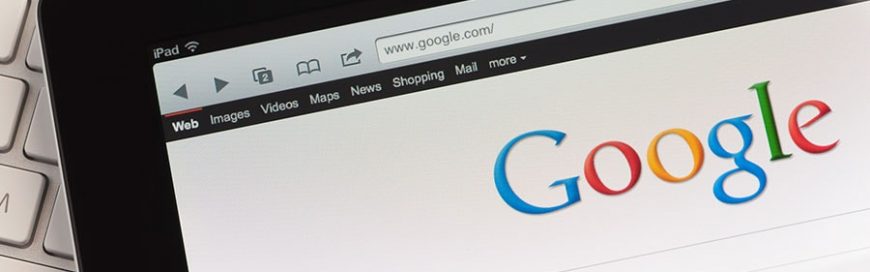 Google Alerts lets you monitor the web for mentions of your name, your business, and even your competitor. It’s Google’s user-friendly content change detection and notification service. You only need to follow simple instructions to get alerts whenever you have new mentions on the web! Learn more about this revolutionary tool. What is Google Alerts? […]
Google Alerts lets you monitor the web for mentions of your name, your business, and even your competitor. It’s Google’s user-friendly content change detection and notification service. You only need to follow simple instructions to get alerts whenever you have new mentions on the web! Learn more about this revolutionary tool. What is Google Alerts? […] The age-old proverb “There’s more than one way to skin a cat” is especially relevant when budgeting for IT services. Virtualization is one such way to “skin the cat,” as it helps businesses achieve their operational needs without having to incur as much expense as it traditionally would. What is virtualization? By virtualizing any of […]
The age-old proverb “There’s more than one way to skin a cat” is especially relevant when budgeting for IT services. Virtualization is one such way to “skin the cat,” as it helps businesses achieve their operational needs without having to incur as much expense as it traditionally would. What is virtualization? By virtualizing any of […]