 Many small businesses have embraced data virtualization over the past few years. And as with any kind of business data, virtualized data needs to be protected from disaster, cybercrime, and human error and, therefore, needs backup. When backing up your virtualized data, there are some most common difficulties you need to prepare for. Data virtualization […]
Many small businesses have embraced data virtualization over the past few years. And as with any kind of business data, virtualized data needs to be protected from disaster, cybercrime, and human error and, therefore, needs backup. When backing up your virtualized data, there are some most common difficulties you need to prepare for. Data virtualization […]
The post Difficulties when backing up a virtual server appeared first on Complete Technology Resources, Inc..
 Many small businesses have embraced data virtualization over the past few years. And as with any kind of business data, virtualized data needs to be protected from disaster, cybercrime, and human error and, therefore, needs backup. When backing up your virtualized data, there are some most common difficulties you need to prepare for. Data virtualization […]
Many small businesses have embraced data virtualization over the past few years. And as with any kind of business data, virtualized data needs to be protected from disaster, cybercrime, and human error and, therefore, needs backup. When backing up your virtualized data, there are some most common difficulties you need to prepare for. Data virtualization […]
Many small businesses have embraced data virtualization over the past few years. And as with any kind of business data, virtualized data needs to be protected from disaster, cybercrime, and human error and, therefore, needs backup. When backing up your virtualized data, there are some most common difficulties you need to prepare for.
Data virtualization involves taking all enterprise data stored in different local computers or systems, and moving them to a virtual server for centralized management and for on-demand delivery to business users. This provides multiple long-term benefits, including integration of various data types, centralized governance and security, minimized data replication, reduced movement of data across different locations, and real-time data delivery to consumers. But data backup can be a bit tougher with virtualized data, because of these hurdles.
Overwhelming rapid file growth
Before, businesses had to worry about managing servers containing millions of files. Now, they have to manage billions of files. For this reason, it has become almost impossible to back up servers of such immensity through traditional means using legacy systems.
You should take steps to ensure that your backup solution can handle immense volumes of data. While a virtual solution may be working now, it is a good idea to check that your IT partner can easily scale to handle all your data.
Rapid server growth
The advent of virtualization has led to the development of an “app mentality” among many users and business owners. There’s an application for every function, with many being delivered through a virtual machine.
For businesses, this means an increasing number of virtual servers needed to host your virtual solutions. It is crucial to protect these virtual machines and the servers that host them because they are quickly becoming the most essential tools for your business. If your business is growing, your current virtual machines are likely backed up, but you will need to ensure that these are also backed up as you add more servers.
Very high user expectations
Needless to say, users have high expectations caused by misunderstandings about technology, and virtualization in particular. Users expect their IT partners to have emerging issues resolved in an instant or as quickly as possible.
While backup speeds are increasing year on year, it still takes time to copy data files from backup servers, especially when there are over a billion files to be copied. It is worthwhile talking with your IT partner about backup and recovery times to know what you can expect when you need to recover virtual systems.
If you have questions about data virtualization or virtualization in general, don’t hesitate to contact us.
The post Difficulties when backing up a virtual server appeared first on Complete Technology Resources, Inc..

 For all its benefits, email frequently distracts small-business owners from increasing sales and improving the bottom line. If you feel like a slave to email, 2019 could be the year to shake things up. These productivity hacks for Gmail will help you do just that. #1. Customize your email address and harness filters Did you […]
For all its benefits, email frequently distracts small-business owners from increasing sales and improving the bottom line. If you feel like a slave to email, 2019 could be the year to shake things up. These productivity hacks for Gmail will help you do just that. #1. Customize your email address and harness filters Did you […]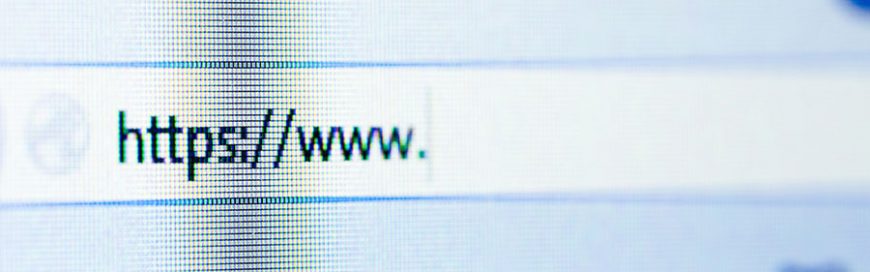 Web browsers are gateways to the internet, which is why you should care about how they transmit and store sensitive information. Want to learn more about which browser is safest? Take a read. Microsoft Edge Microsoft Edge, Windows’ current default browser, is an improvement over its predecessor Internet Explorer (IE). Edge was developed with Windows […]
Web browsers are gateways to the internet, which is why you should care about how they transmit and store sensitive information. Want to learn more about which browser is safest? Take a read. Microsoft Edge Microsoft Edge, Windows’ current default browser, is an improvement over its predecessor Internet Explorer (IE). Edge was developed with Windows […]