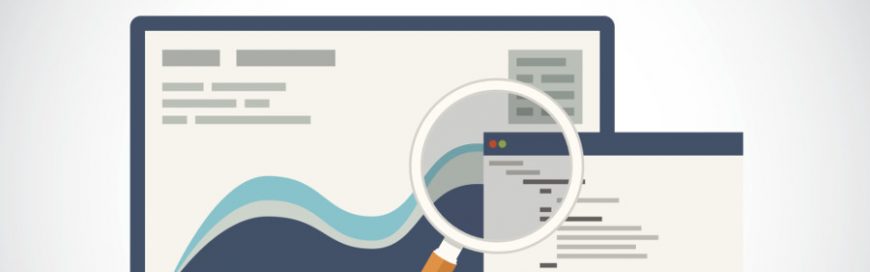 Having a Google Analytics account is a no-brainer if you want to track your business’s website traffic. But how do you know if those visitors are engaged with your website content or just bouncing the second they hit your homepage? A key metric is engagement, which is as important as traffic. Here’s how to track […]
Having a Google Analytics account is a no-brainer if you want to track your business’s website traffic. But how do you know if those visitors are engaged with your website content or just bouncing the second they hit your homepage? A key metric is engagement, which is as important as traffic. Here’s how to track […]
The post Get more engagement — use Google Analytics appeared first on Complete Technology Resources, Inc..
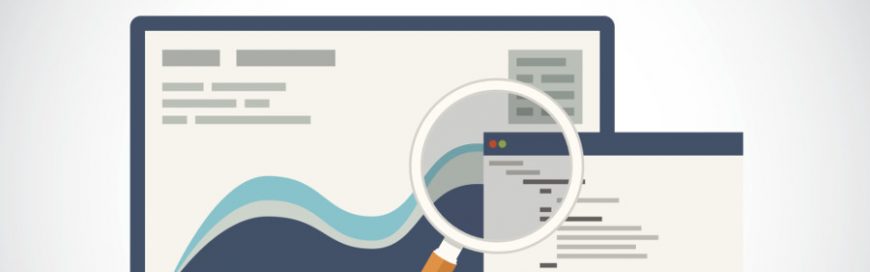 Having a Google Analytics account is a no-brainer if you want to track your business’s website traffic. But how do you know if those visitors are engaged with your website content or just bouncing the second they hit your homepage? A key metric is engagement, which is as important as traffic. Here’s how to track […]
Having a Google Analytics account is a no-brainer if you want to track your business’s website traffic. But how do you know if those visitors are engaged with your website content or just bouncing the second they hit your homepage? A key metric is engagement, which is as important as traffic. Here’s how to track […]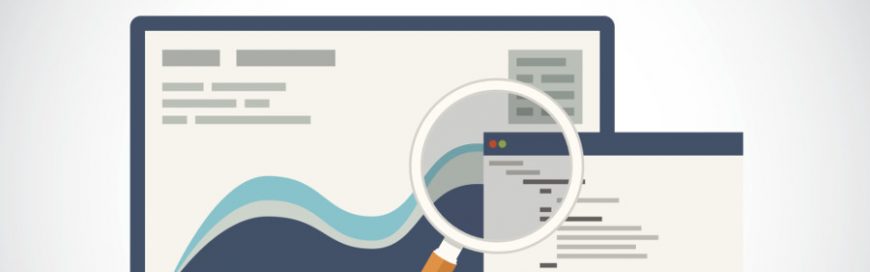
Having a Google Analytics account is a no-brainer if you want to track your business’s website traffic. But how do you know if those visitors are engaged with your website content or just bouncing the second they hit your homepage? A key metric is engagement, which is as important as traffic. Here’s how to track website engagement.
How do you measure engagement?
Just because a page receives a large amount of traffic doesn’t mean it has quality content. Half of the visitors to your most trafficked blog post or service page can easily bounce within seconds. Find out which pages your customers like by measuring engagement. And the easiest way to do that is by looking at the amount of time a visitor spends on a page.
Generally speaking, if a visitor is on a page for five minutes or more, they’re likely reading, watching, or listening to some form of content you posted. Of course, it’s also possible that they took a bathroom break after landing on your page or forgot to close it and continued surfing the web in another window. But if a consistent number of visitors are spending several minutes on a given page, it’s likely that most of them are engaging with the content.
Why does engagement matter?
Simple: The more your visitors engage with your content, the more likely they’ll visit your website again or — even better — become a loyal customer.
You can measure engagement by following these four steps in Google Analytics:
1. Track engagement over a long period of time
We’re not just talking a month or two, but years. This will show you which pages are performing best in the long run. To do this, open Google Analytics. In the top right corner of the screen, input your date range then click Apply.
2. Measure all pages
You need to look at time spent on all your pages to see what’s performing best. In the navigation bar to the left of your screen, click on Behavior > Site Content > All Pages.
3. Compare the average time visitors spend on a page
To do this, click on Behavior > Site Content > Content Drilldown. Under the main graph that displays visitor numbers to your site, you’ll see a search box with the word “advanced” next to it. To its right, you’ll see five buttons. Click on the second button from the right — the Comparison button. To be sure you’re clicking on the correct one, hover your mouse over it to see if the word “comparison” will pop up.
Slightly below the Comparison button and to the left, choose “Average time on page” as your secondary metric.
4. Mind the green bars
After you’ve followed the above steps, green bars will appear to the right of some of the pages displayed. The higher the bar, the greater amount of time a visitor is spending on a page. With this data at your disposal, you can now understand what content your customers find valuable — and then focus on enhancing or creating more of it.
Want to know more about how to gain valuable insights from your business data? Give us a call today.
The post Get more engagement — use Google Analytics appeared first on Complete Technology Resources, Inc..

 Small- and medium-sized business owners have a lot to do. Aside from managing their staff, exploring new opportunities for growth, and keeping clients happy, they have to oversee investments in new technology. Being busy, they can easily commit mistakes when choosing the right IT solution. Here’s a list of common IT investment missteps that owners […]
Small- and medium-sized business owners have a lot to do. Aside from managing their staff, exploring new opportunities for growth, and keeping clients happy, they have to oversee investments in new technology. Being busy, they can easily commit mistakes when choosing the right IT solution. Here’s a list of common IT investment missteps that owners […] Virtualization — the process of creating a software version of a hardware component such as a server — is one of the most beneficial tech solutions for small organizations. For many business owners and managers, however, this is a vastly complex concept that comes with some pretty heavy jargon. To help, we have come up […]
Virtualization — the process of creating a software version of a hardware component such as a server — is one of the most beneficial tech solutions for small organizations. For many business owners and managers, however, this is a vastly complex concept that comes with some pretty heavy jargon. To help, we have come up […] Electronic medical records (EMRs) digitally store a patient’s medical history and treatment. EMRs eliminate paper charts and allow patients to have a single electronic chart that can be accessed within one healthcare organization. It allows medical professionals to provide more efficient and precise care. To ensure that your healthcare facility is able to provide all […]
Electronic medical records (EMRs) digitally store a patient’s medical history and treatment. EMRs eliminate paper charts and allow patients to have a single electronic chart that can be accessed within one healthcare organization. It allows medical professionals to provide more efficient and precise care. To ensure that your healthcare facility is able to provide all […]