 Some PC users are being blocked by Microsoft from updating their systems to the latest version of Windows 10, the May 2020 Update. The company has acknowledged the presence of some known issues preventing the update from being installed on some PCs. Here’s what you need to know. Known issues The update block is present […]
Some PC users are being blocked by Microsoft from updating their systems to the latest version of Windows 10, the May 2020 Update. The company has acknowledged the presence of some known issues preventing the update from being installed on some PCs. Here’s what you need to know. Known issues The update block is present […]
The post How to bypass the Windows 10 v2004 update block appeared first on Complete Technology Resources, Inc..
 Some PC users are being blocked by Microsoft from updating their systems to the latest version of Windows 10, the May 2020 Update. The company has acknowledged the presence of some known issues preventing the update from being installed on some PCs. Here’s what you need to know. Known issues The update block is present […]
Some PC users are being blocked by Microsoft from updating their systems to the latest version of Windows 10, the May 2020 Update. The company has acknowledged the presence of some known issues preventing the update from being installed on some PCs. Here’s what you need to know. Known issues The update block is present […]
Some PC users are being blocked by Microsoft from updating their systems to the latest version of Windows 10, the May 2020 Update. The company has acknowledged the presence of some known issues preventing the update from being installed on some PCs. Here’s what you need to know.
Known issues
The update block is present on devices such as the Surface Pro X and 7, Surface Laptop 3, and Surface Book 3, according to a test by The Verge. The block is also present on other devices with the following configurations:
- PCs with games using GameInput Redistributable. Installing the Windows 10 May 2020 Update on these systems may result in mouse input loss.
- Always On, Always Connected PCs. Devices with more than one Always On, Always Connected network adapter may experience unexpected restarts.
- PCs with integrated Intel graphics. Systems may encounter substandard variable refresh rates after installing the update.
- Systems with Conexant or Synaptics audio drivers. PCs may display a blue screen of death (BSOD) error message if the May 2020 Update is installed.
- PCs with older drivers for Nvidia display adapters. Devices with GPU drivers with a version below 358.00 may encounter some performance issues.
- Devices using Thunderbolt docks. PCs may display a BSOD error message if the May 2020 Update is installed.
- PCs with certain Realtek drivers. These Windows 10 devices may be unable to connect to more than one Bluetooth device.
Microsoft has also identified issues with the Deployment Image Servicing and Management (DISM) service and Input Method Editors (IME) with the Windows 10 May 2020 Update.
If your PC has not yet received any update notification, or if you’ve checked for updates on Windows Update without any luck, it’s likely that your device is encountering issues with the May 2020 Update. As a result, Microsoft is only offering the update to compatible devices and currently resolving issues on other PCs.
How to bypass the update block
If your device is currently blocked but you still want to install the May 2020 Update, you can get it through the Windows 10 Update Assistant. Here’s how to do it:
- Go to the Windows 10 download page.
- Under the header “Windows 10 May 2020 Update,” click on the Update now button and wait for a file to download.
- Open the file. This will bring up the Windows 10 Update Assistant program.
- The program will check for updates. Click on the Update now button once done.
- The tool will check if your system meets the update requirements. Click Next.
- Wait for the program to download and install the Windows 10 May 2020 Update.
You can also download Windows 10 through Microsoft’s Media Creation tool to use on another PC, burn to a DVD, or save to an external hard disk or thumb drive. We advise you take extra precautions, however, especially if Windows found potential compatibility problems with your system.
If you want to learn more about the latest Windows 10 update and how to deploy it on your business PCs, give us a call today.
The post How to bypass the Windows 10 v2004 update block appeared first on Complete Technology Resources, Inc..

 Microsoft will roll out the latest Windows 10 update for free before the end of May 2020. Expect improvements to the operating system’s overall look and feel, thanks to some design refreshes and functionality enhancements. The Windows 10 update will roll out on May 26–28, 2020 and will bring about a fresher look for the […]
Microsoft will roll out the latest Windows 10 update for free before the end of May 2020. Expect improvements to the operating system’s overall look and feel, thanks to some design refreshes and functionality enhancements. The Windows 10 update will roll out on May 26–28, 2020 and will bring about a fresher look for the […]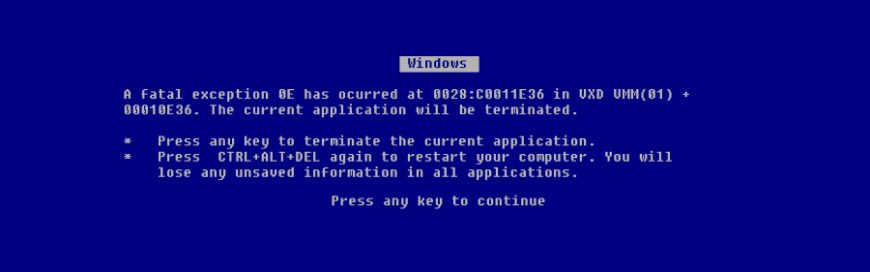 One of the most consistent issues with Windows 10 has been how updates are rolled out to users. Usually, the biggest problem is that updates slow computers’ performance to a crawl. Sometimes they cause computers to crash. But this time, updates are causing files to disappear. What are the issues? The April Windows 10 update […]
One of the most consistent issues with Windows 10 has been how updates are rolled out to users. Usually, the biggest problem is that updates slow computers’ performance to a crawl. Sometimes they cause computers to crash. But this time, updates are causing files to disappear. What are the issues? The April Windows 10 update […] The COVID-19 pandemic has forced businesses to be creative with collaboration and productivity — and made work from home (WFH) setups through Microsoft applications more prominent. Just make sure your data is safe in your employees’ hands by following these tips. Before the pandemic broke out, companies across the United States had already been on […]
The COVID-19 pandemic has forced businesses to be creative with collaboration and productivity — and made work from home (WFH) setups through Microsoft applications more prominent. Just make sure your data is safe in your employees’ hands by following these tips. Before the pandemic broke out, companies across the United States had already been on […]