 Microsoft recently released a more stable version of its web browser, Microsoft Edge, which the company rebuilt from scratch. If you’re in the market for a new and high-performing browser, Microsoft Edge has several new features that are worth checking out. 1. Collections Collections allows you to gather information from different sites, then organize, export, […]
Microsoft recently released a more stable version of its web browser, Microsoft Edge, which the company rebuilt from scratch. If you’re in the market for a new and high-performing browser, Microsoft Edge has several new features that are worth checking out. 1. Collections Collections allows you to gather information from different sites, then organize, export, […]
The post Why the new Microsoft Edge is worth using appeared first on Complete Technology Resources, Inc..
 Microsoft recently released a more stable version of its web browser, Microsoft Edge, which the company rebuilt from scratch. If you’re in the market for a new and high-performing browser, Microsoft Edge has several new features that are worth checking out. 1. Collections Collections allows you to gather information from different sites, then organize, export, […]
Microsoft recently released a more stable version of its web browser, Microsoft Edge, which the company rebuilt from scratch. If you’re in the market for a new and high-performing browser, Microsoft Edge has several new features that are worth checking out. 1. Collections Collections allows you to gather information from different sites, then organize, export, […]
Microsoft recently released a more stable version of its web browser, Microsoft Edge, which the company rebuilt from scratch. If you’re in the market for a new and high-performing browser, Microsoft Edge has several new features that are worth checking out.
1. Collections
Collections allows you to gather information from different sites, then organize, export, or return to it at a later time. Doing these can be especially difficult if you’re working across several sites and multiple devices.
To use this feature, simply click on the Collections button and a pane will open on the right side of your browser window. Here, you can easily drag and drop web pages, text, images, videos, and other elements into a group, which you can then import to a Word document or Excel workbook.
2. Vertical tabs
Vertical tabs are a handy feature if you often find yourself opening dozens of tabs at once at any given time. Instead of having to hover over or click on one to see which page it’s on, you can easily find and manage your tabs on the side with a single click. You’ll never have to lose track of or accidentally close tabs again.
3. Smart Copy
How often do you copy content from the web and paste it into a document only for it to become an ugly mess of text that needs to be cleaned up? This won’t be a problem if you use the new Microsoft Edge. The Smart Copy feature makes it easier to select, copy, and paste web content — including any images or links — while preserving its formatting.
4. Tracking prevention
Whenever you visit a site, online trackers can collect information about your internet activity, including pages you visit, links you click on, your search history, and more. What’s alarming is that they can do this even when you’re not on the site. Companies then use the data collected to target you with personalized advertisements and experiences. This can seem highly intrusive, if not downright creepy.
The new tracking prevention feature in Microsoft Edge is designed to keep you from being tracked by sites that you aren’t accessing directly. It’s enabled by default, and it gives you control over the types of third-party trackers to be detected and blocked, thereby enhancing your online privacy.
5. Password Monitor
Millions of online personal credentials are frequently exposed due to data breaches and sold on the dark web. To keep your online accounts safe from hackers, Microsoft developed the Password Monitor. When enabled, this feature notifies you if the credentials you’ve saved to autofill is on the dark web. It then prompts you to take action, allowing you to view a list of all the leaked credentials and then leading you to the respective site to change your password.
6. InPrivate mode enhancements
Sometimes, you may want extra online privacy when browsing the internet, especially if you’re sharing devices with other people. When you use the InPrivate mode, your history, cookies, and site data are automatically deleted once you finish a web browsing session. What’s more, your searches aren’t tied to your account, so you don’t have to go through the hassle of deleting your search or browser history.
7. Immersive Reader
Built into the new Microsoft Edge, Immersive Reader makes reading online easier and more accessible by removing distractions on the page and creating a simplified environment that helps you to focus. This feature also gives you access to a variety of capabilities, including hearing text read aloud or adjusting the text size.
8. 4K and Dolby Audio
If you enjoy binge-watching the latest series on Netflix or just want a high-definition entertainment experience when viewing content online, then this feature is for you. Microsoft Edge is the only browser on Windows 10 that lets you watch Netflix in stunning 4K resolution and supports Dolby Audio and Dolby Vision.
9. Give with Bing
Bing now comes with a Give Mode feature that allows you to support the causes you care about by simply searching using the search engine. As part of the Microsoft Rewards program, you can earn reward points for searches and donate these points to one out of more than a million nonprofits to choose from. This includes the CDC Foundation and other organizations supporting the COVID-19 response.
10. Easy switching
Microsoft Edge is available to download for Windows, Mac, iOS, and Android. What’s great is that you can easily copy or migrate your bookmarks, form fill information, passwords, and basic settings to the new Microsoft Edge with just a single click.
If you want to learn more about the latest features of Microsoft Edge and how to enjoy these benefits on your business computers, give us a call today.
The post Why the new Microsoft Edge is worth using appeared first on Complete Technology Resources, Inc..

 Is your computer taking a lot of time to perform tasks it used to finish within seconds? Just because your unit is slowing down doesn’t mean you’ll need to spend hundreds of dollars on a replacement. We’ve compiled four ways to speed up your Windows 10 computer for free: Prevent programs from launching at startup […]
Is your computer taking a lot of time to perform tasks it used to finish within seconds? Just because your unit is slowing down doesn’t mean you’ll need to spend hundreds of dollars on a replacement. We’ve compiled four ways to speed up your Windows 10 computer for free: Prevent programs from launching at startup […] Windows 10 helps users by giving useful suggestions as they type and by displaying ads based on their online searches. But these can feel invasive after a while. To ensure your privacy and keep Microsoft’s watchful eye off your computer activity, follow these tips. Turn off personalized advertising Windows 10 assigns each user an advertising […]
Windows 10 helps users by giving useful suggestions as they type and by displaying ads based on their online searches. But these can feel invasive after a while. To ensure your privacy and keep Microsoft’s watchful eye off your computer activity, follow these tips. Turn off personalized advertising Windows 10 assigns each user an advertising […]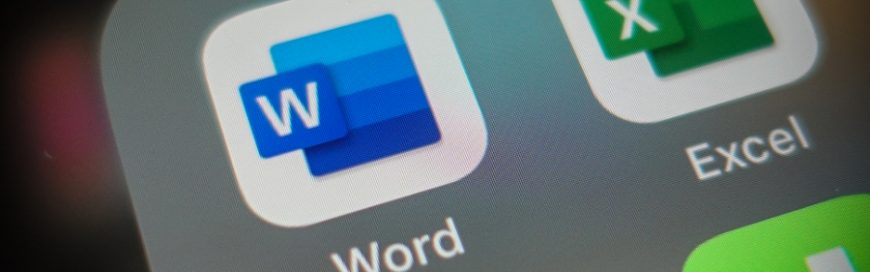 Change can be difficult in business, but it can also usher in a new era of productivity and profitability. Microsoft is shooting for better ways to improve productivity and elevate data integrity with its new Microsoft 365 product. Name change Microsoft has time and again shown that they are willing to make drastic changes to […]
Change can be difficult in business, but it can also usher in a new era of productivity and profitability. Microsoft is shooting for better ways to improve productivity and elevate data integrity with its new Microsoft 365 product. Name change Microsoft has time and again shown that they are willing to make drastic changes to […]