 If you’re like many users, you’ve probably found it convenient to pile up your desktop with a lot of files.. Over time though, this method creates a confusing display screen that can give anyone a headache.. What started as a way to quickly grab files becomes the opposite and you waste time wading through a […]
If you’re like many users, you’ve probably found it convenient to pile up your desktop with a lot of files.. Over time though, this method creates a confusing display screen that can give anyone a headache.. What started as a way to quickly grab files becomes the opposite and you waste time wading through a […]
The post Boost productivity with a clean desktop appeared first on Complete Technology Resources, Inc..
 If you’re like many users, you’ve probably found it convenient to pile up your desktop with a lot of files.. Over time though, this method creates a confusing display screen that can give anyone a headache.. What started as a way to quickly grab files becomes the opposite and you waste time wading through a […]
If you’re like many users, you’ve probably found it convenient to pile up your desktop with a lot of files.. Over time though, this method creates a confusing display screen that can give anyone a headache.. What started as a way to quickly grab files becomes the opposite and you waste time wading through a […]
If you’re like many users, you’ve probably found it convenient to pile up your desktop with a lot of files.. Over time though, this method creates a confusing display screen that can give anyone a headache.. What started as a way to quickly grab files becomes the opposite and you waste time wading through a crowded desktop to find that crucial document. Boost your productivity and unburden you computer’s resources with these simple tips.
1. Before you begin, do a bit of recon
Before you go about deleting everything from your desktop, think about what you really want to keep. This will be vary from person to person, but most people treat their desktop as a place where they put files, folders, and app shortcuts that they want to access quickly.
Take the time to prioritize your files and folders. An easy way to do this is to right-click on an empty area of your desktop (where there are no icons) and select “Auto arrange icons”. This will organize your icons into a grid format that makes it easier for you to see and work with them. Then, right-click on the empty space and hover your mouse over “Sort by” and select “Date modified” to arrange the icons by the date they were last opened, with the latest on top.
2. Create holding and app shortcut folders
People often use their desktop to hold files like downloads, photos, screenshots, and even email attachments. This can lead to a messy desktop in a short period of time.
In truth, you probably don’t need all these shortcuts on your desktop. Instead, create a folder on your desktop for all non-essential files and folders.
Use this folder for non-important or temporary items. If you don’t intend to keep a file, icon, photo, etc. for long, put it in this folder. Once you are done with the file, simply go to the holding folder and delete it.
It also helps if you create a shortcut folder. When you install new programs on Windows, a shortcut icon is often automatically added to your desktop. However, these desktop shortcuts should be for frequently used programs only. For programs that aren’t used that often, it is best to create a separate folder.
3. Be ruthless in cleaning
Once you have your folders set up, it’s time to get rid of the clutter. If you haven’t used a file, folder, etc. in the past two months or so, you should seriously consider getting rid of it.
Examine your desktop and uninstall programs you no longer use, delete images you don’t need, move unimportant files, and place the rest in relevant folders. Once completed, take a look at your browser to see where it stores downloaded files. If your browser downloads files to your desktop by default, go to Settings and change the target location to the Downloads folder.
4. Stick with your plan
Once you have decluttered your desktop, try to stick with the rules you’ve made. Whenever you download something, ask yourself whether this should go to the desktop or someplace else.
Of course, sticking with these rules won’t always be easy, so take time once or twice a month to revisit your desktop and clean it up a bit.
5. Use the taskbar or Start menu for apps
With Windows 10, you can actually pin apps to the Start menu and the bottom taskbar. This is a great alternative to simply having program shortcuts on your desktop. To pin apps, open your apps list (click the down arrow from the Windows Start screen) and right-click on the application you would like to pin. Simply select “Pin to Start” or “Pin to taskbar” for the option you want.
6. Strategically position your wallpaper
An interesting way to minimize clutter is to pick a wallpaper that you enjoy looking at – whether it’s your favorite picture, slogan. Frame the image so the focus is in the center of your desktop. Then, place your icons around the image in a way that they still allow you to see the image. If you can’t see the image, then you have too many icons, and it may be time to get rid of a few.
Also, having an image you like serves as a reminder to keep icons to a minimum.. It’s a proactive solution eliminate clutter from your desktop..
If you are looking to learn more about using Windows in your office, contact us today to see how we can help.
The post Boost productivity with a clean desktop appeared first on Complete Technology Resources, Inc..

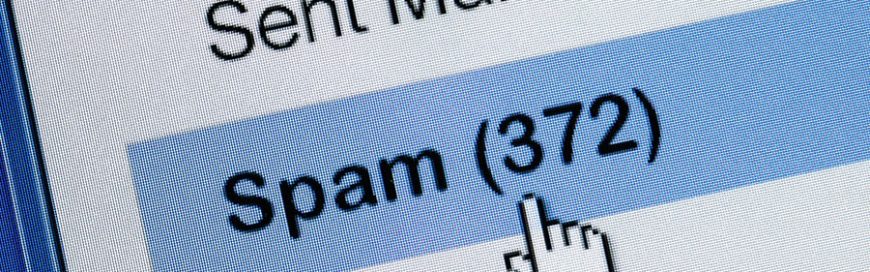 Every day, you receive dozens of email messages, including spam, which is usually harmless, unless there’s a malware attached to it. But even the harmless ones can become more than just an annoyance if you have thousands of them flooding your inbox. Learn how a new spam attack called distributed spam distraction can do more […]
Every day, you receive dozens of email messages, including spam, which is usually harmless, unless there’s a malware attached to it. But even the harmless ones can become more than just an annoyance if you have thousands of them flooding your inbox. Learn how a new spam attack called distributed spam distraction can do more […] Google Assistant was launched in 2016 as an enhanced version of Google's previous virtual assistant (VA), Google Now. It improved on Google Now's features, and those who use Google-powered devices certainly have a lot to gain. What functionalities can you expect from the search giant's AI-powered virtual assistant? Read on and find out. Locate the […]
Google Assistant was launched in 2016 as an enhanced version of Google's previous virtual assistant (VA), Google Now. It improved on Google Now's features, and those who use Google-powered devices certainly have a lot to gain. What functionalities can you expect from the search giant's AI-powered virtual assistant? Read on and find out. Locate the […] Virtualization addresses many challenges that businesses face when upgrading their hardware and network. That’s because deploying virtualized systems offers an affordable and flexible solution to a typically arduous problem. But before you invest in a virtualized infrastructure, consider the following costs and benefits. The advantages One of the most significant advantages of virtualization is that […]
Virtualization addresses many challenges that businesses face when upgrading their hardware and network. That’s because deploying virtualized systems offers an affordable and flexible solution to a typically arduous problem. But before you invest in a virtualized infrastructure, consider the following costs and benefits. The advantages One of the most significant advantages of virtualization is that […]