 Is your Android phone or tablet acting strange? Is it running slower than usual? Is it consuming a lot of mobile data fast? If any of these instances sound familiar, your device may be infected with a virus. This guide will show you how to get rid of malware in your Android device. The lowdown […]
Is your Android phone or tablet acting strange? Is it running slower than usual? Is it consuming a lot of mobile data fast? If any of these instances sound familiar, your device may be infected with a virus. This guide will show you how to get rid of malware in your Android device. The lowdown […]
The post How to remove viruses from your Android device appeared first on Complete Technology Resources, Inc..
 Is your Android phone or tablet acting strange? Is it running slower than usual? Is it consuming a lot of mobile data fast? If any of these instances sound familiar, your device may be infected with a virus. This guide will show you how to get rid of malware in your Android device. The lowdown […]
Is your Android phone or tablet acting strange? Is it running slower than usual? Is it consuming a lot of mobile data fast? If any of these instances sound familiar, your device may be infected with a virus. This guide will show you how to get rid of malware in your Android device. The lowdown […]
Is your Android phone or tablet acting strange? Is it running slower than usual? Is it consuming a lot of mobile data fast? If any of these instances sound familiar, your device may be infected with a virus. This guide will show you how to get rid of malware in your Android device.
The lowdown on Android viruses
A virus infection on Android devices is actually incredibly rare. Seeing pop-up ads prompting you to buy a virus removal app doesn’t automatically mean your device is infected. In fact, buying one of these apps could get your device infected by a virus! That’s because all Android viruses are contracted via apps you install on the device. To avoid getting infected, install only apps from the Google Play app store. If you must buy one from third-party stores, do some research first.
If you suspect that your device has been infected, here’s what you can do:
- Use antivirus apps from Google Play or Google Play Protect – A lot of these are free and will detect and remove malicious apps, but some have a tendency to report apps as infected when they’re actually completely fine.
- Perform a factory reset – If a virus has infected your phone, this is a surefire way to remove it. However, in doing so you return your phone to its original factory settings. That means you’ll lose all data that you haven't backed up.
If your device has been infected, here are ways to remove the virus.
- Turn safe mode on. To do this, access the power-off options by pressing the power button, then press and hold Power Off. This gives you the option to restart in safe mode. However, this doesn’t work with all Android phones or tablets. If it doesn’t work with your device, a quick Google search will pull up model-specific instructions. Turning on safe mode prevents any malware from running.
- Search for the infected app. Do this by opening Settings and then Apps. Check the Download tab (since the virus can only be something you’ve downloaded), and then start searching for the suspected app. If you don’t know the virus’s name, it’s likely something that looks suspicious.
- Uninstall the app. Yes, it’s really that simple. Just click on the suspected app and uninstall it. Then you’re done. But if the name of the app is grayed out and can't be tapped, it means the virus has given itself Device Administration Status. In this case, follow the next three steps below.
- Remove Administrator status: Do this by tapping on Settings and Security, then Device Administrators. Simply uncheck the infected app and hit Deactivate on the next screen.
- Uninstall the app. When you return to the Apps menu, the infected app will no longer be grayed out. Simply uninstall it.
- Restart your device. This takes it out of safe mode. Now your phone will be protected from viruses.
Want more ideas for Android and IT security? Don’t hesitate to give us a call today.
The post How to remove viruses from your Android device appeared first on Complete Technology Resources, Inc..

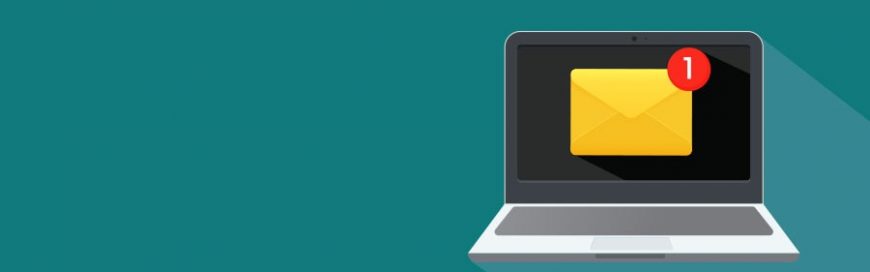 Can you remember a time when you didn’t receive a few dozen notifications per day? Apps today send all kinds of alerts to our devices, some helpful and some not. It’s not difficult to customize how your devices send you notifications, especially if you use a Mac desktop computer or laptop. Managing alerts within Notification […]
Can you remember a time when you didn’t receive a few dozen notifications per day? Apps today send all kinds of alerts to our devices, some helpful and some not. It’s not difficult to customize how your devices send you notifications, especially if you use a Mac desktop computer or laptop. Managing alerts within Notification […] For a successful virtualization project, it’s important to understand software licensing and support policies for virtualized and cloud environments. Today, many enterprises invest in software to track licensing compliance and vendor support policies because policies could differ substantially among vendors. For most, licensing concerns focused on deploying server applications to server virtualization infrastructures. Here are […]
For a successful virtualization project, it’s important to understand software licensing and support policies for virtualized and cloud environments. Today, many enterprises invest in software to track licensing compliance and vendor support policies because policies could differ substantially among vendors. For most, licensing concerns focused on deploying server applications to server virtualization infrastructures. Here are […] An overheating laptop is not an uncommon thing. Unfortunately, this can lead to decreased laptop efficiency and a shorter lifespan. Here’s how to protect your laptop from damage due to overheating. Causes of overheating Laptops generate heat when in use. That’s why they have internal fans that blow out hot air and suck in cooler […]
An overheating laptop is not an uncommon thing. Unfortunately, this can lead to decreased laptop efficiency and a shorter lifespan. Here’s how to protect your laptop from damage due to overheating. Causes of overheating Laptops generate heat when in use. That’s why they have internal fans that blow out hot air and suck in cooler […]