 There’s no telling when natural disasters will occur. When they do, certain regions in the country often bear the brunt of their impact, like when Hurricanes Harvey and Irma hit certain states in 2017. With a well-designed disaster recovery (DR) plan, your business can be spared from total devastation. Determine recovery hierarchy Certain parts of […]
There’s no telling when natural disasters will occur. When they do, certain regions in the country often bear the brunt of their impact, like when Hurricanes Harvey and Irma hit certain states in 2017. With a well-designed disaster recovery (DR) plan, your business can be spared from total devastation. Determine recovery hierarchy Certain parts of […]
The post Disaster recovery during hurricane season appeared first on Complete Technology Resources, Inc..
 There’s no telling when natural disasters will occur. When they do, certain regions in the country often bear the brunt of their impact, like when Hurricanes Harvey and Irma hit certain states in 2017. With a well-designed disaster recovery (DR) plan, your business can be spared from total devastation. Determine recovery hierarchy Certain parts of […]
There’s no telling when natural disasters will occur. When they do, certain regions in the country often bear the brunt of their impact, like when Hurricanes Harvey and Irma hit certain states in 2017. With a well-designed disaster recovery (DR) plan, your business can be spared from total devastation. Determine recovery hierarchy Certain parts of […]
There’s no telling when natural disasters will occur. When they do, certain regions in the country often bear the brunt of their impact, like when Hurricanes Harvey and Irma hit certain states in 2017. With a well-designed disaster recovery (DR) plan, your business can be spared from total devastation.
Determine recovery hierarchy
Certain parts of your IT are more mission-critical than others. Ask yourself which systems or data must be recovered in minutes, hours, or days to get your business back to running efficiently.
For example, you may find that recovering sensitive customer information and eCommerce systems take priority over recovering your email server. Whatever the case may be, prioritizing your systems ensures that the right ones are recovered quickly after a disaster.
Pay attention to location
First and foremost, your backup site should be in a hurricane-free zone. Ideally, your off-site facility should be located at least 100 miles away from your main location. If this isn’t possible, make sure it is built to withstand wind speeds of 160 mph (as fast as Category 5 storms), and is supported by backup generators and uninterruptible power supplies.
You should also request an upper floor installation or, at the very least, keep critical IT equipment 18 inches off the ground to prevent water damage.
Use image-based backups
Unlike fragile tape backups, image-based backups take “snapshots” of your systems, creating a copy of the OS, software, and data stored in it. From there, you can easily boot the virtual image on any device, allowing you to back up and restore critical business systems in seconds.
Take advantage of the cloud
The cloud allows you to host applications and store data in high-availability, geo-redundant servers. This means your backups can be accessed via the internet, allowing authorized users to access critical files from any device. Expert technicians will also watch over and secure your backups, allowing you to enjoy the benefits of enterprise-level backup facilities and IT support.
Back up your data frequently
Back up your data often, especially during disaster season. If your latest backups were created on the 15th of September and the next storm makes landfall on the 28th, you could lose nearly two weeks of data.
Get in the habit of replicating your files at the end of each day, which should be easy if you’ve opted for image-based backups.
Test your DR plan
After setting up your backups, check whether they are restoring your files accurately and on time. Your employees should be drilled on the recovery procedures and their responsibilities during and after disaster strikes. Your DR team should also be trained on how to failover to the backup site before the storm hits. Finally, providers, contractors, and customers need to be notified about how the hurricane will affect your operations.
As cell towers and internet connections may be affected during this time, make sure your company forums are online and have your employees register with the Red Cross Safe and Well website so you can check their statuses.
It’s nearly impossible to experience little-to-no disruptions during disasters like Harvey or Irma, but with the right support, you can minimize downtime. If you’re concerned about any natural disasters putting you out of business, call us today. We offer comprehensive business continuity services that every company should have.
The post Disaster recovery during hurricane season appeared first on Complete Technology Resources, Inc..

 The popularity of social media has allowed advertisers to target their consumers more efficiently. But did you know that your operating system might also be helping agencies post personalized ads according to your search history? Learn how to fix some of Windows 10’s faulty privacy settings. Turn personalized advertising off For those unaware, Windows 10 […]
The popularity of social media has allowed advertisers to target their consumers more efficiently. But did you know that your operating system might also be helping agencies post personalized ads according to your search history? Learn how to fix some of Windows 10’s faulty privacy settings. Turn personalized advertising off For those unaware, Windows 10 […] Jargon can be intimidating if you’re dealing with IT issues and you’re anything but techy. Running an anti-malware scan can generate auto pop-ups that leave you clueless with IT terms that sound Greek. Learning the basic concepts listed here will help you move on and not be surprised the next time that happens. Malware For […]
Jargon can be intimidating if you’re dealing with IT issues and you’re anything but techy. Running an anti-malware scan can generate auto pop-ups that leave you clueless with IT terms that sound Greek. Learning the basic concepts listed here will help you move on and not be surprised the next time that happens. Malware For […]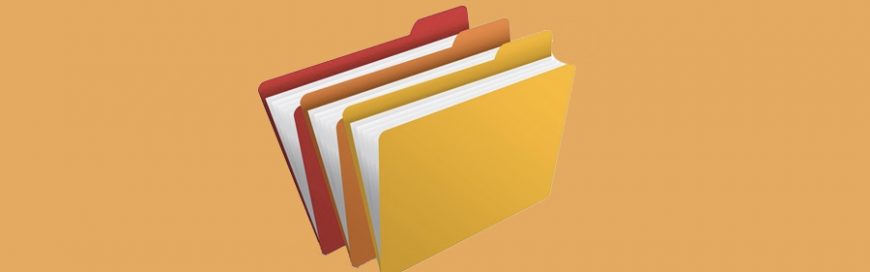 Finding it hard to find the app you want on your Android device? If so, it’s time to organize your apps into folders. Here’s how. Creating and naming folders On most devices, when you install a new app, the icon will be automatically added to your home screen, or to a screen where there is […]
Finding it hard to find the app you want on your Android device? If so, it’s time to organize your apps into folders. Here’s how. Creating and naming folders On most devices, when you install a new app, the icon will be automatically added to your home screen, or to a screen where there is […]