 Microsoft is always ensuring that their popular cloud-based productivity suite, Office 365, is constantly being improved. Because of the great applications and support offered, small- to medium-sized businesses (SMBs) are continually migrating to the platform. If you are considering moving to Office 365, you should be aware of five factors that can cause a migration […]
Microsoft is always ensuring that their popular cloud-based productivity suite, Office 365, is constantly being improved. Because of the great applications and support offered, small- to medium-sized businesses (SMBs) are continually migrating to the platform. If you are considering moving to Office 365, you should be aware of five factors that can cause a migration […]
The post 5 Ways Office 365 migrations fail appeared first on Complete Technology Resources, Inc..
 Microsoft is always ensuring that their popular cloud-based productivity suite, Office 365, is constantly being improved. Because of the great applications and support offered, small- to medium-sized businesses (SMBs) are continually migrating to the platform. If you are considering moving to Office 365, you should be aware of five factors that can cause a migration […]
Microsoft is always ensuring that their popular cloud-based productivity suite, Office 365, is constantly being improved. Because of the great applications and support offered, small- to medium-sized businesses (SMBs) are continually migrating to the platform. If you are considering moving to Office 365, you should be aware of five factors that can cause a migration […]
Microsoft is always ensuring that their popular cloud-based productivity suite, Office 365, is constantly being improved. Because of the great applications and support offered, small- to medium-sized businesses (SMBs) are continually migrating to the platform. If you are considering moving to Office 365, you should be aware of five factors that can cause a migration to fail so you can avoid them.
1. Slow internet connection speeds
To avoid this, ask an Office 365 provider to test your existing network connections to ensure that your internet connection can handle the migration and day-to-day operation of Office 365. If not, they should be able to offer you a more efficient solution.
Because Office 365 is primarily cloud-based, you are going to need a connection with a solid bandwidth. When migrating your files and system over to Office 365, you will likely need to consume a large quantity of bandwidth. This demand will often be enough to tax most small business lines, resulting in slower internet speeds all around during the process. Employees might struggle to do their jobs properly if they’re reliant on the internet, so it is recommended to do migrations during off hours.
Beyond this, Office 365 is most often delivered over an internet connection, rather than in-house servers. This means that the day-to-day demand for bandwidth will increase. If you are already noticing slow speeds and service interruptions before implementing Office 365, you will likely see these issues compounded after implementation.
2. Mailboxes and files are too big
While the business versions of Office 365 come with 100 GB of email storage and over 1 TB of file storage per user, getting your emails and files online could take a while, especially if you have users whose inboxes are approaching the storage limit.
As a general rule of thumb, larger files will cause the migration of files to take longer. If you don’t prepare for this, then you could see migration affecting work or even causing recurring issues of unavailable data when it’s needed.
To avoid this, encourage your staff to archive their email inboxes and either delete or remove emails with large attachments that aren’t necessary.
3. Uninformed users
The average Office 365 migration takes around one to three days, depending on the size of the business and the amount of data being carried over. If you start migration without informing users that some files and emails won’t be accessible during this period, or that some systems may not be working, you could end up with employees unable to do their jobs and creating resentment for the new platform.
Instead, inform your employees about how the migration will run and what they can expect during the process. Beyond this, you should run training sessions on how to use the new systems to ensure that everyone is briefed before they start to use them. This will increase the overall chance that the platform migration and subsequent use will be successful.
- Older, less compatible software installed on systems
While many versions of Office 365 do come with subscriptions to the latest version of Microsoft Office, there’s built-in support for systems that are running slightly older versions of Office. If your business is using a version older than Office 2010 (e.g., Office 2003), you won’t be able to properly use Office 365.
Beyond this, you’ll also need to use the latest version of your internet browser. If you use Chrome or Firefox, this won’t be a problem. However, if you use Internet Explorer, you may run into issues, as Microsoft has already discontinued the program in favor of Microsoft Edge.
The good news about Office 365 is that actual systems requirements are low, so almost every business will be able to integrate it. We recommend that in order to be able to use all of Office 365's features, ask your provider to ensure that your software and systems are compatible with it.
5. DIY migrations
On paper, migrating to Office 365 is a fairly simple and straightforward process. What many companies find when they do the migration themselves is that the process is much more difficult than expected. They come across unexpected issues that require an IT expert to solve.
In order to ensure a smooth migration, it’s a good idea to work with an IT provider like us. We can ensure that your systems are ready and the migration is smooth. Contact us today to learn more.
The post 5 Ways Office 365 migrations fail appeared first on Complete Technology Resources, Inc..

 Talk of business trends usually revolves around process optimization and efficiency rather than just volume. As such, order management systems (OMSs) are gaining popularity, thanks in large part to their ability to provide immediate results. First off, we need to clarify that inventory management systems (IMSs) are not the same as OMSs. The former is […]
Talk of business trends usually revolves around process optimization and efficiency rather than just volume. As such, order management systems (OMSs) are gaining popularity, thanks in large part to their ability to provide immediate results. First off, we need to clarify that inventory management systems (IMSs) are not the same as OMSs. The former is […]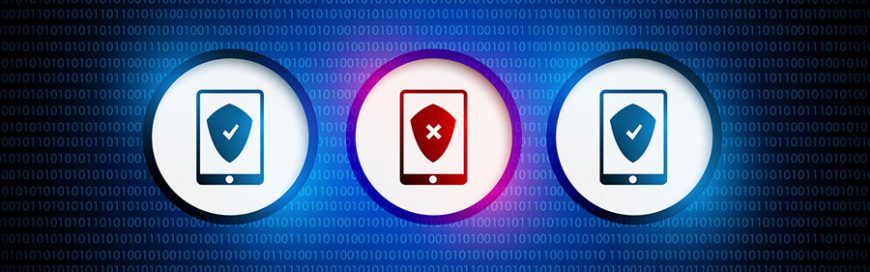 The number of malware-infected Android apps in app stores is higher than ever. In fact, there’s a decent chance that your Android smartphone or tablet is already infected. Follow these malware removal tips to minimize the damage to your device, data, and business. Confirm the malware infection Android devices usually exhibit strange behaviors when they’re […]
The number of malware-infected Android apps in app stores is higher than ever. In fact, there’s a decent chance that your Android smartphone or tablet is already infected. Follow these malware removal tips to minimize the damage to your device, data, and business. Confirm the malware infection Android devices usually exhibit strange behaviors when they’re […]