 Cybersecurity has long been paramount for businesses that utilize digital solutions, but it’s even more essential for today’s distributed workforces. As cloud and mobile technologies continue to prove their value, it’s important that you take proactive steps to manage and protect company mobile devices. Here’s what you should do. Ensure mobile OS is up to […]
Cybersecurity has long been paramount for businesses that utilize digital solutions, but it’s even more essential for today’s distributed workforces. As cloud and mobile technologies continue to prove their value, it’s important that you take proactive steps to manage and protect company mobile devices. Here’s what you should do. Ensure mobile OS is up to […]
The post Tips for keeping company mobile devices secure appeared first on Complete Technology Resources, Inc..
 Cybersecurity has long been paramount for businesses that utilize digital solutions, but it’s even more essential for today’s distributed workforces. As cloud and mobile technologies continue to prove their value, it’s important that you take proactive steps to manage and protect company mobile devices. Here’s what you should do. Ensure mobile OS is up to […]
Cybersecurity has long been paramount for businesses that utilize digital solutions, but it’s even more essential for today’s distributed workforces. As cloud and mobile technologies continue to prove their value, it’s important that you take proactive steps to manage and protect company mobile devices. Here’s what you should do. Ensure mobile OS is up to […]
Cybersecurity has long been paramount for businesses that utilize digital solutions, but it’s even more essential for today’s distributed workforces. As cloud and mobile technologies continue to prove their value, it’s important that you take proactive steps to manage and protect company mobile devices. Here’s what you should do.
Ensure mobile OS is up to date
The updates to Apple and Android operating systems (OS) improve overall user experience, but their most important function is to fix security vulnerabilities. Reduce your business’s exposure to threats by installing updates for all devices as soon as they become available. Don’t delay updates, as doing so gives cybercriminals ample time to exploit vulnerabilities on devices that run on an outdated OS.
Install business applications only
Downloading apps seems harmless. However, lenient policies on what should and shouldn’t be downloaded on company mobile devices could lead to staff installing non-business-related apps, many of which are notorious for malicious advertising codes and other threats. It’s imperative that employees download and install only business applications necessary for their work on their company-issued mobile devices.
Be careful when connecting to public Wi-Fi networks
Emergencies may compel your staff to use password-free Wi-Fi networks in hotels, airports, cafes, and other public places. Connecting to an open network can expose your confidential information and sensitive company data to cybercriminals connected to the same network.
You can avoid this by providing a practical internet data plan, preferably one that includes roaming services, for remote workers. And if connecting to a public Wi-Fi network is really necessary, using a reputable virtual private network (VPN) can help protect your sensitive data. A VPN creates a direct, secure connection for data from your end to your intended point on the internet.
Enable phone tracking tools
Losing a company-issued mobile device is unfortunate. Devices can be misplaced or stolen, but enabling Find My iPhone for iOS devices, GPS Phone Tracker for Android, or any device-tracking app helps users locate lost phones. Some also have the option to delete data on stolen devices. Downloading and setting up such an app takes only a few minutes and it will give you peace of mind knowing that even if your phone is lost or stolen, its contents will not be compromised.
Screen SMS carefully
SMS phishing can be used to trick you into clicking malicious links. Cybercriminals send messages purporting to be from someone you know, asking you to urgently disclose confidential information. Should you encounter such an SMS, you can either delete it or alert your IT department. You can also block unknown senders without even opening their messages.
Mobile devices are becoming more critical to operations. And with more devices open to attacks, businesses must bolster their cybersecurity efforts. Malicious actors will exploit every possible vulnerability and that includes those in unsecured smartphones and tablets. Get in touch with us if you need comprehensive security solutions for your business.
The post Tips for keeping company mobile devices secure appeared first on Complete Technology Resources, Inc..

 Like all business components, Voice over Internet Protocol (VoIP) systems have costs of ownership, or the direct and indirect costs accrued by a certain service or product. Understanding your VoIP’s total cost of ownership will help with your tech budgeting and more. Upfront costs Upfront costs are largely determined by the manner in which you […]
Like all business components, Voice over Internet Protocol (VoIP) systems have costs of ownership, or the direct and indirect costs accrued by a certain service or product. Understanding your VoIP’s total cost of ownership will help with your tech budgeting and more. Upfront costs Upfront costs are largely determined by the manner in which you […] To address the challenges of the post-pandemic workplace, Microsoft has added several new features in Microsoft 365 that are aimed to improve the productivity of hybrid workers. Here are some of the new M365 updates you should be excited about. Work seamlessly with Windows 365 Windows 365 is a cloud service that allows users to […]
To address the challenges of the post-pandemic workplace, Microsoft has added several new features in Microsoft 365 that are aimed to improve the productivity of hybrid workers. Here are some of the new M365 updates you should be excited about. Work seamlessly with Windows 365 Windows 365 is a cloud service that allows users to […]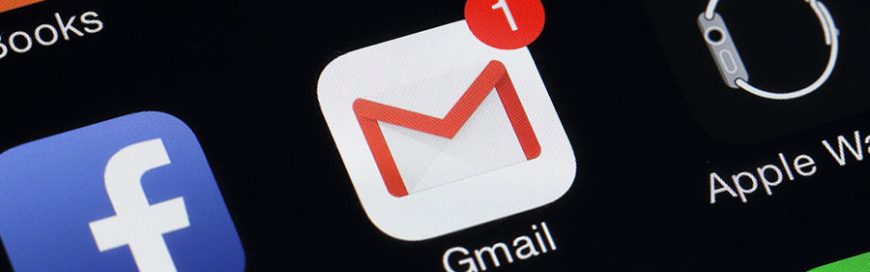 Gmail is the most popular email service today, and with good reason. It has one of the most customizable interfaces and a trove of time-saving and productivity-enhancing features. There’s plenty you can do to optimize your Gmail inbox; here are a few of them. Undo Send In the fast-paced world of business, mistakes happen. And […]
Gmail is the most popular email service today, and with good reason. It has one of the most customizable interfaces and a trove of time-saving and productivity-enhancing features. There’s plenty you can do to optimize your Gmail inbox; here are a few of them. Undo Send In the fast-paced world of business, mistakes happen. And […]