 Nowadays, there’s a computer in almost every home and office. A typical desktop that’s switched on 24/7 for a whole year releases carbon dioxide equivalent to what an average car releases in an 820-mile drive. To save energy, you don’t need to make drastic changes. You can start by making small adjustments that will ultimately […]
Nowadays, there’s a computer in almost every home and office. A typical desktop that’s switched on 24/7 for a whole year releases carbon dioxide equivalent to what an average car releases in an 820-mile drive. To save energy, you don’t need to make drastic changes. You can start by making small adjustments that will ultimately […]
The post Reduce your PC power consumption appeared first on Complete Technology Resources, Inc..
 Nowadays, there’s a computer in almost every home and office. A typical desktop that’s switched on 24/7 for a whole year releases carbon dioxide equivalent to what an average car releases in an 820-mile drive. To save energy, you don’t need to make drastic changes. You can start by making small adjustments that will ultimately […]
Nowadays, there’s a computer in almost every home and office. A typical desktop that’s switched on 24/7 for a whole year releases carbon dioxide equivalent to what an average car releases in an 820-mile drive. To save energy, you don’t need to make drastic changes. You can start by making small adjustments that will ultimately […]
Nowadays, there’s a computer in almost every home and office. A typical desktop that’s switched on 24/7 for a whole year releases carbon dioxide equivalent to what an average car releases in an 820-mile drive. To save energy, you don’t need to make drastic changes. You can start by making small adjustments that will ultimately lead to significant savings.
1. Unplug your computer when not in use
When you’re not using your computer, it’s best to shut it down and unplug it. This is because a plugged-in PC — even when switched off — still consumes standby power.
2. Disconnect external devices
When they're connected to your PC, devices such as printers, headphones, and webcams consume power even when they’re not in use. This is why you should disconnect or remove external devices from your PC once you're done using them.
3. Alternatively, use a smart strip, especially for computers you cannot turn off
A smart strip is a series of several electrical outlets in one strip, with circuits to monitor and maximize your gadgets’ power consumption. It can electronically unplug any device so that they stop drawing current, which saves energy. By connecting your PC and peripherals (e.g., printers, scanners) to the smart strip, you won’t need to unplug your equipment when you’re not using them.
4. Adjust your computer’s energy settings
Adjusting your PC’s power settings will help you consume less energy. For example, you can opt to put your hard drive and monitor into sleep mode when they’re left idle for a few minutes. Lowering the brightness of your screen also saves electricity.
5. Use a charger only when your laptop is charging
When we charge our laptops, we tend to forget about them, leaving them plugged in for hours. Unfortunately, overcharging degrades the battery over time. Leaving the charger plugged in — even if it’s not connected to your computer — also consumes standby power.
To save energy, make sure to unplug your laptop charger once you’re done charging. Alternatively, you can use a wall outlet with a timer or plug your charger into a smart strip.
6. Choose an Energy Star-compliant PC
Energy Star is the US Environmental Protection Agency’s symbol for energy efficiency. Every product that earns the Energy Star symbol is guaranteed to deliver both quality performance and energy savings. The more stars a product has, the more energy-efficient it is. Studies show that a single Energy Star-compliant computer and monitor can save between $7 and $52 per year in electricity bills.
These tips should help you lower your electricity costs and make smart hardware choices. If you need assistance in choosing the best hardware for your specific needs, give us a call. We’ll be glad to help.
The post Reduce your PC power consumption appeared first on Complete Technology Resources, Inc..

 Many businesses still rely heavily on landlines, which remain as one of the first points of contact businesses have with their customers. With the marriage of traditional telephony and digital connectivity comes a more affordable and reliable option: internet phones. Is this the best option for your business? Read on to find out. Different phone […]
Many businesses still rely heavily on landlines, which remain as one of the first points of contact businesses have with their customers. With the marriage of traditional telephony and digital connectivity comes a more affordable and reliable option: internet phones. Is this the best option for your business? Read on to find out. Different phone […] Microsoft Workplace Analytics is a powerful tool that gathers data from Office 365 applications such as Word, Excel, and Outlook, gleaning insights about your employees’ performance. This solution provides a better understanding of how every member of your team spends their time at work and helps improve both employee engagement and productivity. How does Workplace […]
Microsoft Workplace Analytics is a powerful tool that gathers data from Office 365 applications such as Word, Excel, and Outlook, gleaning insights about your employees’ performance. This solution provides a better understanding of how every member of your team spends their time at work and helps improve both employee engagement and productivity. How does Workplace […]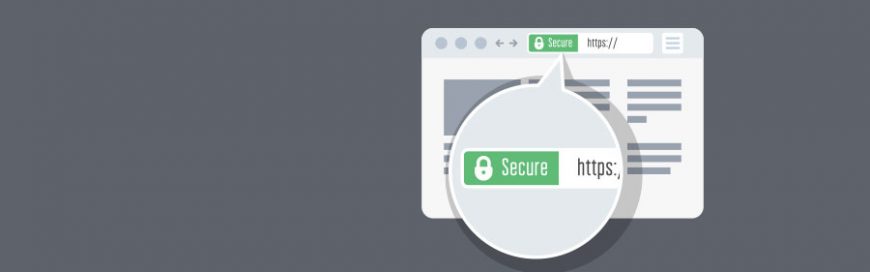 When you visit a website, do you see a padlock icon on the browser's address bar? That’s one of the first signs that a website is safe to visit. That padlock is a security feature that authenticates websites and ensures that the data that users submit to that site is protected. Another sign that a […]
When you visit a website, do you see a padlock icon on the browser's address bar? That’s one of the first signs that a website is safe to visit. That padlock is a security feature that authenticates websites and ensures that the data that users submit to that site is protected. Another sign that a […]