Voice-powered AI systems are enjoying a resurgence. With improved bandwidth, both on desktops and on mobile devices, software vendors can easily relay complex voice commands to the cloud to be analyzed by more powerful computing software. Everyone has seen Siri do it on Apple phones, but how many realize that Android has its own AI, […]
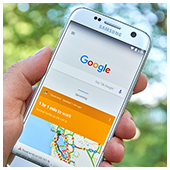 Voice-powered AI systems are enjoying a resurgence. With improved bandwidth, both on desktops and on mobile devices, software vendors can easily relay complex voice commands to the cloud to be analyzed by more powerful computing software. Everyone has seen Siri do it on Apple phones, but how many realize that Android has its own AI, Google Now? If you’ve got an Android phone, pick it up and give a few of our favorite voice commands a whirl!
Voice-powered AI systems are enjoying a resurgence. With improved bandwidth, both on desktops and on mobile devices, software vendors can easily relay complex voice commands to the cloud to be analyzed by more powerful computing software. Everyone has seen Siri do it on Apple phones, but how many realize that Android has its own AI, Google Now? If you’ve got an Android phone, pick it up and give a few of our favorite voice commands a whirl!
Before you can start playing with Google’s AI, you need to turn on the service. On your Android device, press and hold the home key at the bottom of the screen, then swipe upwards. This will open the Google Now interface. Tap the search bar at the top of the screen, then the Google icon on the left-hand side of the search bar.
From there, tap the three stacked lines in the upper left corner of the screen, followed by Settings, and then Voice. Once you’ve toggled the “From any screen option,” saying the phrase “Ok Google” any time your phone is unlocked will prompt it to start listening for a command. Turn it on and try some of the examples below!
Tip #1: Reminders
Google Now can certainly help with information discovery, but what about when you just need a little help managing your calendar? The phrase “Remind me to [action] + [time]” is all you need to set a quick reminder before you have a chance to manually add it to your calendar.And if you’re not sure when you need to be reminded, ask Google to set the notification based on location. “Remind me to buy eggs next time I’m at Safeway.” If you have location services turned on, your phone will prompt you next time you're near the store.
Tip #2: Anything involving your clock app
Whether you want to “Set an alarm/time for [time]” to achieve productivity goals, or you need to know “What time is it in [location]” before calling a client in another time zone, Google Now can essentially perform any task from your native clock app with a simple request.Tip #3: Convert/calculate anything
As the business landscape becomes more and more globalized, we’re constantly calculating currencies, units of measurement, and simple sums. For example, “What is X dollars in euros?” could help you easily convert the price of an invoice, or “How many kilometers are in X miles?” could shorten the time required to calculate how much material you need to order for a new product.Tip #4: Retrieve documents from Gmail
Searching Google from your desktop, you may have noticed that important documents from your email account occasionally show up at the top of a search page. That’s because Google can recognize official documents such as flight itineraries, hotel receipts, and utility bills. Just say “Show me my flight to Phoenix” and Google Now will pull it up immediately.Tip #5: Basic phone commands
The majority of the applications that came with your phone can receive voice commands. “Take a photo,” “Open acme.com,” “Turn on Wi-Fi,” and “Open Salesforce1,” are just some of the ways you can minimize the time you spend tapping your phone.There are dozens more, and while such small tasks may seem silly, they represent a fundamental shift in the way we interact with our technology. Smartphones should help you do more, but if you can’t find what you’re looking for, it’s just a waste of time. Spend a few moments tinkering with your Google Now and give us a call today to find out more.

 Malware delivered via email should be the least of businesses's worries. Aside from common malware, businesses have to protect their VoIP systems from call jacking, eavesdropping, and denial-of-service attacks. So how exactly can you protect your business from these serious threats? The answer: a session border controller (SBC) with the latest security patches.
Malware delivered via email should be the least of businesses's worries. Aside from common malware, businesses have to protect their VoIP systems from call jacking, eavesdropping, and denial-of-service attacks. So how exactly can you protect your business from these serious threats? The answer: a session border controller (SBC) with the latest security patches. An intelligent personal assistant in the form of Google Assistant made searching much easier by letting you speak to it for all kinds of searches. If you've used this tool for a while now, you've probably noticed that speaking to your trusty assistant doesn't always work. If you are ever caught in situations where making voice commands isn’t feasible, the newest enhancement on Google Assistant may be of great service.
An intelligent personal assistant in the form of Google Assistant made searching much easier by letting you speak to it for all kinds of searches. If you've used this tool for a while now, you've probably noticed that speaking to your trusty assistant doesn't always work. If you are ever caught in situations where making voice commands isn’t feasible, the newest enhancement on Google Assistant may be of great service.
 Windows 10 had a rough year. It’s been flooded with numerous complaints from users claiming that they were "tricked" into upgrading Windows 7 and uncontrollable OS updates. The new year is a time for new things, and that’s exactly what Microsoft is planning to do in 2017. It’s been speculated that Microsoft plans on addressing certain issues, but there are still many that are left unattended to.
Windows 10 had a rough year. It’s been flooded with numerous complaints from users claiming that they were "tricked" into upgrading Windows 7 and uncontrollable OS updates. The new year is a time for new things, and that’s exactly what Microsoft is planning to do in 2017. It’s been speculated that Microsoft plans on addressing certain issues, but there are still many that are left unattended to.