Windows 10 is back again with more features for you to play with. With the Windows 10 Anniversary Update, changes to Cortana, Microsoft Edge, and many more are coming your way. What are these changes? How will they be useful to you? While we are uncertain if Windows users will be foaming at the mouth […]
 Windows 10 is back again with more features for you to play with. With the Windows 10 Anniversary Update, changes to Cortana, Microsoft Edge, and many more are coming your way. What are these changes? How will they be useful to you? While we are uncertain if Windows users will be foaming at the mouth at all of these new features, we can expect that these updates will make your devices easier to manage. Here are a few Windows 10 updates you should keep track of.
Windows 10 is back again with more features for you to play with. With the Windows 10 Anniversary Update, changes to Cortana, Microsoft Edge, and many more are coming your way. What are these changes? How will they be useful to you? While we are uncertain if Windows users will be foaming at the mouth at all of these new features, we can expect that these updates will make your devices easier to manage. Here are a few Windows 10 updates you should keep track of.
Cortana updates
One of Microsoft’s biggest announcements are the changes made to Cortana. Basically, cross-platform support for Cortana allows Android users to receive notifications on any Windows 10 devices and interact with them too. This means alerts from your phone can immediately be transmitted to your Windows 10 tablet or PC and you can send a quick text back, saving you the hassle of having to frequently pull out your phone at work. Even if you have low battery on your mobile devices, with Cortana installed, she’ll warn you on any device.The update will also enable you to share directions across all devices. If you search up directions on your computer, Cortana will send those same directions to your phone. Additionally, if you ever lose your phone, you can locate it from your PC as long as Cortana is enabled on your phone.
Action center updates
Tired of getting notifications from unimportant applications? With the new Microsoft update, you can now prioritize the levels of notifications you want to see in your Action Center. Simply go to Settings > System > Notifications & Actions then click on a specific app and prioritize its alerts. You can set three levels of priority for each application: Normal, High, or Priority. Now you’ll only receive notifications that are important to you.Microsoft Edge extensions
Microsoft’s web browsers have always lagged behind more popular browsers like Chrome or Firefox. However, Microsoft is hoping to entice people to use their web browsers by giving Windows users new and updated web extensions like OneNote Clipper and Pin It Button. Add-ons like Microsoft Translator and Mouse Gestures also received new upgrades for you to try out. To access these features, click on the dotted icon on the top right of the screen and select Extensions to find out how you can customize your Microsoft Edge browser.Pin windows to virtual desktops
A small change for those who have grown accustomed to using virtual desktops at work. Virtual desktops allow you to separate how your windows are organized by creating an entirely new desktop to work with. Many people use this feature to separate their work files from their personal desktop to avoid confusion. The updates made it so that you can pin a window across all your virtual desktops by clicking Show this window on all desktops. What can this feature be used for? Suppose you wanted to have your favorite news website open at work and at home for personal use. With the new update, you avoid having to open another web browser just to access the same site on a different desktop.Detailed battery use
Detailed battery use will temporarily stop high powered apps from running if your battery power is low. You can have your laptop immediately go to battery saver once it’s reached a certain percentage. Just go to Settings > Battery and slide what battery percentage you consider appropriate to automatically go on battery saver mode.Customized update settings
Automatic Windows updates can be a real pain during inconvenient times. You’ll be glad to hear that you can now change that by going to Settings > Update & Security > Windows Update. From here you can prevent Windows from automatically updating during business hours.These are just a few of the exciting changes that are coming for Windows 10 users. We don’t know how many people will utilize these changes but, if we can expect one thing from the Windows 10 Anniversary Update, it definitely aims to make our lives a bit easier. Want to hear more of the latest Windows 10 news and updates? Contact us today.

 When most people think of Disaster Recovery, the idea of Virtualization is likely far from mind. However, these two IT services are more closely related than the average business owner thinks. Virtualization can actually serve as Disaster Recovery Solution. Here’s a breakdown of how it does just that, and a few pointers to keep in mind if you decide to use Virtualization to backup your systems.
When most people think of Disaster Recovery, the idea of Virtualization is likely far from mind. However, these two IT services are more closely related than the average business owner thinks. Virtualization can actually serve as Disaster Recovery Solution. Here’s a breakdown of how it does just that, and a few pointers to keep in mind if you decide to use Virtualization to backup your systems. Taking work home, or practically anywhere else, has never been easier. With personal mobile devices, your employees can access company files wherever they are. Bringing your own device (BYOD) has become a popular strategy for many businesses to conduct work more efficiently and flexibly. But this strategy is not without its problems. BYOD, if not implemented correctly, can make your system susceptible to a number of risks. So what security risks do you have to account for? Here are a few security implications you should keep a close eye on.
Taking work home, or practically anywhere else, has never been easier. With personal mobile devices, your employees can access company files wherever they are. Bringing your own device (BYOD) has become a popular strategy for many businesses to conduct work more efficiently and flexibly. But this strategy is not without its problems. BYOD, if not implemented correctly, can make your system susceptible to a number of risks. So what security risks do you have to account for? Here are a few security implications you should keep a close eye on.
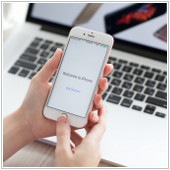 When a new iOS update is released for iPhone, it’s exciting. In fact, you may be so amped that your trigger finger gets the best of you, and the next thing you know you’re saddled with a new iOS that is causing you headache after headache. To avoid this fate, it pays to think wisely before updating your iOS and prepare for it accordingly. Here are a few guidelines to follow to ensure your next iOS update goes smoothly.
When a new iOS update is released for iPhone, it’s exciting. In fact, you may be so amped that your trigger finger gets the best of you, and the next thing you know you’re saddled with a new iOS that is causing you headache after headache. To avoid this fate, it pays to think wisely before updating your iOS and prepare for it accordingly. Here are a few guidelines to follow to ensure your next iOS update goes smoothly.