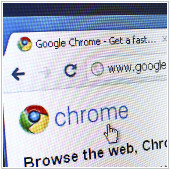When it comes to Internet security, a reported 87% of small businesses have no security policies in place at at all. And considering that employee error is one of the most common causes of an online security breach, it makes sense to have rules in place that your staff need to follow. So to help […]
 When it comes to Internet security, a reported 87% of small businesses have no security policies in place at at all. And considering that employee error is one of the most common causes of an online security breach, it makes sense to have rules in place that your staff need to follow. So to help you create some security policies of your own, we’ve outlined four important areas to cover.
When it comes to Internet security, a reported 87% of small businesses have no security policies in place at at all. And considering that employee error is one of the most common causes of an online security breach, it makes sense to have rules in place that your staff need to follow. So to help you create some security policies of your own, we’ve outlined four important areas to cover.
Internet
In today’s business world, employees spend a lot of time on the Internet. To ensure they’re not putting your business at risk, you need a clear set of web policies. Here are three important ones to keep in mind:- Employees should be using the Internet for business purposes only. While this is undoubtedly hard to avoid without blocking specific websites, having a policy in place should at least cut back on employees spending time on non-business related sites.
- Prohibit unauthorized downloads. This includes everything from music to games, and even data or applications.
- Accessing personal email should not be done on business devices. If employees must access their own email account during the day, they can do so on their smartphone or other personal device.
Passwords
We’ve all heard the importance of a strong password time and time again. And this same principle should also apply to your employees. The reason is rather simple. Many employees will create the easiest to crack passwords for their business accounts. After all, if your organization gets hacked, it’s not their money or business at stake. So to encourage employees to create strong passwords, your policy should instruct them to include special characters, uppercase and lowercase letters, and numbers in their passwords.Data
Whether or not you allow your employees to conduct work on their own device, such as a smartphone or tablet, it is important to have a bring your own device (BYOD) policy. If your employees aren’t aware of your stance on BYOD, some are sure to assume they can conduct work related tasks on their personal laptop or tablet. So have a BYOD policy and put it in the employee handbook. In addition to this, make sure to explain that data on any workstation is business property. That means employees aren’t allowed to remove or copy it without your authorization.We hope these four policies have shed some light on best security practices. If you’d like more tips or are interested in a security audit of your business, do get in touch.