 Do you want to bolster your marketing campaigns? Then create videos and post them on social media. It doesn’t take much to make videos — you can finish high-quality ones using your smartphone and accessible video editing software. This makes them one of the most cost-efficient ways to target and convert potential customers. Here are […]
Do you want to bolster your marketing campaigns? Then create videos and post them on social media. It doesn’t take much to make videos — you can finish high-quality ones using your smartphone and accessible video editing software. This makes them one of the most cost-efficient ways to target and convert potential customers. Here are […]
The post Attract customers with these 7 types of video content appeared first on Complete Technology Resources, Inc..
 Do you want to bolster your marketing campaigns? Then create videos and post them on social media. It doesn’t take much to make videos — you can finish high-quality ones using your smartphone and accessible video editing software. This makes them one of the most cost-efficient ways to target and convert potential customers. Here are […]
Do you want to bolster your marketing campaigns? Then create videos and post them on social media. It doesn’t take much to make videos — you can finish high-quality ones using your smartphone and accessible video editing software. This makes them one of the most cost-efficient ways to target and convert potential customers. Here are […]
Do you want to bolster your marketing campaigns? Then create videos and post them on social media. It doesn’t take much to make videos — you can finish high-quality ones using your smartphone and accessible video editing software. This makes them one of the most cost-efficient ways to target and convert potential customers. Here are seven types of video content you should consider.
Business introduction or behind-the-scenes
If your company lacks an online presence, one of the best things you can do is give customers direct access to your staff and your product. Take your viewers on an office tour and show them how a product is made, or broadcast your business’s launch event.
Make sure to invite as many viewers as you can, but remember that most live broadcasts can be saved and viewed later. You’ll likely want to keep the video available after the live broadcast has ended.
News and trending topics
Current and live event broadcasts are great not only because they’re fresh, but also because they give your audience something to share.
Facebook Live and Instagram stories allow people and businesses to share recent information, trending news, and other relevant stories. For example, you can stream a live cooking show while engaging your viewers by hosting a Q and A in real time OR during the show.
With these features, you can instantly reach millions of viewers in mere seconds.
Ask me anything (AMA)
You may be getting a lot of conceptual questions about innovative ways to use your product or service, what direction the company is heading, and so forth. There’s no better way to address these questions than to do a personal and unscripted AMA segment.
Should you get a good turnout, make sure to keep questions and answers moving in a relevant and interesting direction. There’s nothing wrong with updating everyone on what you had for breakfast, but addressing service bugs or product feature requests will be a lot more beneficial for wider audiences.
How-tos
Whether it’s a soon-to-be-released product or a simple rehash of an existing one, there’s no better way to guide customers than by using how-to videos.
Not only do these show existing clients the best way to use your product or service, but it also allows potential customers to see both your product and your customer service philosophy in action. Saving these videos can be invaluable as you continue to get questions about your products or services — it’s an easy way to build a video reference library for sales and support.
Webinars
Webinars are events held on the internet that are attended by an online audience. They allow for online participation, thanks to real-time audio and video feeds.
In addition to video images, presentation slides can be broadcast and run in sync with the rest of the presentation. You can also make use of the screen capture functionality to show your viewers an application or a website. Webinars also offer various interactive opportunities such as chat, polls, surveys, and tests.
Live broadcast announcements
You can post live broadcast updates on social media platforms about an upcoming product, service, or event. These can make your announcement far more interesting and personal than a press release or faceless status update ever will.
Text-based announcements and pre-recorded videos severely limit how you address the “fine print” questions from customers. Think of live broadcasts as a chance to hold your own personal press briefing and address questions after your scripted announcement.
Social media reports indicate that Facebook users spend three times longer watching live broadcasts than pre-recorded videos. There are a handful of different services to use for live video broadcasting. Deciding which one is the best for you can depend on a lot of different variables, such as the length of your content and the demographics of your target audience.
Promotional videos
Use social media to offer a special promotion to anyone who tunes in to a live broadcast. Your promotional videos should portray your business in a positive light and make people want to do business with you.
Nowadays, many companies use influencers to attract people. If you have someone who's familiar to your audience promoting your business, you're likely to get the attention of potential customers, especially those who are hearing about your product or service for the first time.
Remember that promotional videos should be straight to the point and should last no longer than 10 – 15 minutes.
Call us with any of your questions and we’ll be happy to assist you in adding value to your business with today’s best live video services.
The post Attract customers with these 7 types of video content appeared first on Complete Technology Resources, Inc..

 If you just bought a new laptop, then it probably has Microsoft’s Windows 10 operating system pre-installed. Windows 10 is packed with some interesting features you can fully maximize by following these tips. 1. Set up how your device checks for updates Your new laptop should check for updates automatically, but you can also do […]
If you just bought a new laptop, then it probably has Microsoft’s Windows 10 operating system pre-installed. Windows 10 is packed with some interesting features you can fully maximize by following these tips. 1. Set up how your device checks for updates Your new laptop should check for updates automatically, but you can also do […] There are several ransomware decryptors now, thanks to communities of white hat hackers concerned about increasing ransomware attacks worldwide. While some of these decryptors do come with a price, the rest are free or can be availed for a minimum donation. The state of ransomware in 2021 so far Businesses need to deal with ransomware […]
There are several ransomware decryptors now, thanks to communities of white hat hackers concerned about increasing ransomware attacks worldwide. While some of these decryptors do come with a price, the rest are free or can be availed for a minimum donation. The state of ransomware in 2021 so far Businesses need to deal with ransomware […]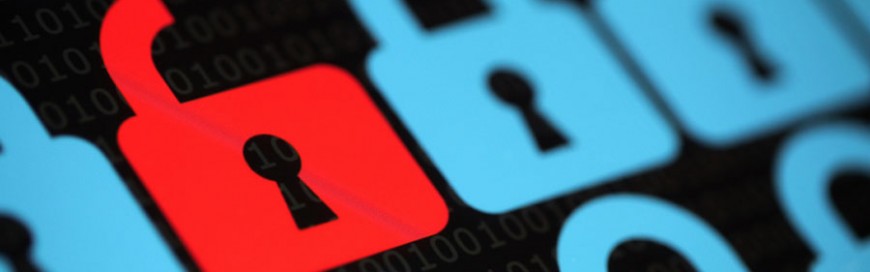 Android devices are prone to thousands of mobile malware and other security risks. The good news is that you don’t need advanced technological know-how to protect your Android phone or tablet from such threats. All it takes is tweaking your device settings and downloading the right protection software. You don’t have to purchase expensive software […]
Android devices are prone to thousands of mobile malware and other security risks. The good news is that you don’t need advanced technological know-how to protect your Android phone or tablet from such threats. All it takes is tweaking your device settings and downloading the right protection software. You don’t have to purchase expensive software […]