 Office workers are far too familiar with slideshow presentations that are either more soporific than cough medicine or are horrible time sinks that make them miss their deadlines. To avoid becoming the next target of their ire and resentment — and perhaps become the presenter everyone actually enjoys — here are some tips on how […]
Office workers are far too familiar with slideshow presentations that are either more soporific than cough medicine or are horrible time sinks that make them miss their deadlines. To avoid becoming the next target of their ire and resentment — and perhaps become the presenter everyone actually enjoys — here are some tips on how […]
The post Improve your PowerPoint skills with these tips appeared first on Complete Technology Resources, Inc..
 Office workers are far too familiar with slideshow presentations that are either more soporific than cough medicine or are horrible time sinks that make them miss their deadlines. To avoid becoming the next target of their ire and resentment — and perhaps become the presenter everyone actually enjoys — here are some tips on how […]
Office workers are far too familiar with slideshow presentations that are either more soporific than cough medicine or are horrible time sinks that make them miss their deadlines. To avoid becoming the next target of their ire and resentment — and perhaps become the presenter everyone actually enjoys — here are some tips on how […]
Office workers are far too familiar with slideshow presentations that are either more soporific than cough medicine or are horrible time sinks that make them miss their deadlines. To avoid becoming the next target of their ire and resentment — and perhaps become the presenter everyone actually enjoys — here are some tips on how to use Microsoft PowerPoint.
Start slideshows instantly
The audience doesn’t want to see the speaker’s cluttered desktop or unread emails as the PowerPoint presentation is being set up. Therefore, while waiting for everything to be ready, make sure the projector does not display anything — either have the operator cover it or display something else via the dual monitor function. Take this time to introduce yourself and do a short spiel about what you’re going to talk about. Then, once the slideshow is ready, cue the operator to uncover the projector or switch the dual monitor screens.
If you’re both the presenter and the projector operator, you can take steps so that your PowerPoint file instantly opens as a slideshow (i.e., it bypasses PowerPoint’s editing mode):
- Before presenting, save your file as a PowerPoint Show in the folder of your choice.
- When you’re about to present, open the folder and double click your file.
It’s that easy! Take note that this won’t work if you try to open the file via any of PowerPoint’s Open functions — you have to go to the file’s location and double click from there. And to end the show, just press the Esc key.
Say no to bullet points
Audiences hate it when presenters just read walls of text off of their slides. It’s supposed to be a presentation, not a tedious read-along. Some say that bulleted items that have no more than seven words each is good, but both Steve Jobs and Tim Cook agree that bulleted lists aren’t the ticket. A better way to create lists is to drop each item in one at a time, if possible, next to a big image that is the main focus of your presentation. Don’t forget to talk about each individual list item, but not with bullets.
Insert pictures from Flickr and OneNote
Jazz up presentations by including images or memes that’ll make the audience laugh instead of doze off. Head to the Insert tab and select Online Pictures — you’ll see Office.com Clip Art, Bing Image Search, Flickr, OneNote, and even Facebook. A vast pool of online images is now at your disposal. Alternatively, you can just take photos of yourself and use those to help drive your point home in an engaging and relatable way.
Pull back the focus with blackouts and whiteouts
Audience members tend to lose focus or drift away when presentations are longer than usual. If you suspect audience members are starting to lose focus, hit the B key for a complete blackout or the W key for a total whiteout. Then hit any key or click the mouse to return to the slides — this technique helps get the eyes back on you, where they belong.
Chart animation
The challenge doesn’t lie in inserting a chart into the presentation, but in making it interesting. Enter chart animation. After inserting the chart, click the Animations tab and activate the Animations pane. From there, click Add Animation. Pick an animated effect. Then, in the Animation Pane where you see the entry for the chart’s animation, right-click and select Effect Options.
This lets you customize sound and animation timing. But on the final tab — Chart Animation — be sure to change Group Chart from “As One Object” to “By Category.” This displays charts one element at a time as you click, with bars or slices of pie arriving one after the other, as if each was its own slide.
Extend music over multiple slides
To add music to your slide, go to the Insert tab, select Audio > Audio on My PC. Then, in File Explorer, find the music file you want to use and then select Insert. But why confine your favorite tunes to just one slide? Expand it over the duration of your presentation by clicking on the speaker icon that indicates the embedded audio. On the Playback tab, choose Play in Background to have the audio play across the next few slides or until the music stops.
Duplication
If you are constantly reusing the same element throughout your presentation, the good old Ctrl-C + Ctrl-V keyboard shortcut is fine, but Duplication is better. Hold Ctrl while you click and drag on the object to create an exact dupe; keep selecting and making dupes and they’ll all space themselves out evenly. You can even duplicate entire sets of slides: simply select one or more slides on the left navigation pane, select Insert > New Slide > Duplicate Selected Slides.
Animate, animate, animate
Any element of a PPT slide can be animated. Choose the element, go to the Animations tab, and at the right end of the Animations Gallery, click the down arrow to get “More.” You can choose from many options about how an element appears, gets emphasis, or disappears — but for animated motion, go to the fourth section. If you pick Custom Path, you can get the object to do just about any wild motions you want on the screen before it settles down.
Use animations to add flair to your presentations. Don’t overdo them — you don’t want your audience to get motion sickness.
PowerPoint slideshows don’t have to be complicated. In fact, if animations and music cramp your style, then don’t use them. At the end of the day, it’s you who’ll be carrying the presentation and discussion. The slideshow is just a visual aid that helps people understand your points and remember them better.
If you have any further questions regarding our tips or how to execute them, please feel free to give us a call or send us an email. We’re more than happy to answer all of your questions.
The post Improve your PowerPoint skills with these tips appeared first on Complete Technology Resources, Inc..

 Data breaches are a common occurrence in today’s business environment. While many businesses have turned to cloud applications for better productivity, scalability, and savings, some business owners worry that the cloud is more vulnerable to data breaches than an on-premises data center. The truth is that any computing environment is vulnerable if you don’t take […]
Data breaches are a common occurrence in today’s business environment. While many businesses have turned to cloud applications for better productivity, scalability, and savings, some business owners worry that the cloud is more vulnerable to data breaches than an on-premises data center. The truth is that any computing environment is vulnerable if you don’t take […]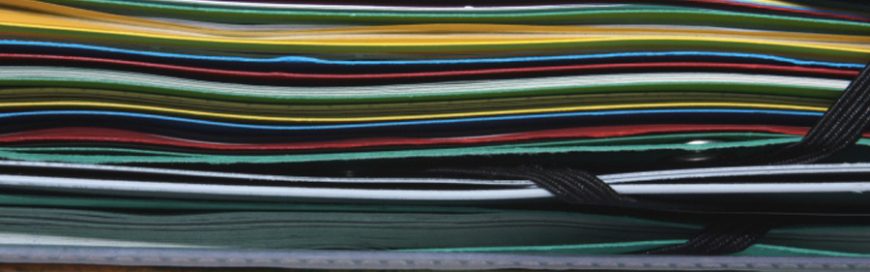 Filling your desktop with shortcuts to files and applications may seem practical because it lets you quickly access what you need. But when more than half of your desktop screen is filled with icons, your productivity can be affected. You may end up wasting time finding a file or opening a program. You can avoid […]
Filling your desktop with shortcuts to files and applications may seem practical because it lets you quickly access what you need. But when more than half of your desktop screen is filled with icons, your productivity can be affected. You may end up wasting time finding a file or opening a program. You can avoid […] Are your organization’s cyber defenses enough to protect it from a cyberattack? Unfortunately, just incorporating the latest antimalware software or firewall to your system won't guarantee your company's safety. Conducting a security audit will give you a complete picture of your company’s data integrity, giving you a greater chance of successfully meeting your cybersecurity goals. […]
Are your organization’s cyber defenses enough to protect it from a cyberattack? Unfortunately, just incorporating the latest antimalware software or firewall to your system won't guarantee your company's safety. Conducting a security audit will give you a complete picture of your company’s data integrity, giving you a greater chance of successfully meeting your cybersecurity goals. […]