 Your precious Android tablet is a handy tool for you to get work done and communicate on the go. But like all electronic gadgets, your Android tablet can disrupt your sleep. Lack of sleep can hinder your performance at work and, in turn, negatively affect your business operations. Here are several ways you can prevent […]
Your precious Android tablet is a handy tool for you to get work done and communicate on the go. But like all electronic gadgets, your Android tablet can disrupt your sleep. Lack of sleep can hinder your performance at work and, in turn, negatively affect your business operations. Here are several ways you can prevent […]
The post Android tablet pointers for the best sleep appeared first on Complete Technology Resources, Inc..
 Your precious Android tablet is a handy tool for you to get work done and communicate on the go. But like all electronic gadgets, your Android tablet can disrupt your sleep. Lack of sleep can hinder your performance at work and, in turn, negatively affect your business operations. Here are several ways you can prevent […]
Your precious Android tablet is a handy tool for you to get work done and communicate on the go. But like all electronic gadgets, your Android tablet can disrupt your sleep. Lack of sleep can hinder your performance at work and, in turn, negatively affect your business operations. Here are several ways you can prevent […]
Your precious Android tablet is a handy tool for you to get work done and communicate on the go. But like all electronic gadgets, your Android tablet can disrupt your sleep. Lack of sleep can hinder your performance at work and, in turn, negatively affect your business operations. Here are several ways you can prevent this from happening.
Don’t use your devices before bed
It’s been widely recognized that blue light from screens and mobile devices can disrupt sleep, suppressing your body’s levels of melatonin (the hormone that induces sleep). Because of this and the distractions your tablet brings, it’s best to avoid using it half an hour before bed.
Silence distractions with Google Chrome’s Reader Mode
If you just can’t put down your device before bed, some light reading can be an effective way to induce sleep. However, when you’re browsing the internet, you can often run into ads and videos that are sometimes loud and flashy. Just as you’re nodding off, these distractions could startle you awake and out of slumber mode.
Google Chrome’s Reader Mode eliminates unnecessary ads and images, placing an emphasis on the text. To activate Reader Mode, type “chrome://flags” into your navigation bar, scroll down till you find Enable Reader Mode and select Enabled on the drop down menu. Then, press Relaunch on the bottom of the screen to restart Google Chrome. Web pages you visit should now be reader-friendly and free of ads.
Prevent disturbances
If you let emails, calls, and text messages wake you up in the middle of the night, you won’t get enough sleep. Enter the Do Not Disturb setting. This will silence all of these nightly annoyances so you can unplug from the world and get a good night’s rest.
To turn on Do Not Disturb, open Settings > Sound and Notification > Do Not Disturb. From here, you can choose which contacts can get through to you while you’re in deep slumber.
Dim your device
While some Android tablets don’t have a built-in feature to adjust the amount of blue light emitted, there are apps that can help you easily adjust the filter opacity, making your screen less bright, such as Dimly.
Monitor your sleeping habits
Do you constantly wake up at night for no reason at all? Are you sleeping better or worse on nights when you consume certain food or alcoholic beverages? Or do you sleep better on the days you exercise? If you’re unsure of the answers to these questions, there are apps that can help you. Apps like Sleep as Android and Sleep Cycle use motion sensors and sound recording will monitor your sleeping habits to help you discover which nights you sleep best. Then you can try to recreate those conditions to resolve your sleep issues.
No matter your business, sleep is vital to your success. If you want to learn more about how your Android tablet can improve your life and business, give us a call.
The post Android tablet pointers for the best sleep appeared first on Complete Technology Resources, Inc..

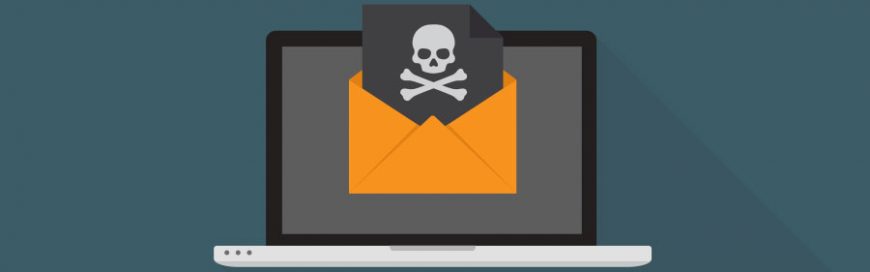 Although most ransomware attacks usually target Windows PCs, this doesn’t mean Mac computers are completely safe. Ransomware attacks for Macs have occurred before, and are becoming more widespread over time. So how can you prevent ransomware from infecting your Mac? We’ve compiled some helpful security tips for you. What is ransomware? Ransomware is a type […]
Although most ransomware attacks usually target Windows PCs, this doesn’t mean Mac computers are completely safe. Ransomware attacks for Macs have occurred before, and are becoming more widespread over time. So how can you prevent ransomware from infecting your Mac? We’ve compiled some helpful security tips for you. What is ransomware? Ransomware is a type […] Cutting costs is great for business, but only if doing so does not reduce the quality of your company’s products or services. You can achieve this kind of compromise in your IT system, too. Instead of investing in expensive computer hardware, you can opt for affordable but powerful thin and zero clients. What are thin […]
Cutting costs is great for business, but only if doing so does not reduce the quality of your company’s products or services. You can achieve this kind of compromise in your IT system, too. Instead of investing in expensive computer hardware, you can opt for affordable but powerful thin and zero clients. What are thin […] Today, there’s no shortage of online communication tools for businesses to choose from, but Microsoft Teams and Google Meet are the clear winners in terms of functionality and ease of use. Choosing between the two platforms can be a challenge, as both offer a robust set of features that make business communications more efficient and […]
Today, there’s no shortage of online communication tools for businesses to choose from, but Microsoft Teams and Google Meet are the clear winners in terms of functionality and ease of use. Choosing between the two platforms can be a challenge, as both offer a robust set of features that make business communications more efficient and […]