 The standard hard disk drive (HDD) has been the predominant storage device for desktop computers and laptops for a long time. However, computers with solid state drive (SSD) technology are quickly becoming the norm. If you’re looking to upgrade your hardware, you need to know the difference between HDD and SSD. What is an HDD? […]
The standard hard disk drive (HDD) has been the predominant storage device for desktop computers and laptops for a long time. However, computers with solid state drive (SSD) technology are quickly becoming the norm. If you’re looking to upgrade your hardware, you need to know the difference between HDD and SSD. What is an HDD? […]
The post What is the difference between HDD and SSD? appeared first on Complete Technology Resources, Inc..
 The standard hard disk drive (HDD) has been the predominant storage device for desktop computers and laptops for a long time. However, computers with solid state drive (SSD) technology are quickly becoming the norm. If you’re looking to upgrade your hardware, you need to know the difference between HDD and SSD. What is an HDD? […]
The standard hard disk drive (HDD) has been the predominant storage device for desktop computers and laptops for a long time. However, computers with solid state drive (SSD) technology are quickly becoming the norm. If you’re looking to upgrade your hardware, you need to know the difference between HDD and SSD. What is an HDD? […]
The standard hard disk drive (HDD) has been the predominant storage device for desktop computers and laptops for a long time. However, computers with solid state drive (SSD) technology are quickly becoming the norm. If you’re looking to upgrade your hardware, you need to know the difference between HDD and SSD.
What is an HDD?
An HDD is basically a storage device in a computer. It consists of metal platters with magnetic coating, a spindle, and various moving parts to process and store data. The common size for laptop hard drives is the 2.5” model, while a larger 3.5” model is usually found in desktop computers.
What is an SSD?
An SSD is another type of data storage that performs the same job as an HDD. But instead of storing data in a magnetic coating on top of platters, an SSD uses flash memory chips and an embedded processor to store, retrieve, and cache data. It is roughly about the same size as a typical HDD, and resembles smartphone batteries.
HDD and SSD comparison
The differences in capabilities between the two storage devices can be grouped into six categories:
1. Speed
This is where SSDs truly prevail. While HDDs need a long time to access data and files because the disk must spin to find it, SSDs can complete this task 200% faster since data is instantly accessed through flash memory chips. This is why an SSD-equipped PC will boot operating systems within seconds and deliver blazing-fast speed for launching programs and applications, whereas a computer that uses an HDD will take a much longer time to boot the operating system, and will continue to perform slower than an SSD during normal use.
2. Capacity
The largest SSD units have a maximum 100 TB storage capacity. Although there are large SSDs, anything that’s over 1 TB will cost businesses a lot of money. HDDs, on the other hand, have much larger capacities available for much more affordable prices.
3. Durability
HDDs consist of various moving parts and components, making them susceptible to shock and damage. The longer you use your HDD, the more it wears down and most eventually end up failing. Meanwhile, an SSD uses a nonmechanical design of flash storage mounted on a circuit board, providing better performance and reliability, and making it more likely to keep your files and data safe.
4. Noise
An HDD can sometimes be the loudest part of your computer. Even the highest-performing HDDs will emit some noise when the drive is spinning back and forth to process data. SSDs have no moving parts, meaning it makes no noise at all.
5. Heat
More moving parts means more heat, and HDD users will have to live with the fact that their device will degenerate over time. SSD uses flash memory, generating less heat, helping to increase its lifespan.
6. Cost
SSDs are generally much more expensive than HDDs for the same capacity. This is why many budget laptops may only have up to 512 GB of SSD storage.
Despite the high costs and low capacity, however, SSDs are the clear winner over HDDs in terms of performance. While you’re paying more for less memory with an SSD, you’re investing in a faster and far more durable data storage option in the long run.
We recommend using an SSD as the primary storage for your operating system, applications, and most-used programs. Many laptops and computers also allow you to install additional SSDs, so you can upgrade as required if your storage needs grow. Implementing HDD as a secondary storage unit is another great idea, especially if you need a place to store documents and pictures because they don’t need to leverage the incredible access times and speeds of an SSD.
Looking to invest in some new hardware for your business? Talk with our experts before you make a decision. We can provide sound advice and help guide you in the right direction.
The post What is the difference between HDD and SSD? appeared first on Complete Technology Resources, Inc..

 Being put on hold can be a bothersome experience for customers. Unless they have absolutely nothing else to do, people dislike waiting for an indefinite amount of time and achieving nothing. But did you know that when you make customers wait on the other end of the line, you actually have the opportunity to provide […]
Being put on hold can be a bothersome experience for customers. Unless they have absolutely nothing else to do, people dislike waiting for an indefinite amount of time and achieving nothing. But did you know that when you make customers wait on the other end of the line, you actually have the opportunity to provide […]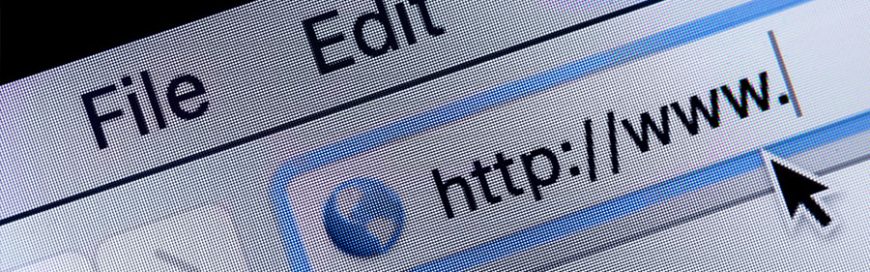 The internet is a Wild West of sorts. One can never know what kind of cyberthreat they’ll come across. This is why businesses should use secure web browsers to keep threats at bay. But how safe are the popular browsers of today? Let’s find out. Microsoft Edge Microsoft Edge, Windows 10’s current default browser, is […]
The internet is a Wild West of sorts. One can never know what kind of cyberthreat they’ll come across. This is why businesses should use secure web browsers to keep threats at bay. But how safe are the popular browsers of today? Let’s find out. Microsoft Edge Microsoft Edge, Windows 10’s current default browser, is […]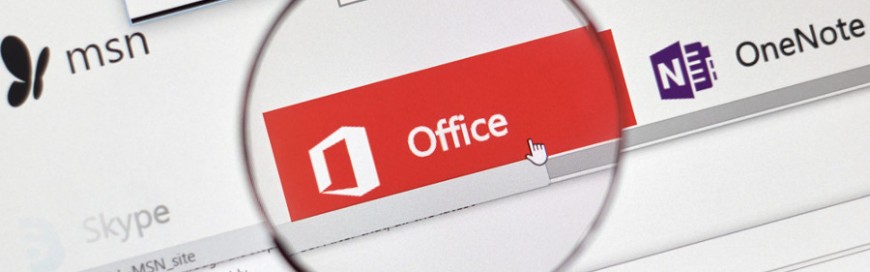 The cross-application service in Microsoft 365 known as Groups enables members of a team to collaborate and share resources with one another. Such resources can be a calendar, spreadsheets, and even an Microsoft Outlook inbox, among others. Groups also has a feature called connectors that allows users to share content from third-party services right in […]
The cross-application service in Microsoft 365 known as Groups enables members of a team to collaborate and share resources with one another. Such resources can be a calendar, spreadsheets, and even an Microsoft Outlook inbox, among others. Groups also has a feature called connectors that allows users to share content from third-party services right in […]