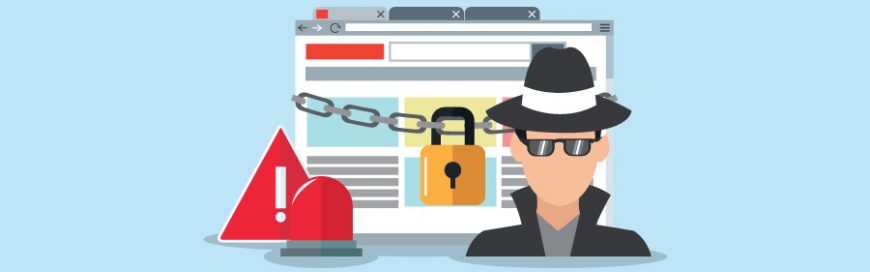 With the prevalence of cyberattacks on companies of all sizes these days, businesses cannot afford to relegate cybersecurity to the bottom of their budget priorities. When it comes to cybersecurity, even small businesses should partner with a managed IT services provider (MSP). Here’s why it's crucial to partner with an MSP that can implement robust […]
With the prevalence of cyberattacks on companies of all sizes these days, businesses cannot afford to relegate cybersecurity to the bottom of their budget priorities. When it comes to cybersecurity, even small businesses should partner with a managed IT services provider (MSP). Here’s why it's crucial to partner with an MSP that can implement robust […]
The post Your business’s cybersecurity needs an MSP appeared first on Complete Technology Resources, Inc..
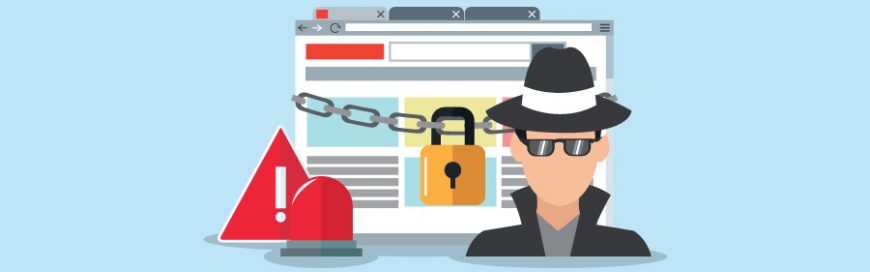 With the prevalence of cyberattacks on companies of all sizes these days, businesses cannot afford to relegate cybersecurity to the bottom of their budget priorities. When it comes to cybersecurity, even small businesses should partner with a managed IT services provider (MSP). Here’s why it's crucial to partner with an MSP that can implement robust […]
With the prevalence of cyberattacks on companies of all sizes these days, businesses cannot afford to relegate cybersecurity to the bottom of their budget priorities. When it comes to cybersecurity, even small businesses should partner with a managed IT services provider (MSP). Here’s why it's crucial to partner with an MSP that can implement robust […]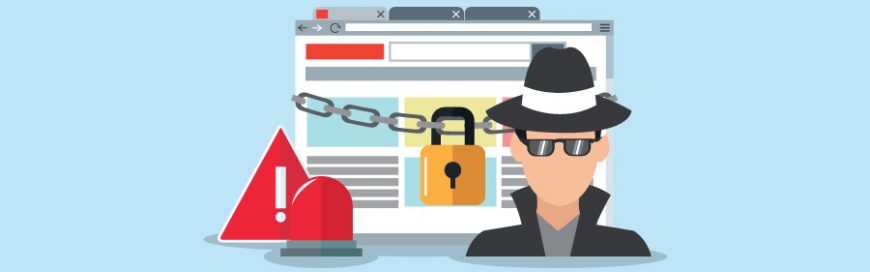
With the prevalence of cyberattacks on companies of all sizes these days, businesses cannot afford to relegate cybersecurity to the bottom of their budget priorities. When it comes to cybersecurity, even small businesses should partner with a managed IT services provider (MSP). Here’s why it's crucial to partner with an MSP that can implement robust cybersecurity solutions for your business.
The numbers
According to the Ponemon Institute’s 2019 State of Cybersecurity in Small and Medium-Sized Businesses (SMBs) survey, cyberattacks have increased dramatically. Here in the United States, 76% of companies were attacked in 2019, a significant leap from 55% in 2016. Sixty-nine percent of US businesses reported data breaches in 2019, up from 50% in 2016.
The financial consequences have also increased considerably. The average cost spent by companies because of damage to or theft of IT assets and infrastructure increased from $1.03 million in 2017 to $1.2 million in 2019. Costs due to disruption to normal operations increased from an average of $1.21 million in 2017 to an average of $1.9 million in 2019.
The attacks
Globally, the most common forms of attack on SMBs are those that rely on deception: phishing (57%), stolen or compromised devices (33%), and credential theft (30%). Worse, cybercriminals are targeting SMBs more, with reported attacks having increased from 60% in 2017 to 69% in 2019.
Why managed services?
Partnering with MSPs is the most effective way to prevent attacks and protect your business from malicious threats. MSPs offer a full range of proactive IT support that focuses on advanced security, such as around-the-clock monitoring, data encryption and backup, real-time threat prevention and elimination, network and firewall protection, security awareness training, and more.
And because managed services are designed to identify and fix weak spots in your IT infrastructure, you’ll optimize the digital backbone of your business processes. You’ll have faster network performance, a solid business continuity and disaster recovery strategy, and minimal downtime. One of the best things about managed services is that you get a dedicated team of IT professionals ready to assist you for any technology problems you may encounter. This is much more effective and budget-friendly than having in-house personnel handling all your IT issues.
Being proactive when it comes to cybersecurity is the only way to protect what you’ve worked hard to build. If you’d like to know more about how managed services can benefit your business, just give us a call — we’re sure to help.
The post Your business’s cybersecurity needs an MSP appeared first on Complete Technology Resources, Inc..

 In the past few weeks, Microsoft has rolled out the Windows 10 October 2020 Update. Also known as Windows 10 version 20H2, the latest update to the popular operating system brings a wealth of useful new features designed to improve your PC’s functionality and performance, as well as your overall experience. Read on to learn […]
In the past few weeks, Microsoft has rolled out the Windows 10 October 2020 Update. Also known as Windows 10 version 20H2, the latest update to the popular operating system brings a wealth of useful new features designed to improve your PC’s functionality and performance, as well as your overall experience. Read on to learn […] More and more healthcare organizations are turning to managed services providers (MSPs) for their IT needs. The outsourced technology support model lets hospitals and clinics focus on being healthcare providers rather than IT professionals learning on the fly. Here's why partnering with MSPs is beneficial for healthcare providers: MSPs guarantee response times When it comes […]
More and more healthcare organizations are turning to managed services providers (MSPs) for their IT needs. The outsourced technology support model lets hospitals and clinics focus on being healthcare providers rather than IT professionals learning on the fly. Here's why partnering with MSPs is beneficial for healthcare providers: MSPs guarantee response times When it comes […] When using an Android smartphone for the first time, users receive a prompt from apps like Google to enable location services. Users may decide to accept it because it’s convenient — no need to enable it every time you open an app. But that also means letting Google track all your activities. If you don’t […]
When using an Android smartphone for the first time, users receive a prompt from apps like Google to enable location services. Users may decide to accept it because it’s convenient — no need to enable it every time you open an app. But that also means letting Google track all your activities. If you don’t […]