 While most Microsoft 365 apps serve a particular purpose, tools like Outlook Groups, Yammer, and Microsoft Teams can all be used for office communication and collaboration. However, there are a few small differences. Read on to learn more. Outlook Groups With Outlook Groups, every member gets a shared inbox, calendar, project planner, notebook, and document […]
While most Microsoft 365 apps serve a particular purpose, tools like Outlook Groups, Yammer, and Microsoft Teams can all be used for office communication and collaboration. However, there are a few small differences. Read on to learn more. Outlook Groups With Outlook Groups, every member gets a shared inbox, calendar, project planner, notebook, and document […]
The post Groups, Yammer, and Teams: When should you use them? appeared first on Complete Technology Resources, Inc..
 While most Microsoft 365 apps serve a particular purpose, tools like Outlook Groups, Yammer, and Microsoft Teams can all be used for office communication and collaboration. However, there are a few small differences. Read on to learn more. Outlook Groups With Outlook Groups, every member gets a shared inbox, calendar, project planner, notebook, and document […]
While most Microsoft 365 apps serve a particular purpose, tools like Outlook Groups, Yammer, and Microsoft Teams can all be used for office communication and collaboration. However, there are a few small differences. Read on to learn more. Outlook Groups With Outlook Groups, every member gets a shared inbox, calendar, project planner, notebook, and document […]
While most Microsoft 365 apps serve a particular purpose, tools like Outlook Groups, Yammer, and Microsoft Teams can all be used for office communication and collaboration. However, there are a few small differences. Read on to learn more.
Outlook Groups
With Outlook Groups, every member gets a shared inbox, calendar, project planner, notebook, and document library. You can also connect to third-party apps such as Twitter, Trello, and Mailchimp, so notifications are sent directly to your shared inbox.
This means all relevant messages and information are sent to one place, so if most of your conversations are done via email, Outlook Groups is ideal. What’s more, HR and sales departments that communicate with external parties will also find plenty of uses for its email features.
A big downside of Outlook Groups, however, is email overload. Because all messages and notifications are sent to one inbox, users may become overwhelmed by the number of emails they have to sort through every day.
Microsoft Teams
Microsoft Teams, a chat-based collaboration platform similar to Slack, works with Skype for Business so you can text, call, video chat, and share files with colleagues. Thanks to its seamless integrations with other Microsoft 365 programs, you can even work on shared files without leaving the app.
Unlike Groups, Microsoft Teams is designed for more advanced collaboration, making it great for completing projects with tight deadlines or other tasks requiring immediate feedback.
Yammer
Much like Groups and Teams, Yammer works well with other Microsoft 365 tools like Outlook and OneDrive. However, Yammer is a professional social media app designed to foster open communication and break down barriers between teams.
With Yammer, important files and announcements can be shared with the entire company like an office bulletin board. Users can also see the most popular post on their feeds, follow it, and even comment.
Yammer also takes design elements and features from social media apps like Facebook, making it a popular choice for companies with millennials in their workforce.
Although we’ve discussed the fundamental differences between Groups, Teams, and Yammer, we’ve barely scratched the surface of what each app can do. To figure out which apps you need, you must understand how your employees work, how they prefer to collaborate, and what you want to achieve from such collaborations.
But there’s another way to find the right app for your business: ask the experts. Contact us today for an IT assessment!
The post Groups, Yammer, and Teams: When should you use them? appeared first on Complete Technology Resources, Inc..

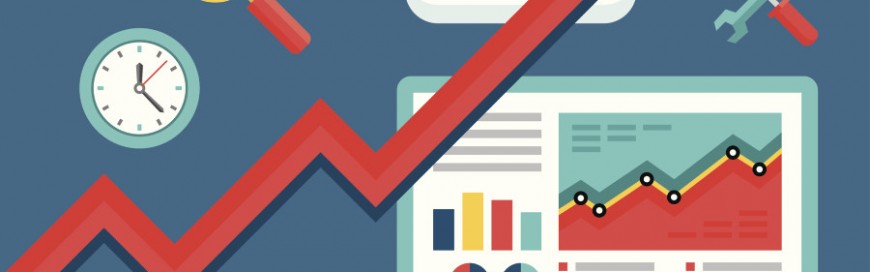 Need a website that'll convince people to sign up or buy your product? The solution to conversion is simpler than you think. Here are five easy website essentials that will surely encourage conversion. 1. Optimize your website for mobile devices More people are now surfing the web on the go via smartphones, tablets, and laptops. […]
Need a website that'll convince people to sign up or buy your product? The solution to conversion is simpler than you think. Here are five easy website essentials that will surely encourage conversion. 1. Optimize your website for mobile devices More people are now surfing the web on the go via smartphones, tablets, and laptops. […] Incorporating technology into business operations can be challenging given its complexity and constantly evolving nature. Many companies simply can’t keep up — this is why many of them are turning to managed IT services providers (MSPs) to handle their tech needs. MSPs defined MSPs are companies composed of specialists from various IT fields. They deliver […]
Incorporating technology into business operations can be challenging given its complexity and constantly evolving nature. Many companies simply can’t keep up — this is why many of them are turning to managed IT services providers (MSPs) to handle their tech needs. MSPs defined MSPs are companies composed of specialists from various IT fields. They deliver […] You may have the habit of putting apps and files that need your immediate attention on your desktop, but not of deleting or moving these to their proper folders when you’re through with them. What you end up with is a mess that makes it hard to find what you need and easy to lose […]
You may have the habit of putting apps and files that need your immediate attention on your desktop, but not of deleting or moving these to their proper folders when you’re through with them. What you end up with is a mess that makes it hard to find what you need and easy to lose […]