 Voice over Internet Protocol (VoIP) phone systems are cheaper and more efficient than regular phones, and businesses are quickly adopting it. However, transitioning without a plan can cause a range of issues that can catch business owners by surprise. Here are a few you should keep in mind. Any of these VoIP issues can tarnish […]
Voice over Internet Protocol (VoIP) phone systems are cheaper and more efficient than regular phones, and businesses are quickly adopting it. However, transitioning without a plan can cause a range of issues that can catch business owners by surprise. Here are a few you should keep in mind. Any of these VoIP issues can tarnish […]
The post Improve VoIP communication by troubleshooting common issues appeared first on Complete Technology Resources, Inc..
 Voice over Internet Protocol (VoIP) phone systems are cheaper and more efficient than regular phones, and businesses are quickly adopting it. However, transitioning without a plan can cause a range of issues that can catch business owners by surprise. Here are a few you should keep in mind. Any of these VoIP issues can tarnish […]
Voice over Internet Protocol (VoIP) phone systems are cheaper and more efficient than regular phones, and businesses are quickly adopting it. However, transitioning without a plan can cause a range of issues that can catch business owners by surprise. Here are a few you should keep in mind. Any of these VoIP issues can tarnish […]
Voice over Internet Protocol (VoIP) phone systems are cheaper and more efficient than regular phones, and businesses are quickly adopting it. However, transitioning without a plan can cause a range of issues that can catch business owners by surprise. Here are a few you should keep in mind.
Any of these VoIP issues can tarnish your company’s reputation and result in a profit loss, so it’s important to implement the following solutions.
Jitter
Jitter or crackly sounding calls result from electromagnetic interference, damaged equipment, or insufficient enough bandwidth. Here are some ways to fix this:
- Make sure the phone cables are not damaged
- Move your VoIP equipment far apart from each other to avoid electromagnetic interference
- Do a bandwidth speed test
Echoes and audio delays
Echoes and audio delays are common issues usually caused by network latency, headset lag, or the device itself. Here are tips to solve this problem:
- Make sure the device is properly plugged in and has the latest software updates.
- Unplug the phone and plug it back in. This will empty the buffers and allow the phone to re-sync with your internet connection.
- Try using a corded headset. Bluetooth headsets tend to lag, resulting in audio delays
- Make sure you have enough internet bandwidth.
Dropped calls
Some users experience calls being dropped after 11 minutes. This usually happens when phones are not using the latest firmware, or because of a user datagram protocol (UDP) timeout. Here's how to fix these issues:
- Make sure your phones are using updated firmware.
- Adjust your router settings to avoid UDP timeouts, or use Transmission Control Protocol (TCP).
Can't make calls
If you're unable to make outbound calls, or if you see a big X on the VoIP phone's screen, it could mean that you're using two routers dropping critical packets of data. This issue is caused by your network layout. Disable your router's Session Initiation Protocol Application-Level Gateway (SIP ALG). You also have to make sure that you're not using two routers, as this can inhibit the flow of data packets. Another way to fix this issue is to connect your VoIP phones to a virtual local area network (VLAN).
No sound
Are your calls connecting but you can't hear the person on the other line? Chances are, your firewall is blocking the Real-Time Transport Protocol (RTP) packets from coming through. To address this issue, you need to open some ports in your firewall.
Calls are redirected to voicemail
If you notice your VoIP phones are not ringing, it's possible that the calls are being redirected to voicemail. To fix this, make sure that your phone is not set to Do Not Disturb (DND) mode. Also, check if your VoIP phones are still registered with your VoIP provider.
If you need advice on installing a new VoIP system or fixing your current one, don’t hesitate to call us. Our experts can provide you with the consultation, support, and service that will enable your business to enjoy the cost savings and power of VoIP. Call us today.
The post Improve VoIP communication by troubleshooting common issues appeared first on Complete Technology Resources, Inc..

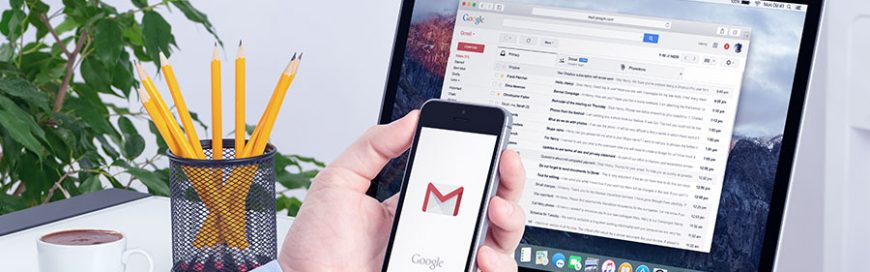 Many Gmail users find the email service to be convenient and reliable, but they’ll be surprised to learn that the following hacks can make for an even better Gmail experience. Undo Send In the fast-paced world of business, mistakes happen. And because everybody deserves a second chance at writing that email, Gmail has provided a […]
Many Gmail users find the email service to be convenient and reliable, but they’ll be surprised to learn that the following hacks can make for an even better Gmail experience. Undo Send In the fast-paced world of business, mistakes happen. And because everybody deserves a second chance at writing that email, Gmail has provided a […]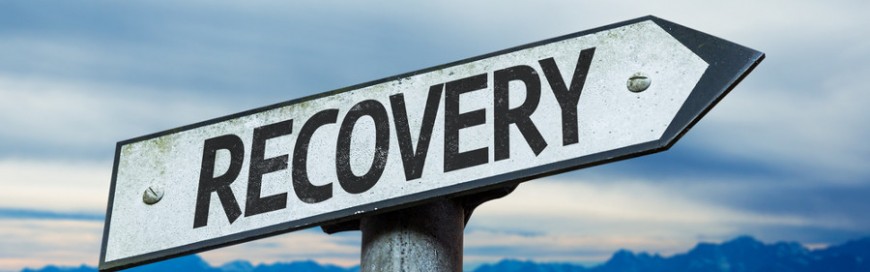 Modern technology changes rapidly, but not all businesses can match its pace. When it comes to disaster recovery (DR), we see business owners clinging to ideas that no longer apply. It’s high time you learn the truth about the following DR myths, so you can stop believing them. Myth 1: Tape backups are the best […]
Modern technology changes rapidly, but not all businesses can match its pace. When it comes to disaster recovery (DR), we see business owners clinging to ideas that no longer apply. It’s high time you learn the truth about the following DR myths, so you can stop believing them. Myth 1: Tape backups are the best […]