 Microsoft’s Workplace Analytics uses data gathered from email, documents, calendar, and other Office 365 applications to present a clear picture of both employee and manager productivity. It’s a clear upgrade from MyAnalytics, which allowed employees to view just their own data. How does Workplace Analytics work? A paid add-on to Office 365 enterprise plans, Workplace […]
Microsoft’s Workplace Analytics uses data gathered from email, documents, calendar, and other Office 365 applications to present a clear picture of both employee and manager productivity. It’s a clear upgrade from MyAnalytics, which allowed employees to view just their own data. How does Workplace Analytics work? A paid add-on to Office 365 enterprise plans, Workplace […]
The post Using Workplace Analytics to boost productivity appeared first on Complete Technology Resources, Inc..
 Microsoft’s Workplace Analytics uses data gathered from email, documents, calendar, and other Office 365 applications to present a clear picture of both employee and manager productivity. It’s a clear upgrade from MyAnalytics, which allowed employees to view just their own data. How does Workplace Analytics work? A paid add-on to Office 365 enterprise plans, Workplace […]
Microsoft’s Workplace Analytics uses data gathered from email, documents, calendar, and other Office 365 applications to present a clear picture of both employee and manager productivity. It’s a clear upgrade from MyAnalytics, which allowed employees to view just their own data. How does Workplace Analytics work? A paid add-on to Office 365 enterprise plans, Workplace […]
Microsoft’s Workplace Analytics uses data gathered from email, documents, calendar, and other Office 365 applications to present a clear picture of both employee and manager productivity. It’s a clear upgrade from MyAnalytics, which allowed employees to view just their own data.
How does Workplace Analytics work?
A paid add-on to Office 365 enterprise plans, Workplace Analytics extracts behavioral insights from data gathered from Office 365 email, calendar, documents, and Skype. This means any data an employee types into their email and calendar — whether the information is in the subject line or in the body itself — can be used to determine their productivity.
The program has an overview dashboard that provides specific information:
- Week in the Life provides an overall view of how the entire organization spends time and how members collaborate with one another
- Meetings Overview shows the amount of time people spent in meetings
- Management and Coaching gauges one-on-one meetings between your staff and their manager
- Internal Networks shows how people within the company connect with one another
- External Collaboration provides insights into how people from your company connect with those from third-party organizations
- Teams Collaboration takes a look at how employees and managers communicate with their colleagues
What does Workplace Analytics aim to do?
According to Microsoft, Workplace Analytics addresses businesses’ most common challenges: complexity, productivity, and engagement.
Using Workplace Analytics data, managers and human resources departments can form productivity strategies for the entire company. If most of your employees spend 60% of their time attending meetings and not enough time doing creative work, managers can come up with a strategy to reduce meeting times and focus more on productive tasks.
Workplace Analytics also identifies how employees collaborate with internal and external parties. Suppose one of your sales staff frequently communicates with certain contacts. By using Workplace Analytics data, the manager would be able to determine whether this particular collaboration pattern is helping the employee hit sales targets or he or she is missing out on other more critical contacts. Based on this info, managers would also be able to determine which employees are most likely to meet or exceed their targets and set company-wide standards accordingly.
Workplace Analytics also allows managers to determine an employee’s level of engagement (i.e., whether the organization’s collaboration patterns are good for the company), and whether workloads are fairly distributed among workers and/or departments.
Is Workplace Analytics useful for small businesses?
Large corporations have been using Workplace Analytics, but small businesses can also benefit from it. The data used to provide insights are what employees generate themselves — how much time they spend on meetings, whom they frequently communicate with, and how much time they spend on productive tasks.
Aside from letting managers examine their staff’s work behavior, Workplace Analytics also provides an overall look at an organizational level. If you want your organization to further harness the capabilities of Workplace Analytics and other Office 365 tools, give us a call today.
The post Using Workplace Analytics to boost productivity appeared first on Complete Technology Resources, Inc..

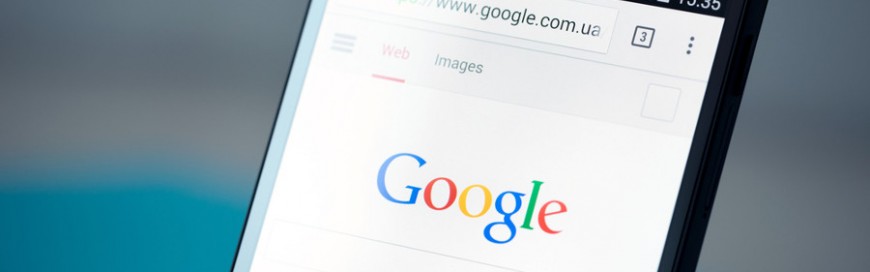 Google made its foray into web browsers with Chrome in 2008. With its remarkable speed and ease, Chrome was welcomed by many users. However, over time, the browser becomes a bit sluggish, especially if you’ve installed extras such as extensions. Follow these easy steps to ramp up your Chrome browser's speed. Clear your browsing data […]
Google made its foray into web browsers with Chrome in 2008. With its remarkable speed and ease, Chrome was welcomed by many users. However, over time, the browser becomes a bit sluggish, especially if you’ve installed extras such as extensions. Follow these easy steps to ramp up your Chrome browser's speed. Clear your browsing data […] Most small- to medium-sized businesses (SMBs) don’t possess the resources to run and maintain their IT infrastructure, let alone assess whether it’s still driving value for the company. However, if you want to ensure everything is running smoothly, it’s important to conduct technology business reviews whenever possible. A technology business review reveals the strengths and […]
Most small- to medium-sized businesses (SMBs) don’t possess the resources to run and maintain their IT infrastructure, let alone assess whether it’s still driving value for the company. However, if you want to ensure everything is running smoothly, it’s important to conduct technology business reviews whenever possible. A technology business review reveals the strengths and […] Bloatware is software that nobody asked for but is on your computer, taking up valuable space. These software apps come with your hardware pre-installed, and very often, it isn’t always apparent how to delete them properly. Superfish In mid-2014, Lenovo users noticed that something was awry with their web browsers: banner ads were breaking webpage […]
Bloatware is software that nobody asked for but is on your computer, taking up valuable space. These software apps come with your hardware pre-installed, and very often, it isn’t always apparent how to delete them properly. Superfish In mid-2014, Lenovo users noticed that something was awry with their web browsers: banner ads were breaking webpage […]