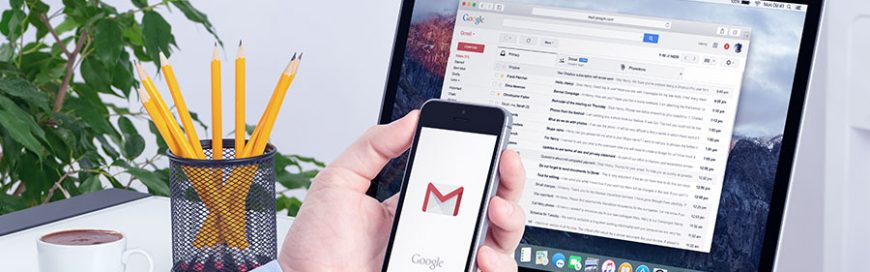 Many Gmail users find the email service to be convenient and reliable, but they’ll be surprised to learn that the following hacks can make for an even better Gmail experience. Undo Send In the fast-paced world of business, mistakes happen. And because everybody deserves a second chance at writing that email, Gmail has provided a […]
Many Gmail users find the email service to be convenient and reliable, but they’ll be surprised to learn that the following hacks can make for an even better Gmail experience. Undo Send In the fast-paced world of business, mistakes happen. And because everybody deserves a second chance at writing that email, Gmail has provided a […]
The post Simplify your email management with these Gmail tricks appeared first on Complete Technology Resources, Inc..
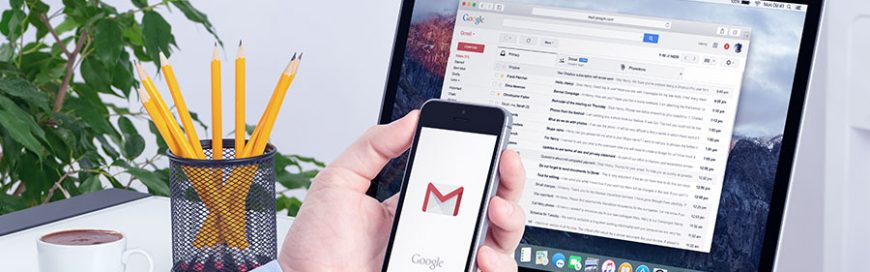
Many Gmail users find the email service to be convenient and reliable, but they’ll be surprised to learn that the following hacks can make for an even better Gmail experience.
Undo Send
In the fast-paced world of business, mistakes happen. And because everybody deserves a second chance at writing that email, Gmail has provided a way to recall sent emails — as long as you do it immediately after hitting Send.
To recall your email, simply click on Undo or View Message > Undo beside the “Message Sent” prompt at the bottom left of your screen.
Gmail templates
Gmail templates, formerly known as canned responses, are pre-written email formats that you can use as is or as the starting point of a fresh email. These are great for regular messages that follow a specific template. Instead of writing the same lines of text over and over again, you can simply choose any of the customizable templates with a click of your mouse.
Access your Gmail templates by composing a new email and clicking Templates > Insert Template.
Send large attachments with Google Drive
Need to send a high-resolution RAW image to a client but Gmail’s attachment size restrictions won’t let you? You can simply upload your files to Google Drive and click on Share to get a sharing link you can send to your client or your boss.
Alternatively, you can click on the Google Drive icon at the bottom of your email composition window and choose the files you wish to send.
Turn on Priority Inbox
The Priority Inbox feature organizes your messages by their importance using machine learning. You’ll be able to divide your inbox into five sections, where the messages will be displayed in the following order:
- Important and unread messages
- Starred messages
- [Customizable section]
- [Customizable section]
- Everything else
Enable advanced settings
Configuring Gmail’s Advanced Settings is an excellent way to increase email efficiency. Some of these features include Multiple Inboxes, Preview Pane, and custom keyboard shortcuts. Access them by going to Settings > Advanced.
Spending the right amount of time with emails while managing other crucial business areas is a balancing act many business owners find difficult. If you have questions or need further assistance regarding Gmail or IT in general, feel free to contact us.
The post Simplify your email management with these Gmail tricks appeared first on Complete Technology Resources, Inc..
