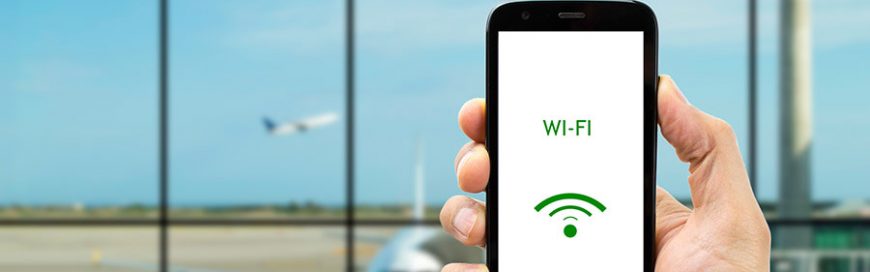 You’ve spent hundreds of dollars on Wi-Fi routers so you can access emails any time, collaborate instantaneously, and access programs and files seamlessly without your connection faltering. But when your Wi-Fi starts acting up, resist the temptation to smash your router. Instead, try these simple ways to troubleshoot common Wi-Fi problems. Range constraints Wi-Fi works […]
You’ve spent hundreds of dollars on Wi-Fi routers so you can access emails any time, collaborate instantaneously, and access programs and files seamlessly without your connection faltering. But when your Wi-Fi starts acting up, resist the temptation to smash your router. Instead, try these simple ways to troubleshoot common Wi-Fi problems. Range constraints Wi-Fi works […]
The post Troubleshoot your Wi-Fi with ease appeared first on Complete Technology Resources, Inc..
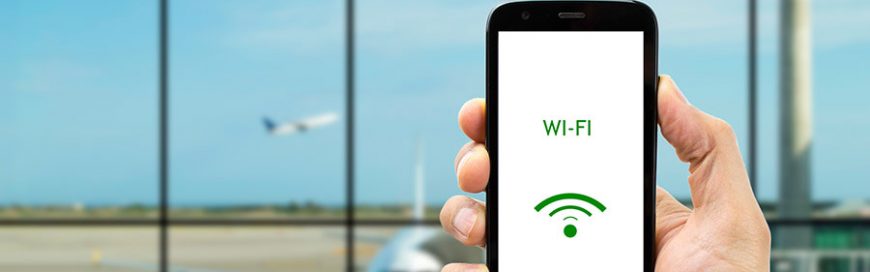
You’ve spent hundreds of dollars on Wi-Fi routers so you can access emails any time, collaborate instantaneously, and access programs and files seamlessly without your connection faltering. But when your Wi-Fi starts acting up, resist the temptation to smash your router. Instead, try these simple ways to troubleshoot common Wi-Fi problems.
Range constraints
Wi-Fi works via radio waves that are broadcast from a central hub, usually from a piece of hardware known as a router. In order to avoid a weak signal in your office, make sure:
- Your router is placed in a centralized location and not tucked away in the farthest corner of your facility.
- Your Wi-Fi antennae are either in a fully horizontal or vertical position for optimal signal distribution.
Note that Wi-Fi range constraints can also occur from interference, so if your office is situated in a highly populated area, try changing your router’s channel.
Slow speed
Despite having high-speed or fiber optic internet, slow load times can still occur for a number of reasons. To eliminate this, try the following:
- Make sure your router is located in the same room as your computers.
- Have more routers to better accommodate a high number of connected devices.
- Limit the use of bandwidth-intensive applications such as Skype, Dropbox, YouTube, and Facebook.
- Disable your router’s power-saving mode.
- Create a new router channel to avoid network bottlenecks.
Connection issues
It can be frustrating when the Wi-Fi network shows up on your device but you just can’t seem to connect to it. Before you give up, try these:
- Determine whether your Wi-Fi connection is the problem or if your internet is down by plugging in your laptop directly into the router via an Ethernet cable. If you get a connection, then your Wi-Fi is the culprit.
- Reset your router. Use a paperclip or a pen to hold down the reset button for about 30 seconds.
- Reboot your device.
Unstable connection
Random drops in Wi-Fi connection can happen from time to time. If this has become a constant nuisance in your office, try the following quick fixes:
- Move your router to a different spot or a different room.
- Avoid having multiple routers in the same location as they can confuse your device.
Network not found
Glitches in the router can result in your Wi-Fi network not appearing at all. Two solutions that can resolve the problem are:
- Disconnecting the router from the power source and waiting at least 30 seconds before reconnecting it.
- Checking to see how old your router is; if it’s over three years old, you’re probably due for a replacement.
When you experience Wi-Fi issues, these tips will help you avoid serious downtime. But if you’d rather have a dedicated technology provider take care of your hardware needs, give us a call and we’ll be happy to help.
The post Troubleshoot your Wi-Fi with ease appeared first on Complete Technology Resources, Inc..
