 Is your small- or medium-sized business (SMB) using social media and content marketing strategies to boost profitability? If not, it’s about time you do. Your competitors are already doing the same, so you have to find ways to make sure you rise above the crowd. Here are a few tips to get you started. Create […]
Is your small- or medium-sized business (SMB) using social media and content marketing strategies to boost profitability? If not, it’s about time you do. Your competitors are already doing the same, so you have to find ways to make sure you rise above the crowd. Here are a few tips to get you started. Create […]
The post Social media tips for your small business appeared first on Complete Technology Resources, Inc..
 Is your small- or medium-sized business (SMB) using social media and content marketing strategies to boost profitability? If not, it’s about time you do. Your competitors are already doing the same, so you have to find ways to make sure you rise above the crowd. Here are a few tips to get you started. Create […]
Is your small- or medium-sized business (SMB) using social media and content marketing strategies to boost profitability? If not, it’s about time you do. Your competitors are already doing the same, so you have to find ways to make sure you rise above the crowd. Here are a few tips to get you started. Create […]
Is your small- or medium-sized business (SMB) using social media and content marketing strategies to boost profitability? If not, it’s about time you do. Your competitors are already doing the same, so you have to find ways to make sure you rise above the crowd. Here are a few tips to get you started.
Create buyer personas
Social media data is a great tool to gather information about your potential customers, and in doing so, create buyer personas. Buyer personas are comprised of generalized characters that help build an ideal picture of your business in the market. Key demographic information includes age, location, and even reasons for buying and product-related concerns.
Come up with and implement a media crisis management plan
It’s normal for businesses to go through a crisis or two. Avoid embarrassing public relations nightmares by having a social media crisis management plan in place and ready for implementation.
Track the impact of your content marketing
When it comes to content marketing efforts like blogging and social media, it’s essential to have a system to measure results. You can measure how these efforts impact your brand awareness by using metrics such as social media reach, brand mentions, media mentions, and branded searches.
Integrate user-generated content on social media
Businesses can use social media to interact with consumers. This includes sharing some of consumers’ content on your own channels. Not only is user-generated content more cost-efficient, but it also shortens the customer’s path to purchase.
Use Hootsuite to manage Twitter chats
A Twitter chat happens when you use Twitter to talk about a common interest with others during a preset time. It’s like an online chatroom where you add to the discussion by tweeting. Efficiently managing tweets and responses is integral. Fortunately, applications like Hootsuite simplify the whole process. Hootsuite easily monitors, searches, and saves Twitter chats onto the Hootsuite dashboard for future reference.
Create better live broadcasts
Livestreaming on social media platforms such as Facebook, Periscope, and Instagram is quickly gaining popularity. Before starting a livestream for your business, take time out to practice and prepare an outline before you roll the cameras. Don’t forget to promote it prior to the broadcast, and make sure you come up with a short and catchy video description.
All SMBs are fighting for the same thing: the consumer’s attention. Business owners can’t afford to just blend into the background; if you don’t make a good, lasting impression, you might lose out on an opportunity to make money. And if you’re relying on social media and content marketing strategies to help you, make sure you are doing it right. If you have further questions, feel free to contact us!
The post Social media tips for your small business appeared first on Complete Technology Resources, Inc..

 Any business owner will be much better off if they're not worrying about recurring hardware issues. While your company may still have IT hardware problems, you can implement policies to keep your office free from previous issues. Here's a checklist that can guide you and get you started. ✓ Clean up your computer components Wipe […]
Any business owner will be much better off if they're not worrying about recurring hardware issues. While your company may still have IT hardware problems, you can implement policies to keep your office free from previous issues. Here's a checklist that can guide you and get you started. ✓ Clean up your computer components Wipe […]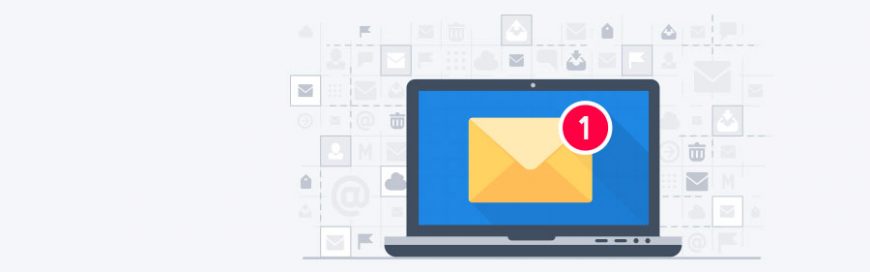 Many companies prefer to use Microsoft Outlook for coordinating projects, setting up meetings, and managing their email. This tool offers more features aside from being an email application where you can organize your business communications, contacts, and work. Let's take a closer look at some tips you might have missed. Clean Up your inbox No […]
Many companies prefer to use Microsoft Outlook for coordinating projects, setting up meetings, and managing their email. This tool offers more features aside from being an email application where you can organize your business communications, contacts, and work. Let's take a closer look at some tips you might have missed. Clean Up your inbox No […] Google has combined many of its tools into one powerful productivity and collaboration platform for businesses. G Suite is now used by more than three million businesses for their day-to-day activities. These people can benefit from knowing the following tips on how to best use the G Suite. Monitor past activities in Google Docs Google […]
Google has combined many of its tools into one powerful productivity and collaboration platform for businesses. G Suite is now used by more than three million businesses for their day-to-day activities. These people can benefit from knowing the following tips on how to best use the G Suite. Monitor past activities in Google Docs Google […]