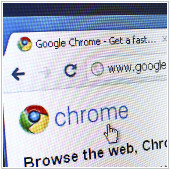Organizing email is an important but time-consuming task. An email system that lets employees spend less time sorting messages and adjusting settings and more time working is an easy way to improve your business. If your company uses Outlook.com, here are some new features that help.
The post Improvements on the new Outlook webmail appeared first on Complete Technology Resources, Inc..


Organizing email is an important but time-consuming task. An email system that lets employees spend less time sorting messages and adjusting settings and more time working is an easy way to improve your business. If your company uses Outlook.com, here are some new features that help.
Easy elimination of unwanted emails
Employees spend an excessive amount of time poring through both important and junk emails. In the redesigned Outlook.com, it takes only three clicks to block unwanted emails, helping you to organize your mailbox better and faster. Simply click on the Sweep function to configure inbox preferences like blocking incoming emails from specific senders or automatically deleting 10-day-old messages.
In case you accidentally delete important messages, you can use the “undelete” function to retrieve them without the assistance of IT staff.
New security features
When you log in to your Outlook account on a public device or on your laptop using public WiFi, Microsoft will send you a one-time password via SMS. Once you’ve logged out of your account, further attempts by intruders to log in to your account in the same public place will be foiled by this additional safety procedure.
Another security feature is the stealth email address features, which allows you to create a temporary email address. This is particularly useful in situations where you have to provide your email to sign up for a service, e.g., eCommerce or file sharing websites, and you’re not sure whether or not these sites are secure. Using your temporary email address, you can filter incoming emails from suspicious senders or delete them if you suspect that they’re spam.
Social media contacts integration
For users whose business connections extend to their social media contacts, this feature lets you easily sync and consolidate Outlook contacts with contacts from Facebook, Twitter, LinkedIn, and Google Plus. Note that you can choose to sync just one platform, e.g., LinkedIn, to ensure that only professional contacts get synced to your Outlook account.
Minimal advertising
If you spend an inordinate amount of time in your email, a busy interface can be distracting. The new Outlook.com reduces the number of intrusive ads on your screen, unlike in Gmail where ads appear right on top of your most recent email. Although there are ads, they are not prominently placed within your mailbox, and you have some control over the ads that do get shown.
Other enhancements
Other minor but useful enhancements include a bigger reply window, HTML and CSS formatting functionality, folders and category labeling features, increased storage capacity via SkyDrive integration, an improved photo gallery viewer, and more. These are just some of the more useful enhancements on Outlook.com, and Microsoft is expected to add even more in the future.
If you need more productivity-enhancing email features, or if you want to make the most of your existing email functions, call us today for tips and recommendations.
The post Improvements on the new Outlook webmail appeared first on Complete Technology Resources, Inc..